In Windows 11/10, Windows Backup notifies end-users to configure Windows Backup. Notifications like Backup in progress can appear in the Action Center after seven days without configuring Windows Backup or when an end-user attaches an external hard drive.
Disable Windows Backup in progress notification
You can disable the Backup in progress Windows Backup notifications via Control Panel, REGEDIT or GPEDIT. You can do this if you do not intend to enable Windows Backup, but instead use a third-party backup solution,
1] Using Control Panel
You can do the following.
Open Control Panel\All Control Panel Items\Action Center\Change Action Center.
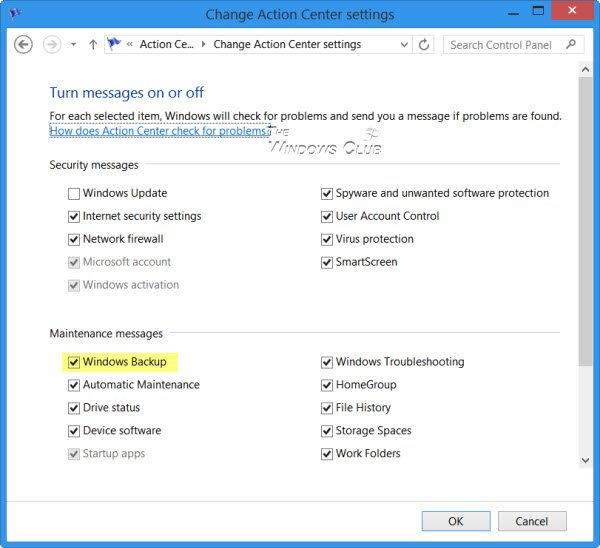
Check or uncheck the options you want, click OK and Exit.
2] Using Windows Registry
Windows Backup notifications are controlled by a registry key, which is not present in default Windows installations. To disable them, you must manually add a registry key.
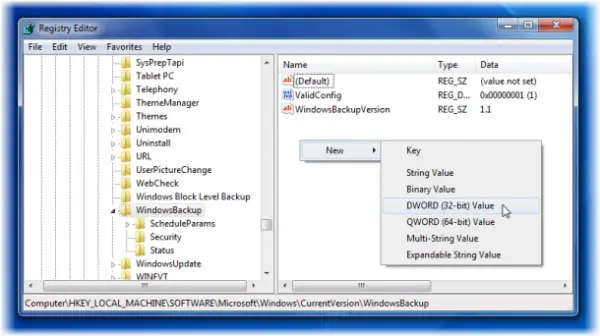
To do so, open regedit and navigate to the following location:
HKLM\SOFTWARE\Microsoft\Windows\CurrentVersion\WindowsBackup
Now under WindowsBackup, in the RHS pane, open a new DWORD and name it as DisableMonitoring, and set its value to ‘1‘.
Exit regedit.
If this key is set to 0 or does not exist, Windows Backup will notify the end-user to configure Windows Backup.
If this key is set to 1, and an end-user has not already configured Windows Backup, then notifications to configure Windows Backup will not be displayed to the end-user when a user attaches an external hard disk.
3] Using Group Policy Editor
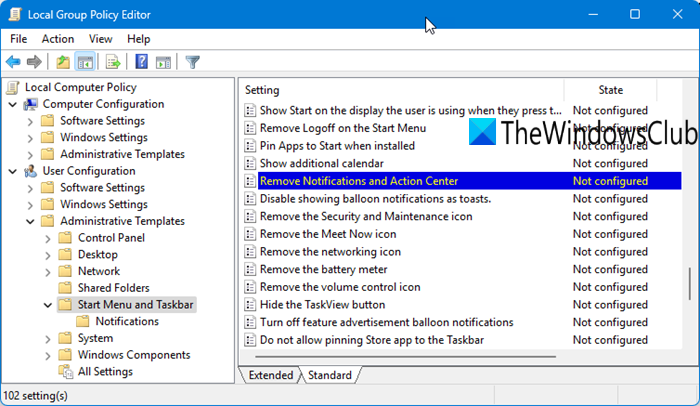
Open GPEDIT.msc and navigate to the following settings:
User Configuration > Administrative Templates > Start Menu and Taskbar.
Double-click the Remove Notifications and Action Center in the settings box and select Enabled.
Click Apply and restart the computer.
I hope this helps.
How to disable Backup reminder in Start Menu of Windows 11?
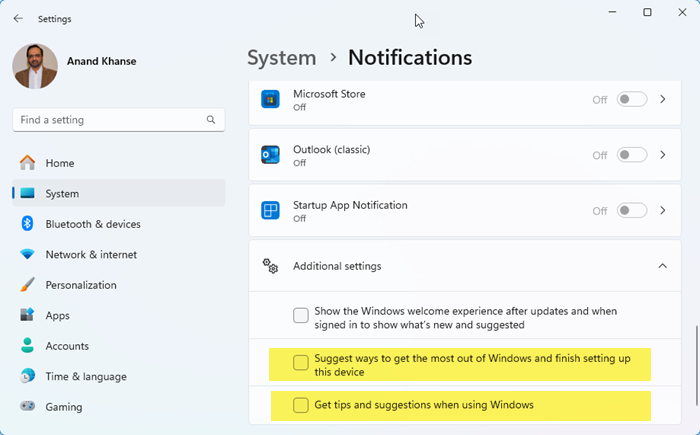
To disable Backup reminders in Windows Start Menu, you may use the Control Panel setting as explained above in the post. You can also turn off Suggest ways I can finish setting up my device to get the most out of Windows and Get tips and suggestions when using Windows options in Windows Settings > System > Notifications section.
The screenshot shows the wrong location.
Heh, heh … thanks for pointing it out. Corrected :)
If i got a computer from work and it says need to plug in backup battery, and I don’t have plug, how can I disable or get around it.
RHS Pane? i have “ScheduleParams”, “Security”, and “Status”. What do you mean by RHS?
Right Hand Side.
and, also, user can go to Control PanelAll Control Panel ItemsAction CenterChange Action Center settings and uncheck this parameter
Thanks for reminding. Updating post. :)
perfect …. registry worked for me ……
I’d like to be notified (in Windows 7) if a scheduled backup fails. Any idea how to accomplish that?
HKLMSOFTWAREMicrosoftWindowsCurrentVersionWindowsBackup not found!