The Windows Recovery Environment (WinRE) is crucial to your Windows system. It features tools and utilities in Microsoft Windows operating systems, such as Startup Repair, System restore, System image recovery, Reset PC, etc.
You can troubleshoot and recover your system from various system problems and errors using these tools. However, some users might want to disable Windows Recovery Environment.
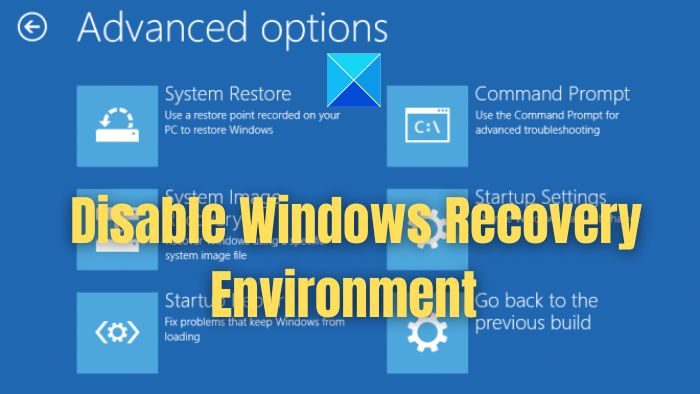
Why would someone want to disable Windows Recovery?
Disabling Windows Recovery Environment isn’t ubiquitous. However, one might want to turn it off in scenarios like security concerns. Also, by disabling WinRE, you can get extra space on your PC. So, if you are running out of storage or worrying about unauthorized system access, consider disabling it.
However, disabling it can lead to a severe disadvantage as it will cut your access to crucial built-in tools. So, in case of system failure, you won’t have the option to recover your PC. Fortunately, you can always enable WinRE by following a few steps.
How to disable Windows Recovery Environment?
In this section, we will show you how you can check the status, turn WinRE off, and use a command to enable recovery. Some users also call this Advanced Recovery Options.
- Check Windows Recovery Environment Status
- Disable WinRE via Command Line
- Enable the Windows Recovery Environment
1] Check Windows Recovery Environment Status
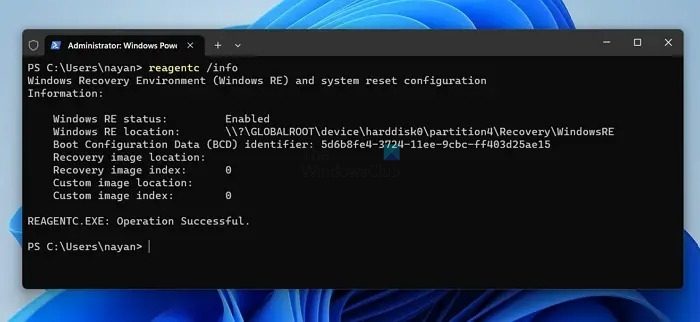
Before you disable WinRe, you should check its status. What if it’s already disabled? Well, you can quickly figure this out by following the below steps:
- Press Windows + X to access the Quick Menu.
- Select Terminal (Admin).
- Over here, run the following command:
reagentc /info - Now, you should see Windows RE status as Enabled or disabled.
Read: Could not find the Recovery Environment in Windows
2] Disable WinRE via Command Line
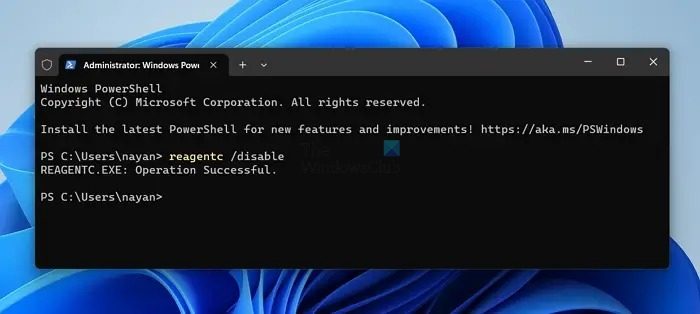
- Press Windows + X and select Terminal (Admin).
- Next, run the following command to disable Windows Recovery Environment: reagentc /disable
- Once done, you should see a successful operation message.
Related: Windows keeps booting into Recovery Mode.
3] Enable Windows Recovery Environment?
Lastly, enabling a Windows recovery environment at any point is super easy. All you have to do is run the following command:
- Launch Terminal (Admin).
- Run the following command to enable WinRe:
reagentc /enable
If it takes too long to get enabled, try rebooting your PC and rerun the command, and it should work.
Read: Reset Windows using Advanced Startup Options when PC won’t boot
Conclusion
That was how to disable the Windows Recovery Environment. Disabling it isn’t recommended, but if you will make a permanent change, consider taking regular backups of your system so that, in case of a system failure, you won’t lose your crucial data.
Related: How to delete Recovery Partition in Windows
Where is the Windows Recovery Environment stored?
During the Windows setup, the WinRE image file (winre.wim) is stored in the Windows partition under the \Windows\System32\Recovery folder. However, the WinRE is typically stored in a hidden partition on your system drive. The location of the recovery data can vary depending on the Windows version and your PC manufacturer.