Windows OS does not provide a GUI to unassociate or dissociate file type extensions. But if you need to remove file associations, you can do so using this portable utility called Unassociate File Types.
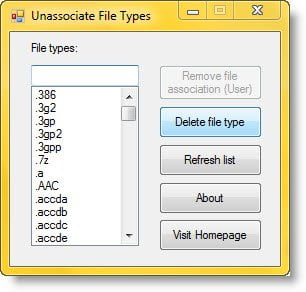
Remove File Type associations
Download unassoc.zip from the link mentioned below, and save it to Desktop.
Next, extract the contents to a folder and run the file unassoc.exe
Now select the file type from the list
Click Remove file association (User).
The user-specific association for the chosen file type is now removed from the registry. The system will now use global file association settings.
The Remove file association (User) button Removes the user-specific association (via the Open With dialog) for the chosen file type. Note that this button will remain dimmed if there is no user-specific association for the file type.
The Delete file type button Deletes the file type completely from the registry. Both the user-specific and global associations for the chosen file type is removed.
And the Refresh list button, Refreshes the list box contents.
This utility requires administrative privileges to work correctly.
So if you need to remove file associations you can download the free tool here and use it. It works on Windows 7 and Windows Vista only.
Windows 10 and Windows 8.1 users may want to check out FileTypesMan and Default Programs Editor. They are similar tools that may interest you.
PS: If you find that you cannot open a particular file type, then our File Association Fixer will be able to easily help you fix, repair, and restore the broken file associations. Incidentally, you may also want to read about how one can set or change file type associations using the Control Panel.
This utility is great!
I had a .msp file linked to Paint Shop Pro instead of the Msiexec. So I could not apply the patach easily. Using this to remove the association to ‘explorer.exe’ (a Rookie association mistake) worked beautifully.
yep
Absolutely Brilliant…
I figured it out for windows 7. the steps are as follows:
1. Open an elevated command prompt.
2. type assoc .ext= none .ext needs to be replaced with the file you want to unassociate.
3. press enter, this should do it, hope it works
I tried the software but no luck, your post helped me out BIG time!, thank you so much!.
I had no success with this method – got an error message. Do you remember exactly what you typed at the prompt (spaces & all)?
It’s been a while, but I think I did the exact same thing that he posted up there. Sorry if that didn’t work for you.
Thanks for the reply. I’m still looking for a solution & will post if… er, when I find one ;-)
Wow! The next thing I tried worked:
http://superuser.com/questions/92869/how-to-reset-shortcuts-lnk-file-in-windows-7
in Windows 8.1 does not work, any solution?
en windows 8.1 no funciona, alguna solución?
Awesome !!!! Phew Phew Phew !!! It worked !!! Thank you So So Much!!!
Thank you so very much, I have been trying for weeks to solve this problem.
Thanks. It worked great on windows 7.
How to dissociate File Types in Windows 7 / 8
Oh wait it says “FOR WINDOWS 7 & VISTA”
-.-
it asks me to go to administator mode.. wich ??
Only for W7 ?