The market for online videos has been increasing consistently. A lot of online streaming platforms have come forward and that also means a lot of videos are being indexed regularly. At times, you might want to perform a reverse video search on Google. This video explains the procedure for the same. It should be noted that there is no proper option for a reverse video search; but you can this workaround.
How to do Reverse Video Search the right way
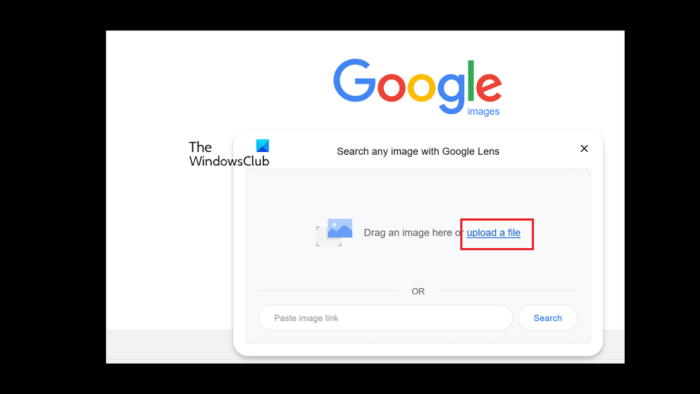
Why would you want to perform a reverse video search on Google?
There are many reasons for a person to consider a reverse video search on Google. They are as follows:
- Verifying if anyone is using your video without permission
If you are a YouTube video creator or a video creator in general, you would want to know whether someone else is using your video. Thereafter, you can push for copyright claims. However, a simple name search on YouTube or other video platforms might not help you find out the needful. This is because names can be changed.
- Discover related content
When you search for a video on leading video streaming platforms including YouTube, you would get suggestions for related content. However, that is not the case with videos created by you or those not published online. You can find other content related to those videos through our mentioned methods.
- Find the complete versions of videos
A lot of videos are converted into reels and GIFs these days. These reels and GIFs could be impressive, and one might want to know the source of the same. This can be done using a reverse video search using the method we have explained.
- Discovering the source of the video
Many users might want to know the source of videos they download. Eg. You might be playing your favorite music video but wouldn’t know the name of the artist or album. All this can be checked through a simple reverse image search.
How to perform a reverse video search using Google
Google doesn’t have any option for reverse video search so the best you can do is try their reverse image search tool instead. The procedure is as follows:
- Take a screenshot from the video or reel/GIF.
- Now go to images.google.com.
- Next to the Search bar, you will notice a camera-like symbol. That symbol is for Google Lens.
- Please click on it.
- Now select Upload a file.
- Browse the screenshot you created and upload it.
- Click on Search.
- As soon as you upload the screenshot, Google will return a page with Related content.
- Check if you find any related videos.
This is how you can perform a reverse image search through Google.
How to perform reverse video search through Bing
Just like Google, you can perform a reverse image search on Bing in a similar manner. Once you take the screenshot of the video/reel/GIF as explained earlier, try the following procedure:
- Go to the Bing VisualSearch page at bing.com/visualsearch.
- Click on Browse and browse the screenshot you took from the video.
- The page will display any results which are indexed on Bing including video results.
- This is how you can perform a reverse image search through Bing.
Read: Bing Search Tips and Tricks to improve Search Experience
How to perform reverse video search using TinEye
TinEye is a free online reverse image search tool. It is known to give more ordered results than a simple reverse image search through Google. Also, all the details are mentioned right on the results page. The procedure for a reverse image search through TinEye is as follows:
- Take a screenshot from the video or reel/GIF.
- Now, go to tineye.com.
- On the main page itself, you will notice the option to upload the image file.
- Upload the file after browsing it from your system.
- You will notice that the results on the page are more detailed.
Perform reverse video search using ShutterStock
ShutterStock is a massive base of information on images and videos. These images don’t appear on Google unless they are already in use through a subscription. A reverse image search can be performed through ShutterStock in the following manner:
- Go to shutterstock.com/video.
- Click on the Camera-like symbol corresponding to the search bar.
- Upload a screenshot from the video.
- Check for results on the ShutterStock page. It will show both image and video results related to it.
What should I do if I get multiple results after searching for the image screenshot?
In case you get multiple results after searching for the image screenshot, you can pick from the most authoritative one. As an example, results from YouTube would have a better chance of carrying the complete video. Other than this, you can consider parameters like the duration, quality, and credibility of the video option.
Read: How to find Similar Images Online using Reverse Image Search
How to search for videos of which I know the name?
If you know the name of the video you wish to search for but don’t know the source, then you can search for it through google.com/videohp. Simply search the name of the video here and hit Enter. You will get the desired search results. Pick the best one.