In this post, we will show you how to do Small Caps in Microsoft Word. Small caps are lowercase characters resembling the uppercase letters but reduced in height and weight. They are used to emphasize the text but less dominant as compared to the uppercase text. This means, that you want to put an emphasis on the text but not that much, this is when you can use the small caps. They are also often used to draw readers’ attention, and thus used in text designing and logos too. Small caps basically create the distinctiveness of all caps without any visual disturbance.
Designers actually love small caps because when you use the small caps with capital letters, that creates harmony and looks attractive. You can also use them in creating titles, page headings, and subheadings, footers, etc., or to wish a happy birthday to someone. Wondering how to get it? Well, you can do that in Microsoft Word easily.
How to do Small Caps in Word
Microsoft Word has many such hidden features which general users don’t use or rather they don’t even know about it. Small Caps comes in that category, apart from them, MS Word also has many other text effects like-
- Strikethrough
- Double strikethrough
- Superscript
- Subscript
We will learn about all of them today in this post.
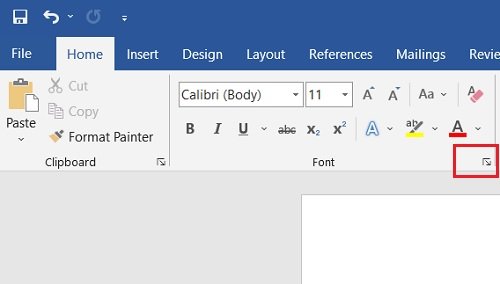
To do Small Caps in your Word document:
- Open a black document and go to the top menu ribbon.
- Go to the Home tab and Font section, you will see a small downward arrow(font button)
- Click on that arrow and go to Effects
- Check the box saying, Small Caps’
- Click OK and you are done.
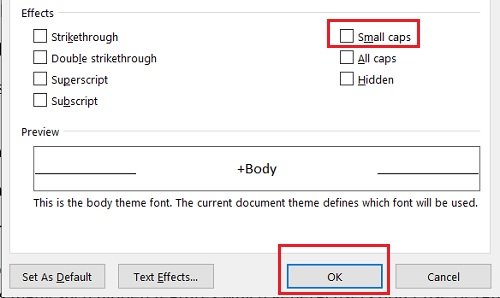
Similarly, you can check the boxes of Striektrough, Double strikethrough, Superscript, and Subscript from here. There is also a Preview pane wherein you can check the text effects before you apply them. You can either set any text effect as Default or check or uncheck these boxes anytime you want.
I am using MS Word Version 2016 but the process is more or less the same in every version. It is a little different in MS Word for Mac though.
How to do Small Caps in Word for Mac
- Open the Word file
- Right-click and choose “Font.”
- Select “Small Caps”
- Click OK.
How to convert existing text into Small Caps
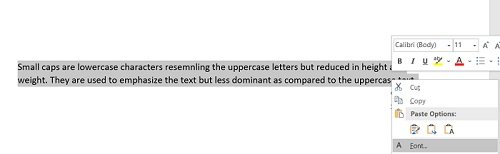
If you have the entire text written already in normal font and then you want to change it to small caps:
- Open the Word document
- Select the text, right-click and click on Font.
- Check the box of Small Caps and click OK.

Best Small Caps Fonts
Now that you know what Small Caps are and how to create them in your MS Word, you might also be interested in knowing about some best fonts for small caps. Let me enlist a few of them for you here. Some of the best-loved fonts for small caps loved by designers include-
- Cinematografica
- Aller Display
- Optimus Princeps
- Spinwerad
- Datalegreya
These are all external fonts and are not available on MS Word. If you want to know the best MS Word fonts for small caps, below are a few of my favorites-
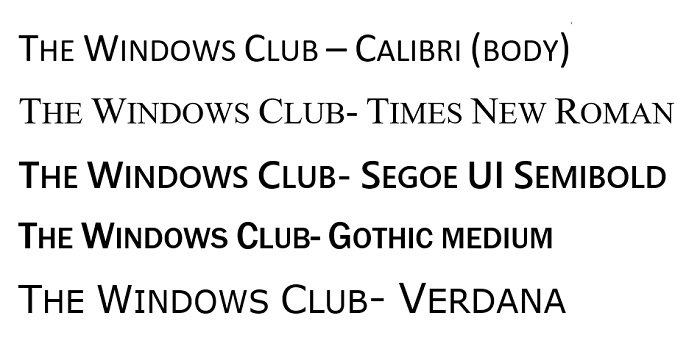
So now you see that Small Caps are important and can be used in many different ways.
While Word fonts look pretty decent for the works like page headings, titles, and wishes, etc, if you are into text or logo designing, I would suggest you buy some good fonts for small caps. If you have already been using one, please share it via comments which fonts if your favorite ones.
Read: Disable Splash Screen in Microsoft Office Word, Excel, PowerPoint programs.