If a Windows 11 Feature Upgrade or Build is not meeting your expectations or is not much stable on your computer, you can downgrade and go back to your previous Windows 11 version using this step-by-step tutorial. We have already seen how to go back to an Earlier Build in Windows 10 – now this article shows how you can downgrade Windows 11 to an earlier build.
When you upgrade your computer from Windows 10 to Windows 11 or upgrade Windows 11 to a newer version, it keeps the older version in the Windows.old folder. Your computer deletes Windows.old folder automatically after 10 days of installation. Thus, the in-built option to move back to Windows 10 gets disabled after 10 days. If you belong to the pre-10 days group, the steps are different and more straightforward than others.
How to downgrade Windows 11 to previous version
To downgrade from Windows 11 to earlier or previous version, follow these steps:
- Press Win+I to open Windows Settings.
- Go to System > Recovery.
- Click on the Previous version of Windows – Go back button.
- Tick any checkbox when it asks to give a reason.
- Click the Next button.
- Click on the No, thanks button when it asks to check for updates.
- Click the Next button twice.
- Click the Go back to earlier build button.
- Set things up on Windows 11.
To learn more about these steps above in detail, continue reading. First, make sure that you haven’t installed the new Windows 11 build for more than 10 days.
Assuming everything is in place, you can press Win+I to open the Windows Settings panel on your computer. Then, go to the System > Recovery option.
Here you can find an option called the Previous version of Windows. You need to click the corresponding Go back button.
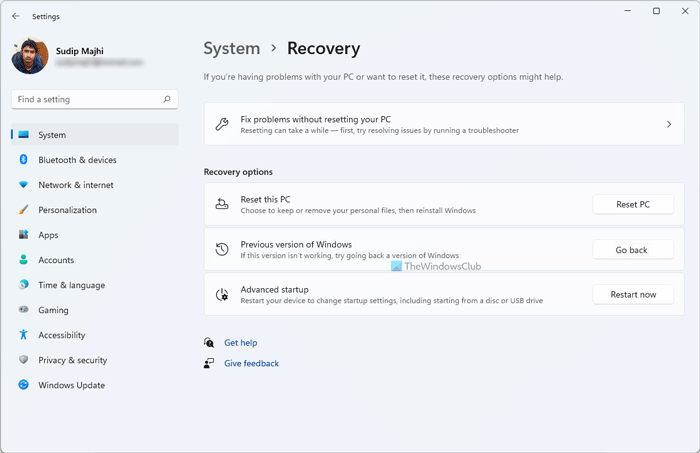
Next, it asks you to explain why you are downgrading your operating system build. You can select any checkbox that fits your preferences and click the Next button.
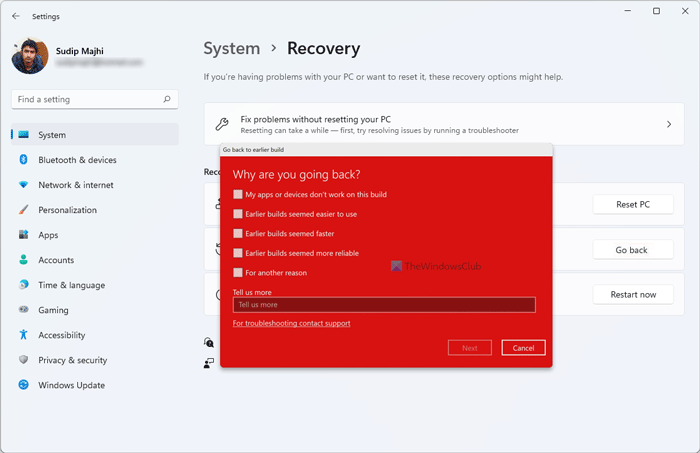
At one point, it asks you to search for available updates for Windows 11. You can click the No, thanks button on your screen. At last, you can find an option called Go back to earlier build.
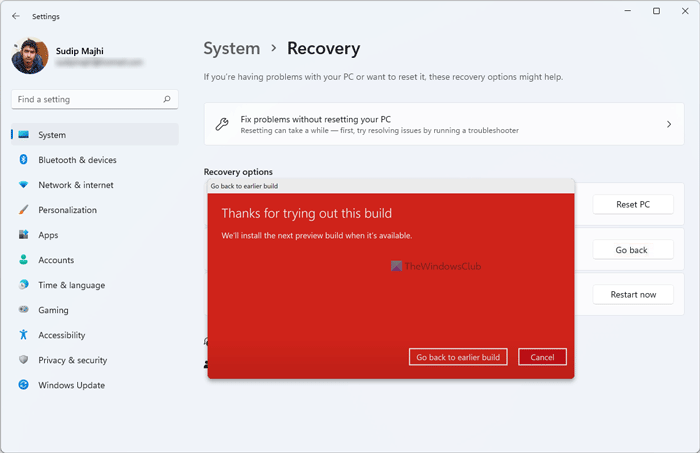
You need to click on this button. Once done, your computer will restart a couple of times automatically and start installing the earlier Windows 11 build.
Can I downgrade from Windows 11 to Windows 10?
Yes, you can Go back from Windows 11 to Windows 10 within 10 days without losing any files. However, after the 10-days period, you need to clean install Windows 10 since the Roll back or Go back option will be gone. Before getting started, you must know that downgrading to Windows 10 will remove all installed apps and settings changes. However, you can set things up once you have a fully functional Windows 10 computer.
Read: How to download ISO of an older version of Windows 11
How to downgrade from Windows 11 to Windows 10 after 10 days?
If you have crossed the 10-days mark of installation, the Go back button is no longer available for you in the Windows Settings panel. In that case, you must install Windows 10 fresh. For that, follow the following guides one after one to get the job done:
- First, you need to download Windows ISO from Microsoft.com.
- Use the Rufus tool to create a bootable USB of Windows.
- Follow this guide to clean install Windows from USB.
You can set up your Windows computer once you complete the final step mentioned above. However, this process deletes all the files and folders from your computer. Therefore, you may want to create a backup of your important files before following those steps.
That’s all! I hope this tutorial helped you.