Whenever a video game is launched on Steam, the developer tends to release new versions in the weeks, months, or even years to come. The number of new updates relies on the popularity of the game in most cases. Now, there may come a time when players will want to downgrade to a previous version of the Steam game. The question is, how can this be done on Steam? Well, there is a way to accomplish this thanks to the folks at Valve.
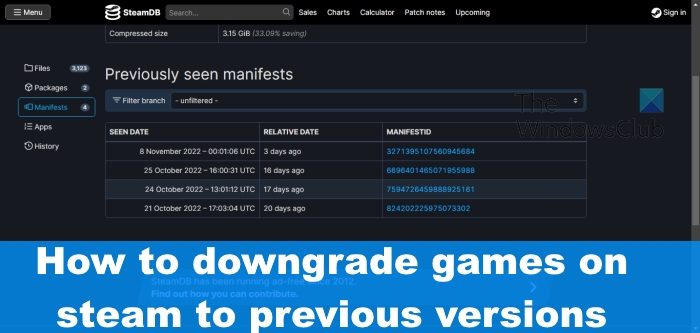
How to downgrade Steam games
Downgrading video games on Steam isn’t a difficult affair. All you have to do to is participate in Steam Beta and then rollback games to the previous version
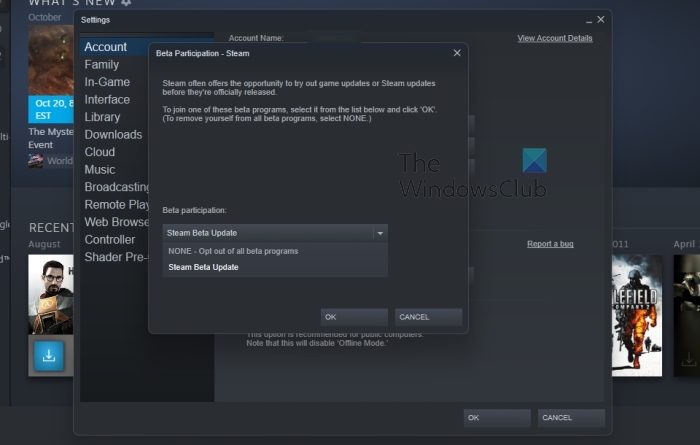
To downgrade Steam games, the first thing you will want to do here is to enable Steam Beta since this is an important part of the process.
- Launch the Steam application right away.
- From there, log in with your Steam credentials if asked to do so.
- Next, you must click on Steam, then select the Settings option.
- A new window should appear.
- From that window, click on the Account tab located on the left.
- Once you’ve done all of that, please click on Beta Participation.
- Select the Change option, then hit the OK button.
- The final thing to do here is to select Steam Beta Update via the Beta Participation dropdown menu.
- Click the OK button once again.
Steam will then automatically download and install the Beta files, then restart.
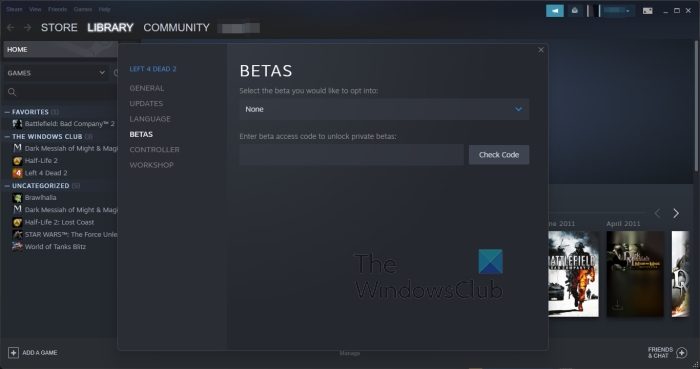
Now that Steam Beta is active, we can now rollback games to the previous version if this is available for your preferred title.
- Simply open Steam if you haven’t already.
- Right-click on the game and select Properties.
- Go to the section that reads, Betas.
- Finally, look for the section that reads: Select the beta you would like to opt into.
- Choose the previous patch from the list to switch back.
This will take a short while to accomplish, so sit back and wait.
Revert to previous version of game using Steam Console
If the above option does not work for you, then your best bet, then, is to make use of the Steam Console to get the job done. This option will take a little bit more time when compared to the previous one, so let us look at what we need to do.
- Turn on Steam Console
- Locate App, Depot, and Manifest ID for your preferred game
- Use the Steam Console to download Manifest
- Replace current game files with the downgraded files
1] Turn on Steam Console
OK, so the first thing we must do here is to enable the Steam Console, a task that is super easy from our point of view.
- Open the Steam application when ready.
- From there, press the Windows key + R to fire up the Run dialog box.
- Next, type steam://open/console into the box and hit the Enter key.
- A new screen should open with the name, Steam Console.
2] Locate App, Depot, and Manifest ID for your preferred game
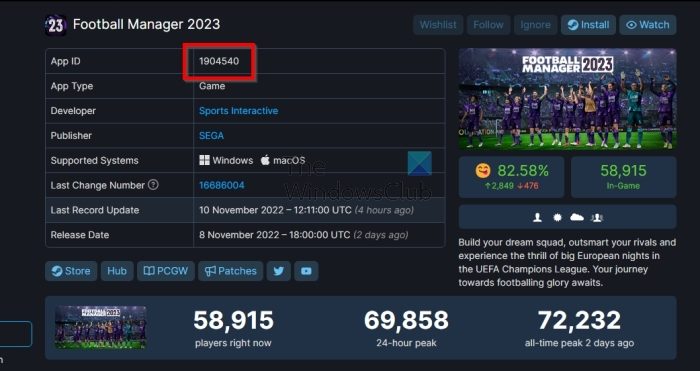
Moving forward, you must now make use of SteamDB and look for the game you wish to downgrade.
- From your web browser, navigate to the main page of SteamDB.
- Search for the game you want to downgrade right away.
- When the information comes up, please copy the App ID and paste it into a safe space because it will be required later.
- Next, you click on the Depot link. This can be found at the side of the page.
- Copy and save the ID Number listed on the depot.
- The next step, then, is to click on the ID Number in order to move forward.
- From the left panel, please click on Manifests. You should now see a list of all past updates for the game.
- Locate the update you want and copy the Manifest ID without wasting any time.
3] Use the Steam Console to download Manifest
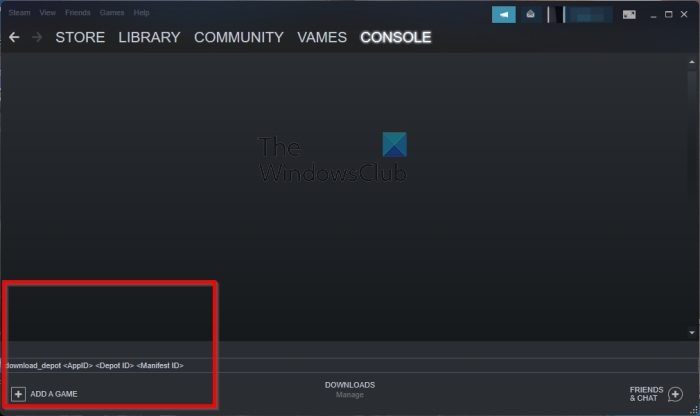
It is now time to return to Steam because we must now download the older version of the game, and this can only be done via the Steam Console.
- Input the following command into the console: download_depot <AppID> <Depot ID> <Manifest ID>.
- Hit the Enter key, then wait patiently as Steam downloads the game for you.
- When the download is complete, Steam will display a message indicating this.
- Now, please note where the game download has been stored because this will also be needed later.
4] Replace current game files with the downgraded files
The plan right now is to navigate directly to the location where Steam has downloaded the old game files. Do so via the File Explorer app or any other means you find easier.
- You are required to open the installation directory of the game.
- Simply return to Steam and Right-click on the game in question.
- Go to Manage, then select Browse Local Files.
- All you have to do now is copy the game files from File Explorer and paste them into the directory you’ve just opened via Steam.
Once this is done, you can make attempts to play the game because it has just been reverted to an older version of your choice.
READ: Fix Steam Games not showing up in Library
How do I revert to an older version of a game on Steam?
If you are interested in reverting to an older version of a game on Steam, then your best bet is to right-click on the game, then select Properties. From there, go to the Betas section and downgrade the game. In case you need a detailed guide, you can follow the entire article where we have enlisted all the steps.
Is reselling Steam games illegal?
At this moment in time, it is not possible to resell games bought on Steam, and that is because the license is not transferrable. However, if you wish to publish your own game on the platform, then go for it. No matter whether you want to resale it to friends or family, it is not possible as of today.
Leave a Reply