This post will show you how to download all OneDrive files at once to a PC. Microsoft’s OneDrive is a versatile and secure platform that allows users to store and access files from anywhere with an internet connection. However, sometimes, they may want to download all their OneDrive files to their local PC. Keep reading this post to learn how.
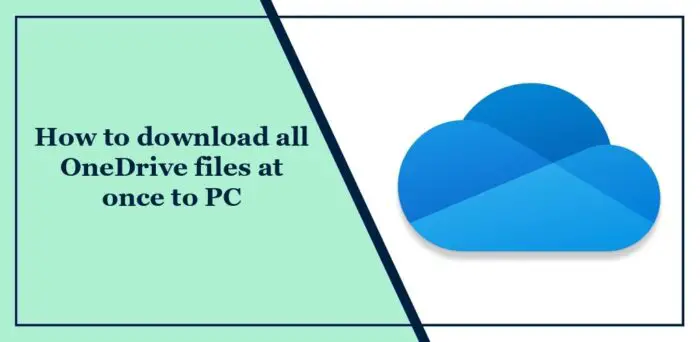
How to download all OneDrive files at once to a PC?
Follow these steps to download all OneDrive files at once to your Windows PC:
Launch Onedrive and navigate to My Files. All the files uploaded on OneDrive will be available here.
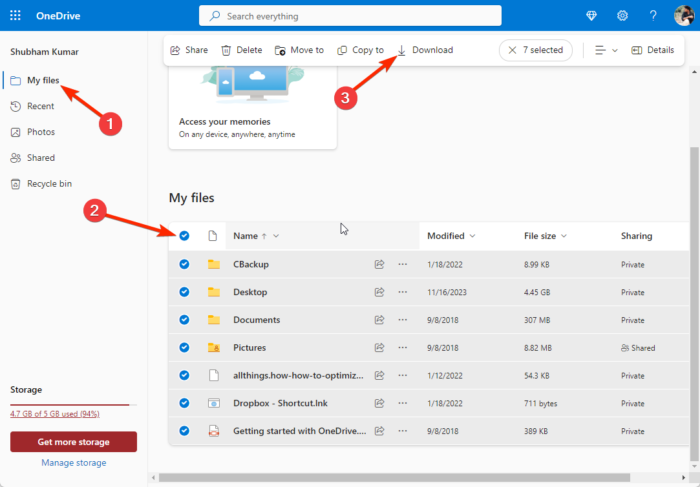
Press CTRL + A to select all the files or check the Toggle selection for all items in the checkbox.
Click on the Download option at the top, and OneDrive will now download all files to the PC at once.
It worked just fine for me on my Windows 11 PC and here is the screenshot.

I hope this post helps you.
Read: How to transfer Files from iCloud to OneDrive on iPhone
How do I save all my OneDrive files to my computer?
To download all OneDrive contents to your computer, log into your OneDrive account, select all items, click on Download, and Save As if asked to pick your desired location. The file will be downloaded as a Zip file, and you’ll have to unzip it to access your content after download completion.
Can I link my Google Drive to OneDrive?
Unfortunately, you can’t link your Google Drive and OneDrive. However, you can use third-party apps to keep their contents in sync or be directly accessible from one platform to the other.
Leave a Reply