A VPN allows you to connect to servers worldwide and maintain anonymity to a certain extent. There are various VPNs in the market, and 911 VPN is one of them. However, some users see errors while trying to install this VPN. This post will show the right way to install and uninstall 911 VPN on a Windows computer.
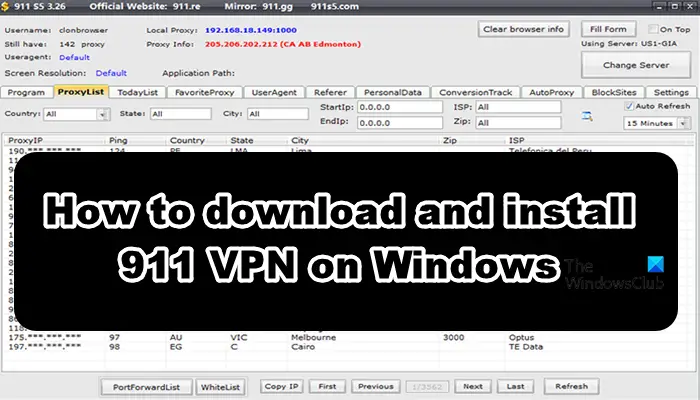
Before you begin, you should know that 911 VPN has shut down all its services in July 2022 due to a security breach that affected its entire network.
How to Download and Install 911 VPN on Windows PC
To install 911 VPN on a Windows computer, you need to follow the instructions given below.
- Make necessary changes to your computer
- Download and install 911 VPN
- Configure the VPN
Let us talk about each one of them in detail.
1] Make necessary changes to your computer
Before installing or even downloading 911 VPN on your computer, the first thing that needs to be done is disabling any computer security program. Security programs notoriously stop some services of applications trying to access the network or change the server. Since 911 VPN falls under both categories, it can incur the same treatment from your security program. So, disable Windows Firewall and third-party antivirus (if you have any) before moving to the next step. Make sure to enable them after the completion of the installation process.
2] Download and install 911 VPN
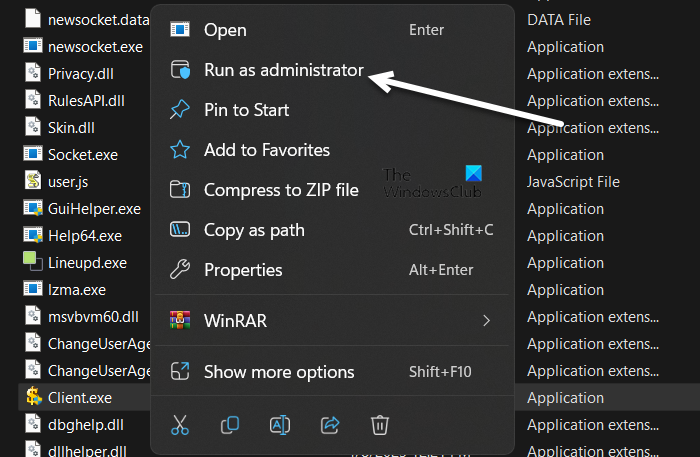
Next up, let us download 911 VPN on our computer. To do the same, go to finevpn.org or nearfile.com and download the ZIP file of 911 VPN. Once the file is downloaded, go to the Download folder in File Explorer and extract the downloaded file. Now, open the extracted folder, right-click on the Client.exe file, and select Run as administrator. Click Ok when the UAC prompt appears.
3] Configure the VPN
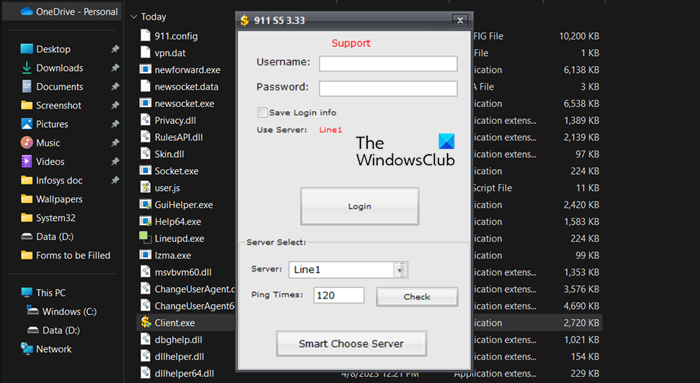
After launching the executable file, you will be asked to enter your credentials. Do that and then add a browser to the VPN by dragging and dropping it from the desktop or some folder, but ensure you are in the Program tab.
You can go to the ProxyList tab and select the best server. Similarly, you can make other changes to the app and configure it the way you want.
Hopefully, this post will help you install and configure 911 VPN on your computer.
How to uninstall 911 VPN from Windows PC
To completely remove 911 VPN from your Windows PC, we recommend using a free Uninstaller software. If you do not want to do that, then take these steps:
- Close all open programs and windows
- Open Control Panel > Programs & features > Uninstall a program applet
- Locate 911 VPN in the list and double-click on it.
- Let the uninstallation proceed.
- Once it is done, restart your computer.
- Next, locate its Program folder and delete it
- Also, locate its data folder in the Appdata folder and delete it.
What are the best 911 VPN alternatives?
Since 911 is under scrutiny after security breaches, it is the right time to look at some of its alternatives. We have mentioned some VPN services below, pick the best one for you.
- Smartproxy.com: SmartProxy is an easy-to-use VPN service with a simple UI. It has 40 mil. residential IPs but lacks SOCKS5 protocol.
- Oxylabs.io: Oxylabs has pay as you go model and have multiple IPs in various countries. However, it does not support the SOCKS5 protocol, so, if the very protocol is of utmost importance, skip this service.
- Soax.com: One of the best things about Soax’s service is the fact that it supports the SOCKS5 Protocol. It covers a large portion of the globe, the only downside to Soax is that it doesn’t have Pay as you go model.
These were some of the services offering similar features as 911 VPN.
Read: Free VPN software | Free Proxy software.
Is 911 VPN closed?
911 VPN Service served till July 28, 2022. There has been a data breach in the company that obliterated some of its essential business components.