Photoshop Actions are a recording of a series of steps that can be automated. Like macros in Microsoft Word, Photoshop Actions are automated steps. Photoshop Actions are great for making repeated tasks much easier.
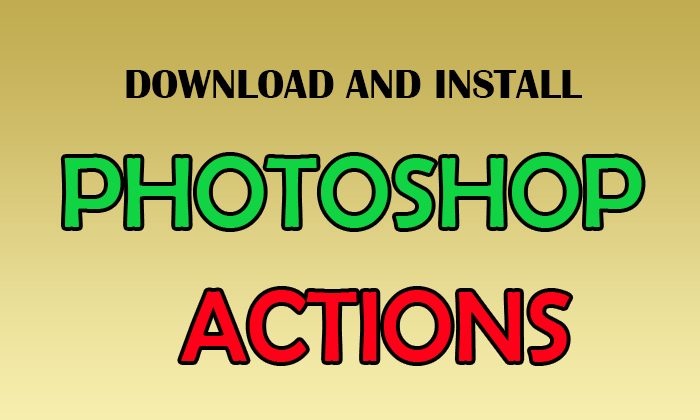
Download and Install Photoshop Actions
Photoshop Actions can make your work much easier. If you have lots of images that require the same things done to them, you can record the steps. This way, you can automate the editing process for the images. This article will take you through the steps of downloading and installing Photoshop Actions.
- Find and Download Action File
- Install Action Files
- Save Action Files
1] Find and Download Actions
You can search online for Photoshop Actions to use in your projects. Be sure that the actions are from a reputable source. Downloading things from shady sources may compromise your computer. The Action files are usually downloaded in a zip file so you will need to extract them. The file format for Photoshop Action File is .atn.
2] Install Action Files
Now that you have downloaded the action files to your computer, you need to be able to use them. You can just find the Photoshop Action Folder by going to C:\Program Files\Adobe\Adobe Photoshop (your version) (64 Bit)\Presets\Actions or you may search for the folder. You can drag, cut or copy the downloaded Action files to the actions folder. This method may require that you restart Photoshop for the action to appear in the Actions list.
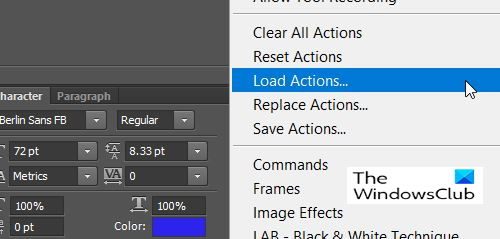
Another method to install the Action file is to open Photoshop and then go to the Actions Panel on the right. If the Actions Panel is not there, you can open It by going to Window and then Actions. You would press the Hamburger button and click load.
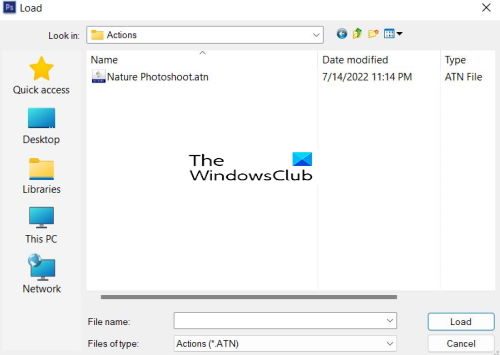
The Actions Folder will appear with the Actions that are Saved in Photoshop Actions folder. You would navigate to the folder where the downloaded actions are stored in. You can choose the action that you want to load.
3] Save Action Files
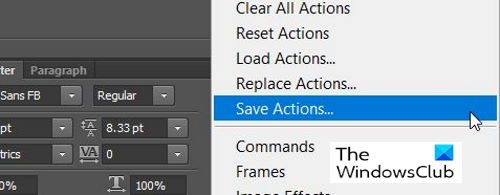
You may save your Action files by clicking the Set (Folder). Then click the Hamburger Button and choose Save Actions.
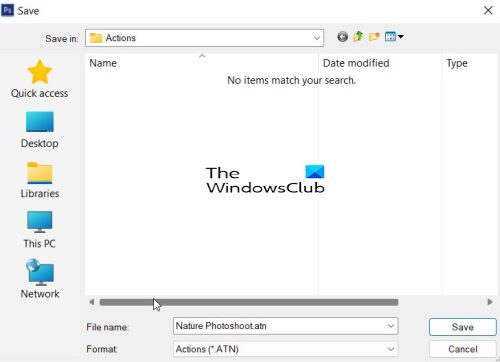
Save As dialogue box will appear and your action will appear there with the name you gave in it Photoshop. The default save folder is the Photoshop Actions folder.
Then Saving your Actions and backing them up can help you to quickly find them if you reinstall your Operating System or in a case where your computer may have crashed.
Read: How to automate Photoshop using Actions
Why would I Download Photoshop Actions?
Downloading Photoshop action is an easier option than making them yourself. You may find Actions that fit the project that you have to do. This will help you work faster. Actions can also teach you how to do some tasks as you watch the different elements come together.
Read: Illustrator vs Photoshop – When to use each?
Can I Save and Share My Photoshop Actions?
You can save and share your Photoshop Actions. You can save and backup your Photoshop Actions for cases where you may need to load them again due to computer problems. You can save them on a website so that other persons may be able to enjoy your unique Photoshop actions.
Leave a Reply