Xbox One features a low-power state mode where the console stays on with minimum power and can keep running some background tasks. Not only can it instantly turn on the Xbox One, but it also allows users to download games in the background. This post will guide how you can download games on Xbox when it is turned off.
How to download games on Xbox when it is turned Off
This guide explains how to set up the power mode and remote features and then start downloading the game from the Xbox web.
1] Setup Low Power State Mode and Remote features in Xbox
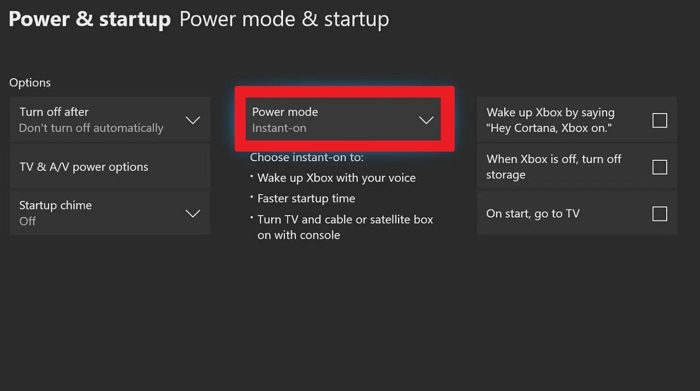
- Turn on the Xbox One
- Press the Xbox Guide
- Navigate to System > Settings > General > Power mode & startup
- Select the Power Mode dropdown by pressing the A button on the controller
- Switch to Instant-on and ensure storage is not turned off
- Next, go to Profile & system > Settings > Devices & connections > Remote features.
- Check the box to enable remote features.
2] Initiate Download from Xbox Website
Now that the power mode is set, there are two ways to download the games. First, initiate the download from the Xbox Website, and second from the console. The latter only works when you have a game already available in the queue that downloads on the release date.
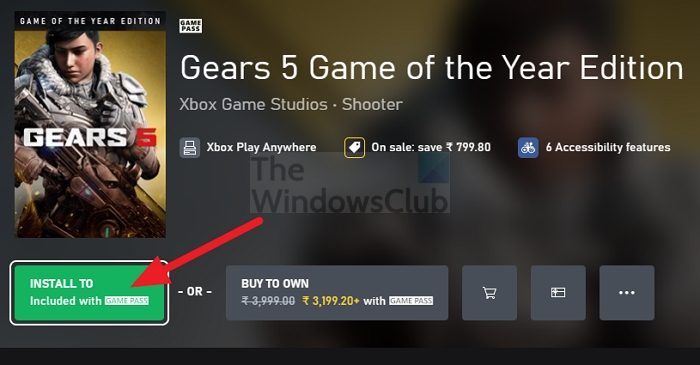
- Go to Xbox One online Store.
- Open the game listing, and purchase if you need to
- Look for a green button on the game listing that says Install To. Click on it
- The popup will show two options: Console and PC
- Click on Console, and click on the download button.
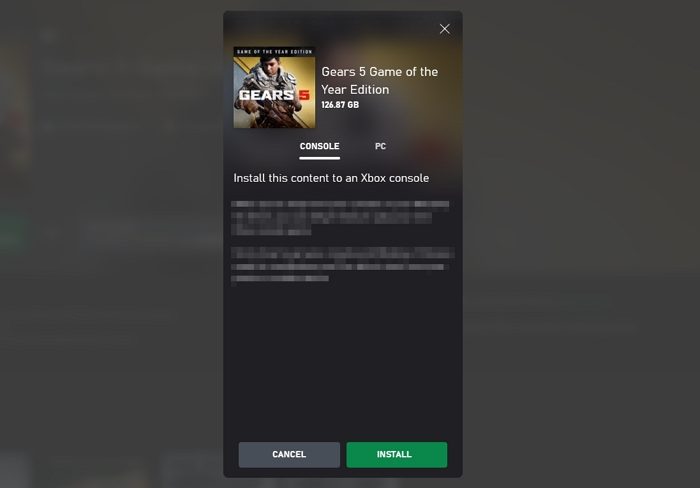
The same can be achieved using an Xbox App for mobile and PC.
I hope the guide was helpful, and you can now download the games while your console is turned off. It is obvious you can download only with these settings and not when it’s not plugged in. Make sure not to turn off the switch. Else, you will need to do it again.
How to Disable Xbox Games and Apps Auto Update?
By default, Xbox settings allow you to update games, apps, and system updates automatically. However, if you want to update them manually, you can change the more convenient settings for you.
- Press the Xbox button to open the guide/
- Select Profile & system > Settings > System > Updates.
- Untick Keep my games & apps up to date.
Next time you want to update, you need to manually check the app or game in the store and update it.