This post explains how to download & install DALL-E 3 on Windows 11/10. OpenAI has recently announced the newest version of its text-to-image transformation engine DALL-E. Known as DALL-E 3, this version can better understand user prompts and generate images that precisely match their text, or create quality images even when the prompt lacks details. It is also built natively into ChatGPT, which allows them to ask ChatGPT to come up with the instructions for DALL-E 3 to follow.

OpenAI has still not released a free public version of DALL-E 3. It is available to ChatGPT Plus, Team, or Enterprise customers at no additional cost. If you have a ChatGPT subscription, you can access DALL-E 3 directly through ChatGPT’s interface.
How to download & install Dall-E 3 on Windows 11/10
If you want to download and install Dall-E 3 on your Windows 11/10 PC, you can create a shortcut for ChatGPT using Google Chrome or Microsoft Edge. This will install ChatGPT on your Windows PC as a Progressive Web App (PWA), enabling you to quickly launch and use DALL-E 3 as and when required.
Install DALL-E 3 on Windows using Microsoft Edge
Click the Start button icon and type ‘edge’ in the Windows Search bar. Click Open next to Microsoft Edge. Type chat.openai.com in the address bar of your browser tab and press Enter.

ChatGPT will open in your Edge browser. Press Alt+F to bring in the ‘Settings and more’ menu. Click on Apps and select Install this site as an app.
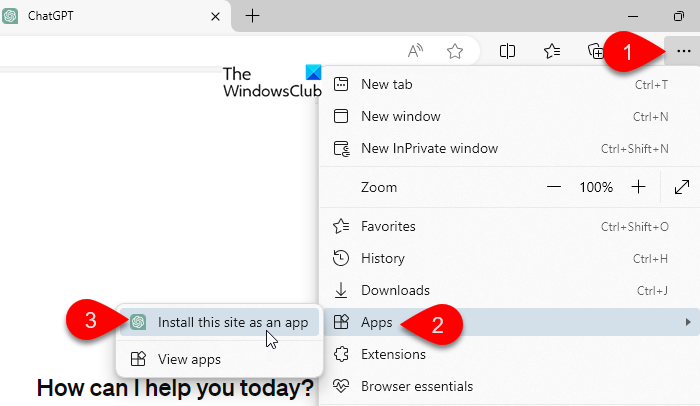
Click Install on the confirmation prompt that appears.
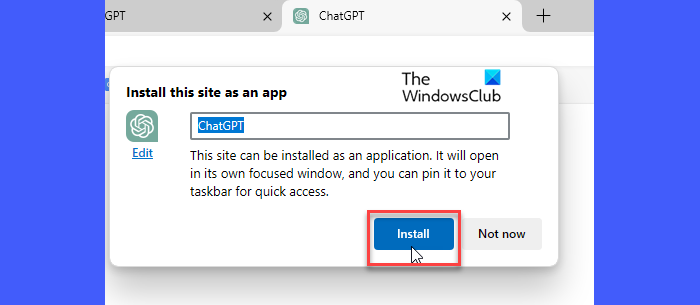
ChatGPT will be installed as an app on your Windows 11/10 PC. You may pin the app to your taskbar, start menu, or your desktop (as a shortcut) to quickly access the app in its own focused window.
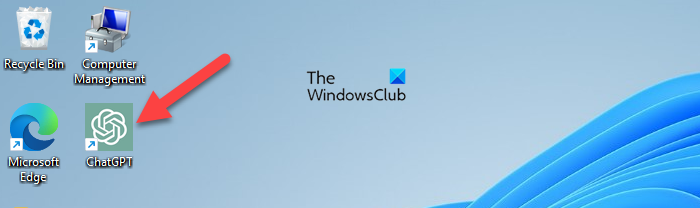
Now you’re all set to use DALL-E 3 using your ChatGPT account. How? We’ll show you in a while. Before that, let’s see how to install DALL-E 3 on Windows if you prefer using Google Chrome.
Install DALL-E 3 on Windows using Google Chrome
Click the Start button in your taskbar and go to All apps > Google Chrome. Chrome browser will appear. Select your preferred profile to begin with.
Next, type chat.openai.com in the address bar of the browser tab and press the Enter key. The ChatGPT website will open up. Click on the three verticle dots in the top-right corner of your browser window and select Save and share > Create shortcut.
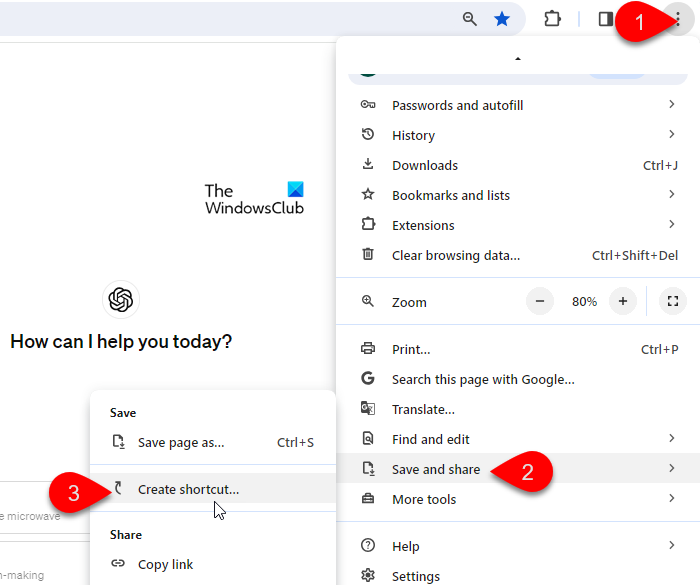
Chrome will ask for your confirmation to create a shortcut for ChatGPT. Select the Open as window option and click on Create to continue.
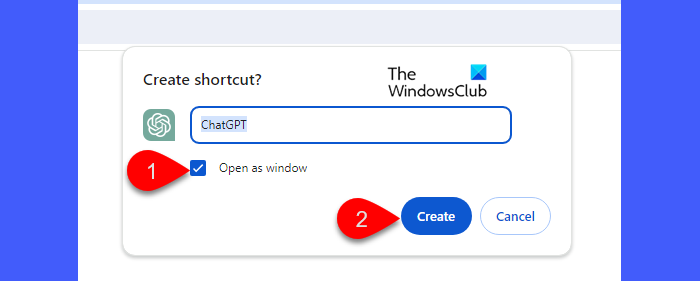
ChatGPT will be installed as an app on your Windows 11/10 PC. You may double-click on its desktop shortcut to quickly launch use DALL-E 3 anytime.
Use DALL-E 3 in ChatGPT
To use DALL-E 3 in ChatGPT, you need to switch to GPT-4 language model.
Launch the ChatGPT app and sign in to your ChatGPT Plus/ Team/ Enterprise account. Hover over GPT-4 and select DALL-E 3 from the menu that appears.
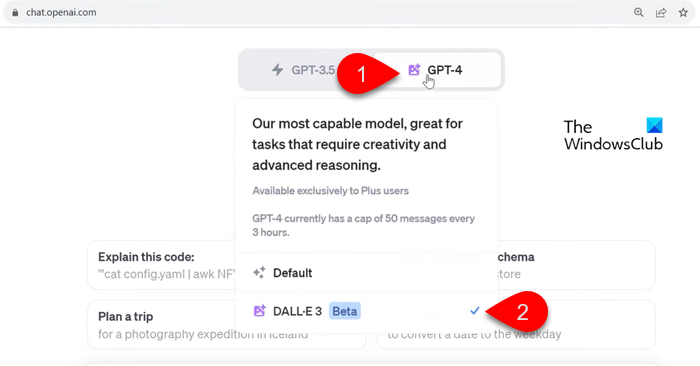
Now simpy write the prompt for the image you would like to generate and press Enter. DALL-E 3 will generate up to 4 different images for each prompt. To download an image, hover over it, and click the download icon in the upper-left corner.
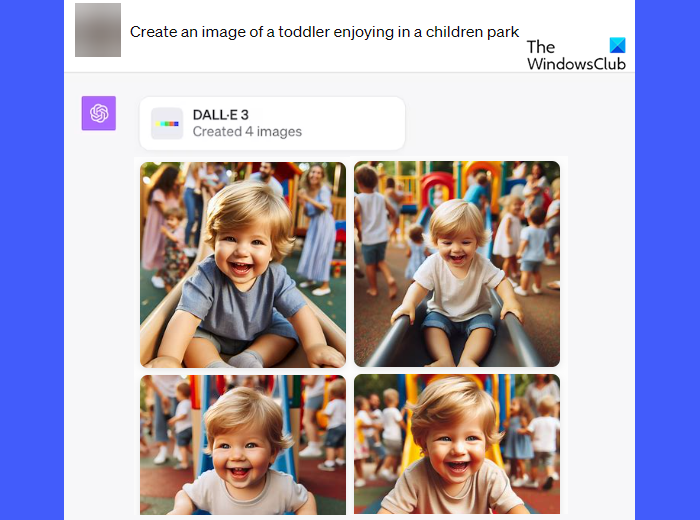
Please note that only paid ChatGPT subscribers can access DALL-E 3.
That’s all about it! I hope you find this useful.
How to get DALL-E 3 for free?
If you do not have a ChatGPT Plus, Team, or Enterprise subscription, you can use Bing Chat or Bing Image Creator to try DALL-E 3 for free. Bing Image Creator uses DALL-E 3 to generate images based on textual prompts. While it doesn’t limit DALL-E 3, it gives you ‘boosts’, which are essentially tokens for generating images faster. You get 25 boosts when you sign up for the service. Additional boosts can be availed by redeeming the Rewards points associated with your Microsoft account.
How do I use DALL-E 3 in Microsoft Edge?
You can use Image Creator from Microsoft Designer to use DALL-E 3 in Microsoft Edge. Head over to bing.com/create in your Edge browser and enter the description of the image you want to generate. Click on ‘Create’ and wait till DALL-E 3 and Image Creator display the results. They typically generate four images for each prompt. Alternatively, visit bing.com/chat in Edge, write your prompt, and press Enter. It will generate images using Designer, which is powered by DALL-E 3.
Read Next: Things you can do with ChatGPT.