Roblox is a popular online gaming platform where users can play games. It is developed by Roblox Corporation. What makes Roblox different from most gaming platforms is that users can develop games on Roblox. Hence, the Roblox library contains the games created by game developers and other gamers on the platform. If you want to make a game on Roblox, you have to download Roblox Studio from its official website. In this article, we will talk about how to download, install, update Roblox on PC.
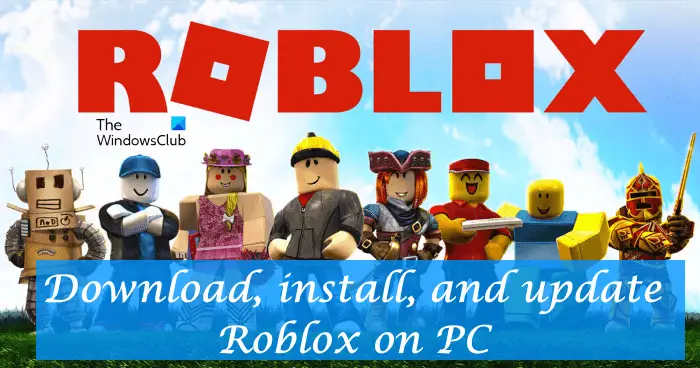
How to download, install, update Roblox on PC
You can download and install Roblox on your Windows PC by any of the following methods:
- From your web browser
- From Microsoft Store
Let’s see both of these methods one by one.
Download and install Roblox on PC from a web browser
The following steps will help you download and install Roblox Player on your Windows PC.
- Open your web browser.
- Visit the official website of Roblox.
- Sign up or sign in (if you have an existing account).
- You will be redirected to the home page, where you see a number of games. Click on any game and then click on the Play button.
- Now, click Download and Install Roblox.
- Run the installer file to install Roblox on your computer.
Below, we have explained all the above steps in detail along with the screenshots.
1] Open your web browser and visit the official website of Roblox, roblox.com. You can use any web browser, Chrome, Firefox, Edge, etc. When you visit the official website, you will be asked to sign up. Fill in all the required details and click Sign Up.
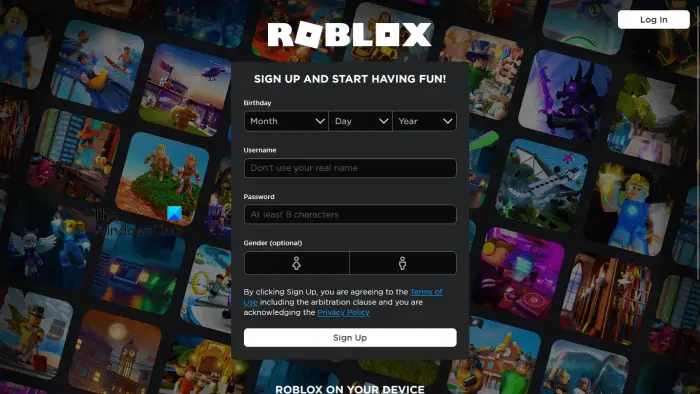
If you play Roblox on your Android or iOS smartphones, you must have an existing Roblox account. In this case, you need not create a new account to download and install Roblox on your Windows PC. Click on the Log In button on the top right side and sign in with your existing account.
2] After creating a new account or signing in with your existing account, you will be redirected to the home page of Roblox. On the home page, you will see a number of games. Click any of these games and then click on the green Play button.

When you click on the green Play button, you will see a popup asking you to download and install Roblox. Click the Download and Install Roblox. Save the installer file on your computer. Do not close your web browser.
3] Now, double-click on the installer file to install the Roblox Player on your PC. When the installation gets completed, you will see the following message.
ROBLOX IS SUCCESSFULLY INSTALLED!
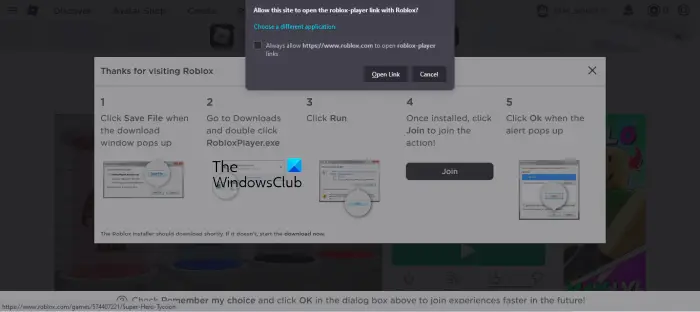
Click OK and go back to your web browser and click on the Join button. As you click Join, your web browser will ask you to open the Roblox Player by showing you a popup message. Click the Open link. If you block the popups from the Roblox website on your web browser by mistake, you can allow them again in your web browser’s settings. After launching the Roblox Player, you can play the selected game.
Install Roblox from Microsoft Store
You can also install Roblox from Microsoft Store. We have listed the steps below.
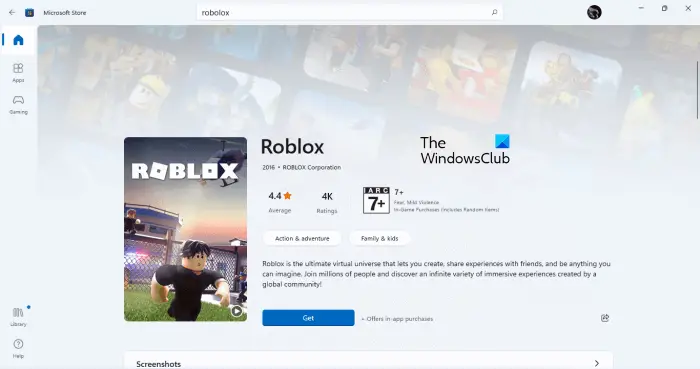
- Open Microsoft Store.
- Click on the search bar and type Roblox. Hit Enter.
- Select Roblox from the search results.
- Click on the Get button.
After performing the above steps, Roblox will start installing on your Windows PC. When the installation gets completed, you can launch Roblox from the Start menu.
How to update Roblox on Windows PC
As mentioned above, we have seen different ways to install Roblox on a Windows PC. Now, let’s talk about how to update Roblox on PC. Updating Roblox is not a manual process. If you have installed Roblox on your Android or iOS smartphones, you will be notified to download an update (if available) after launching the Roblox app.
Similarly, if you have installed Roblox on your Windows PC, Roblox will start downloading the updates (if available) after you sign in to your Roblox account on your web browser.
I hope this helps.
Read: Roblox keeps crashing on Windows PC.
How do you install Roblox on PC?
You can install Roblox on your PC from your web browser or Microsoft Store. Open your web browser and visit the official website of Roblox. After that, sign up or log in using your existing account (if any). Now, select any game to play. As you click on the Play button, Roblox will start downloading on your PC. When you run the installer file, the Roblox Player will be installed on your PC.
Read: Roblox Dress to Impress DTI Codes list
How do you get the latest version of Roblox?
You will be notified after logging into your account whenever a new version of Roblox is released. You can get the latest version of Roblox by installing the updates. If you cannot install the updates, delete your web browser’s cache and cookie data. If this does not work, uninstall Roblox from your PC and install the latest version from its official website.
Read next: Roblox not launching on Windows PC.
Leave a Reply