Downloading pictures from Flikr is a simple task, but if you’re a first-time user, you might find it a bit difficult to understand where and how to get these photos onto your computer. But there is nothing to worry about because we’ve got your back on this one.
How to download Flickr Photos
Now, there are several ways to download images from Flickr, all of which we will discuss right here. Before we begin, you must ensure you have a Flickr account because it is needed if you want to take advantage of all the tips laid out here.
- Using the Flickr Download button on the image
- Download from a third-party Photostream
- Use the Image Downloader Extension for Chrome
- Use Flickr Size Pickr (Firefox).
1] Using the Flickr Download button on the image
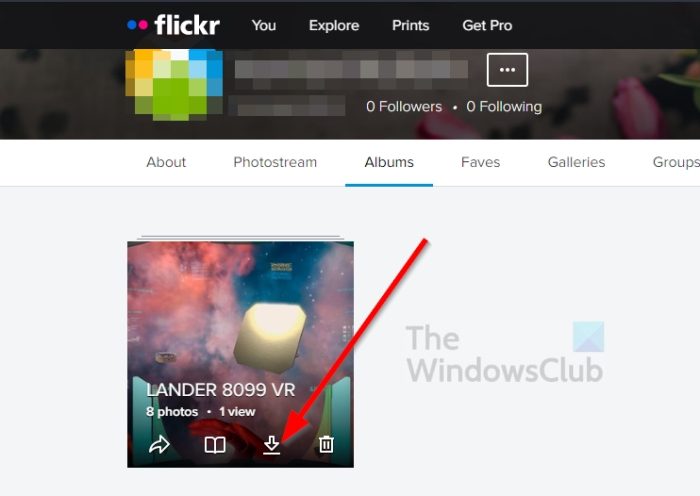
To begin, we are going to discuss how to download photos from your Flickr photostream. You’ll need an account for this or else it will fail to work.
- OK, so visit the official Flickr website.
- From there, click on the Login button.
- Add your credentials and log into your account.
After you’ve logged in, it’s time to download some photos to your computer. You can choose to download any amount you want.
- Download content from your Photostream
- In terms of downloading, then, you must click on the You tab.
- From the context menu, select Photostream.
- Next, you can click on Camera Roll and then select one or more photos for download.
- Alternatively, you can click on Albums, then click on the download button on an album to download it.
Bear in mind that if you download an album, you’ll get all photos in a ZIP file. The same goes if you choose to download multiple photos from the Camera Roll section instead of one.
2] Download from a third-party Photostream
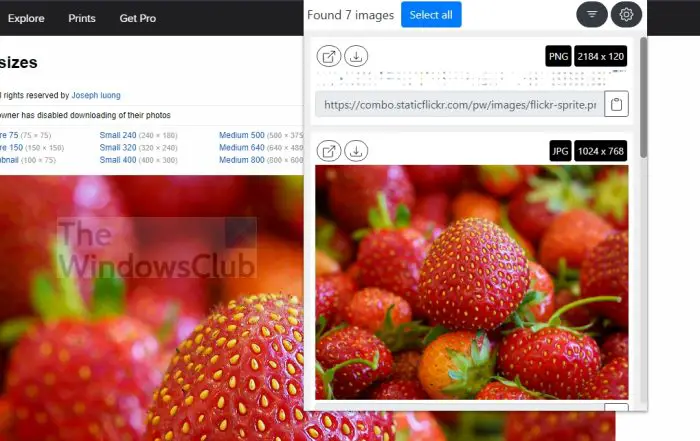
In some cases, you may want to download cool photos from another person’s photostream, there are ways to get this done.
- Click on the Explore tab right away.
- Open the Flickr image you want to download to your computer.
- Look to the bottom-right of the image for the download icon.
- Click on it.
- Select a size from the context menu.
- Or click on View All Sizes.
3] Use the Image Downloader Extension for Chrome
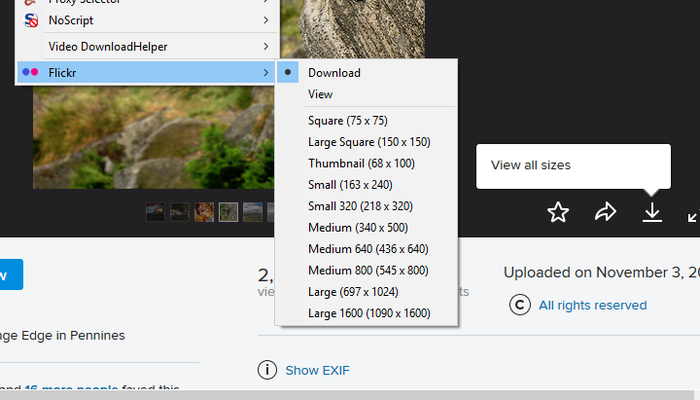
For those who want to make things much easier than before, then we suggest taking advantage of a Chrome extension known as Image Downloader. It is available for all Chromium web browsers that have access to the Chrome Web Store.
Once you’ve downloaded the extension to the browser, you only need to visit Flickr, navigate to a photo page, and from there, click on the extension icon. Finally, you can select the download icon to download the image.
Alternatively, navigate to the View All Image section, and click on the Image Downloader icon again. You’ll get the chance to download larger resolutions of the same photo if they’re available.
4] Use Flickr Size Pickr (Firefox)
Folks who use Firefox can download an extension known as Flickr Size Pickr. With this cool extension, the user can choose which photo they want to download and then select the correct size before completing the task.
From our testing, we can say for certain that it works quite well, and it has improved how quickly and efficiently we can download images from Flickr.
Read: Best Stock Photography Sites to download images
How to download photos from your Camera Roll in Flickr
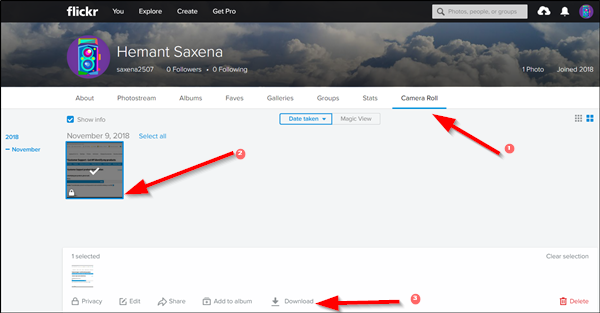
- Open your Flickr account (you need to have a Yahoo account for this. If you do not have a Yahoo account, signup and create one)
- Assuming you have signed up, hover your mouse cursor over ‘You’ as shown in the screenshot below and select ‘Camera Roll’.
- Thereafter, click the items you want to download and choose the ‘Download’ option.
- Next, click Create zip file and wait for the FlickrMail notification to confirm your zip file is ready.
- When done, open the FlickrMail message and click the hyperlink to download it.
How to download an entire album of photos in Flickr
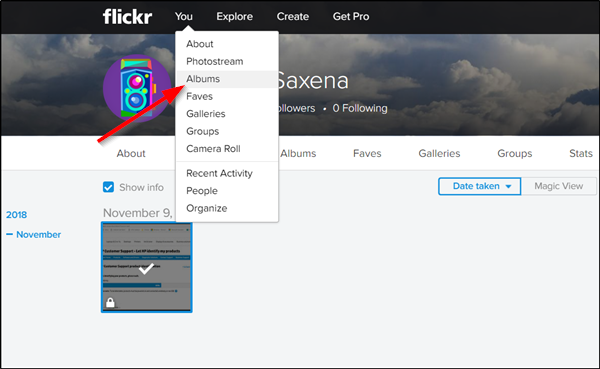
- Navigate to ‘You’ and select ‘Albums’.
- Next, open an album and click the ‘Download’ icon.
- Again, click Create zip file.
- Wait for the FlickrMail notification that your zip file is ready.
- When seen, open the FlickrMail message and click the hyperlink to download it
How to download data from your Flickr account
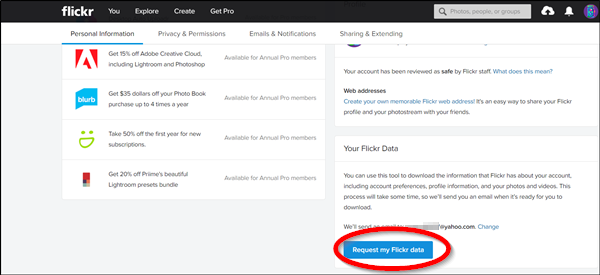
Finally, if you’d like to download all your photos, including all of your data, go to your Flickr account settings and select Request My Flickr Data. The option is visible at the bottom right of the page.
The action, when confirmed, will begin downloading all the data from your Flickr account to your PC.
Can you use Flickr photos for free?
It all depends on the owner. Some folks will make it possible for users to download their images and use them for whatever reasons, while others are not too keen. So as it stands, you must be careful of the photos you download from Flickr if you plan on using them outside of personal means.
How do I download an entire Flickr album?
OK, so you might be considering the possibility of downloading all of your Flickr data. To do this, then, you must navigate to Settings > Your Flickr Data > Request Flickr Data. After the system has gathered your files, they will be available for download via a ZIP archive.