If you want to download YouTube video subtitles, then these online tools will make the job easy for you. All these web tools are free to use, and you can download the subtitles of almost any video with their help. The best thing is that most of these sites allow users to download the subtitle in TXT as well as SRT format. Let’s take a look at these tools.
Best online tools to download YouTube video subtitles
These are the best online tools to download Subtitles from YouTube videos:
- Savesubs
- Downsub
- Yousubtitles
- VidPaw
Let’s check out these tools in detail.
1] Savesubs
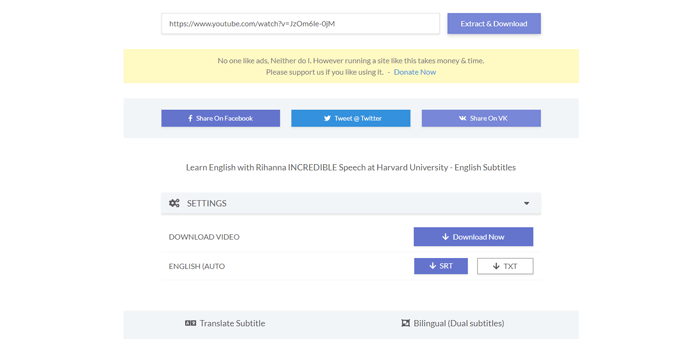
Savesubs is one of the best tools for downloading subtitles from any YouTube video within moments. This tool’s best feature is that you can show or hide angle brackets, parentheses, curly brackets, square brackets, music notes, etc. before downloading the subtitle to your PC. Another essential feature is that you can translate the subtitle from the source language to another language and download it accordingly. As said before, it is possible to download the file in TXT as well as SRT format.
To get started, visit the official website, paste the YouTube video URL, and click the Extract & Download button. Following that, click on a file format to start the downloading process.
2] Downsub
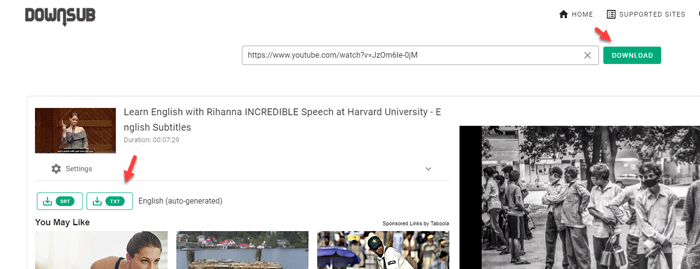
Downsub is yet another tool for downloading YouTube video subtitles to your PC. Like the first tool on this list, it can download the subtitle in SRT and TXT formats. Although it doesn’t allow users to remove specific tags (brackets, music notes, etc.), you can remove them all at once.
By default, it removes all the tags. However, if you want to include them, you will have to expand the Settings and toggle the Remove all tags in subtitles button. The drawback of this tool is that you can translate the subtitle to another language before downloading.
To get started with this tool, open up the official website, paste the YouTube video URL, and click the Download button. Following that, you will get the option to choose the format.
Read: How to change YouTube Channel name
3] Yousubtitles
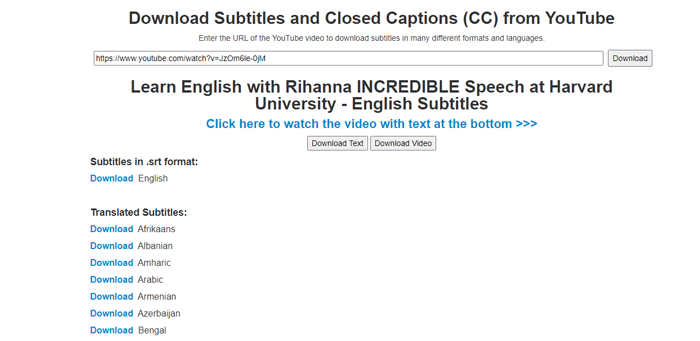
Yousubtitles lets you download the Closed Captions (CC) from any YouTube video. Even after being a free web tool, it offers almost all the essential options that are handy for any user. For instance, you can download the file in TXT or SRT format, and you can choose a translated version as well. Whether you want to translate it from English to Spanish or Italian – everything is possible with the help of Yousubtitles.
For using this tool, head to the official website, paste the YouTube video URL, and click the Download button. Next, you will have to choose a file format and language.
TIP: Subscribe to TheWindowsClub YouTube Channel to see some great videos!
4] VidPaw
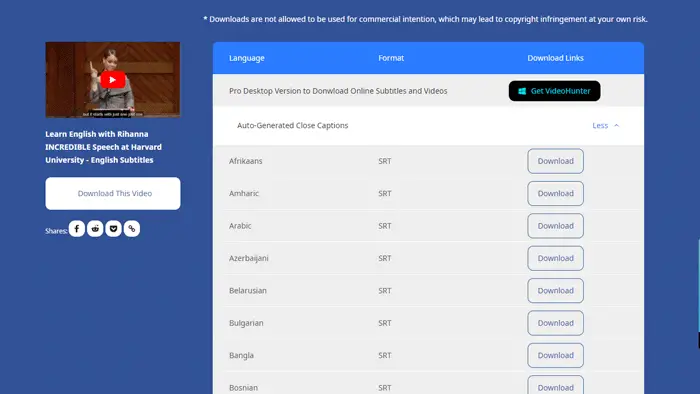
Although it doesn’t allow users to download the subsites and Closed Captions in TXT format, you can download it in SRT. Another essential feature of this web tool is that you can download the subtitles in various languages. As it translates the CC into many languages, it is relatively easy to download it in a foreign language.
For getting started, visit the official website, paste the copied video URL from YouTube, and click the Download button. Then, click on a corresponding Download button to download the subtitles in a preferred language.
If you do not like to use these tools, an in-built option is included in YouTube that allows users to download the transcript. As said, there is no need to use third-party software or browser extensions.
For that, open a video containing Closed Captions or subtitles. Now, click the three-dotted icon, and select the Open transcript button.
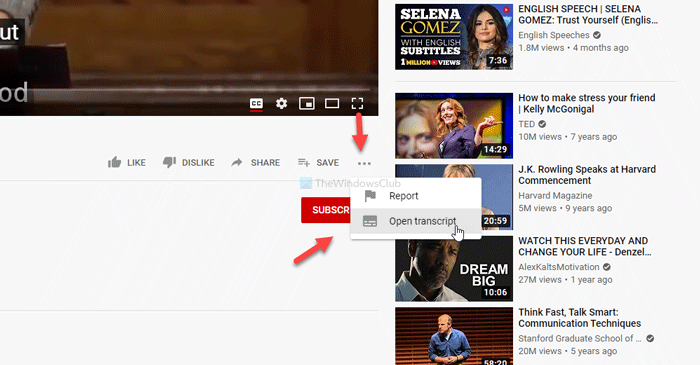
After that, copy the whole transcript, open Notepad or any other text editor on your computer, and paste it.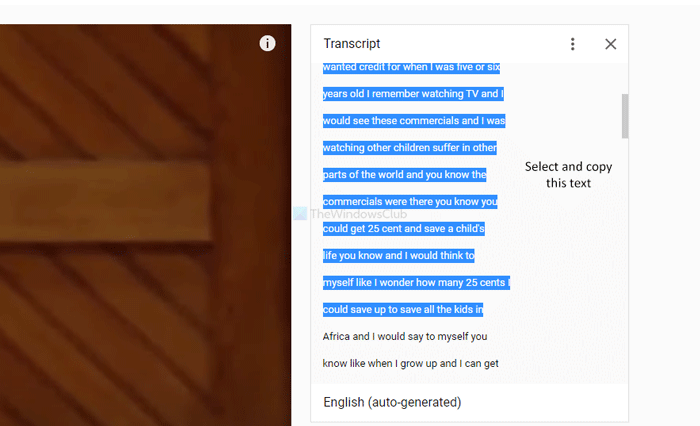
Then, you can save the file in any of your desired formats.
That’s all! I hope it helps.
Is there a way to extract subtitles from YouTube video?
Yes, you can extract subtitles from a YouTube video. Click the “More” button, then “Open transcript.” Copy the displayed transcript and paste it into a text editor like Notepad or TextEdit. Save the file in plain text format.
Can you download transcripts from YouTube?
No, YouTube does not offer a direct download option for transcripts. You can view and manually copy the text or use third-party tools and browser extensions to save the transcript. When using third-party applications, it’s essential to follow YouTube’s terms of service.
Read next: How to download YouTube playlist videos at once.
Leave a Reply