Do you want to draw on your Google Docs? You can do so by using the draw built-in tools available in Google under the Insert tab Docs. On the Drawing window, you have various tools such as WordArt Shapes, Shapes, Textboxes, Lines, and more. In this article, we will explain how to draw in Google Docs.
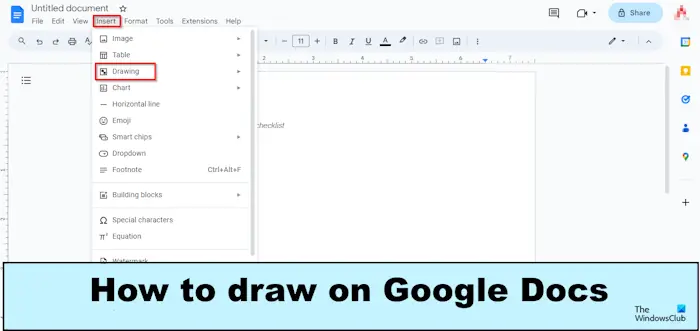
How to Draw on Google Docs
We will discuss the following topics that will help you draw in Google Docs:
- Opening the Drawing window
- Inserting WordArt
- Drawing Shapes
- Using Line
- Save the Drawing
1] Opening the Drawing window
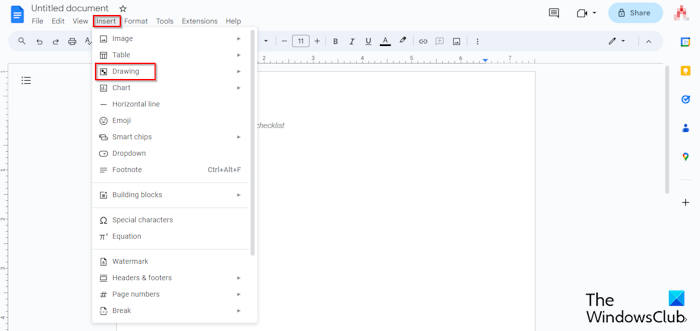
Click the Insert tab, hover the cursor over Drawing, and select New from the menu.
A window will open for the drawing.
2] Inserting WordArt
On the Drawing window.
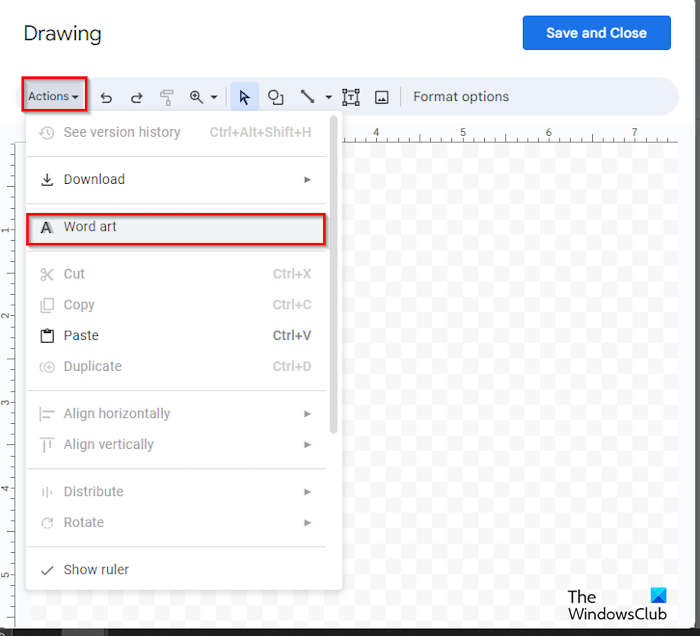
Click the Actions button and select WordArt.
Once the text box appears on the document, type a text inside it.
Then press Enter.
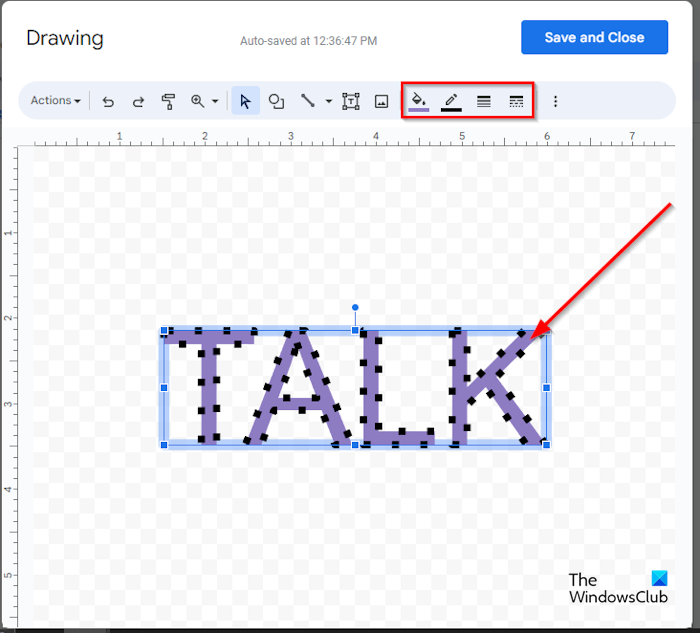
If you want to change the color of the WordArt text on your document, click the Fill Color button and select a color from the menu.
If you want to change the color of the Border, click the Border Fill button and select a border color from the menu.
If you want to change the borderline style, click the Border Dash button and select a line from the menu.
If you want to change the thickness of the WordArt text, click the Border Weight button and select a thickness from the menu.
The same method for changing the Color, border color, border style, and weight can be done for shapes.
If you want to delete the WordArt, right-click the text and select Delete from the menu.
3] Drawing Shapes
On the Drawing window, you can make drawings using Shapes.
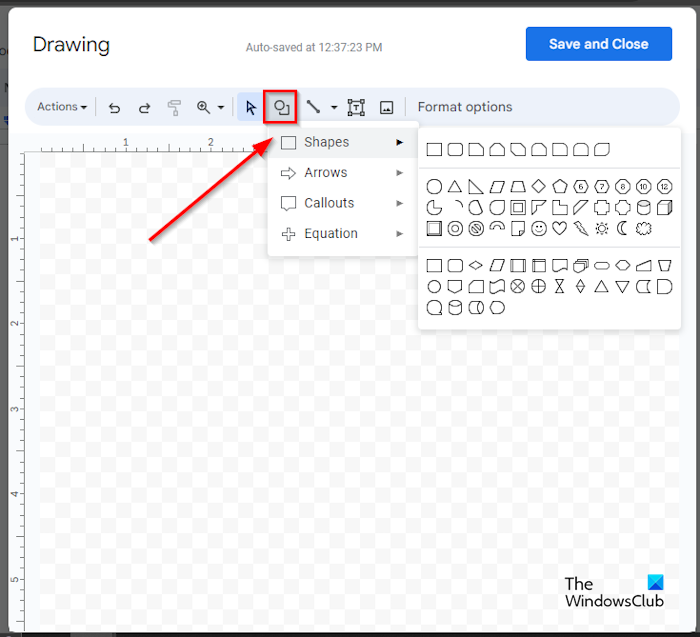
On the ribbon, click the Shapes button and select a Shape.
Then, draw the shape onto the document.
You can also select Arrows, Callouts, and Equation from the menu to create the drawing you want.
4] Using Line
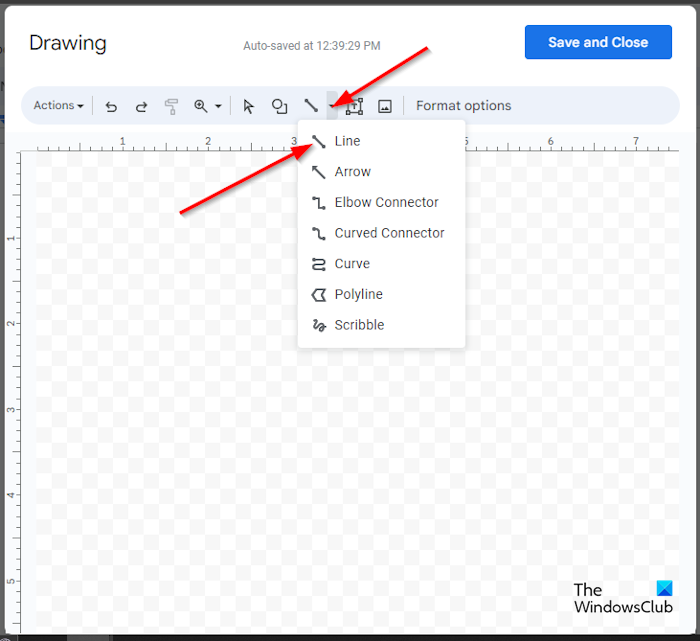
Click the Line button and select the line you want. You can use the lines to create the image you want on the Google Docs canvas. You can select the Scribble line and then make a drawing on the canvas.
Once you have made the drawing, press Enter to see the drawing.
If you want to change the color of the line on your document, click the Line Color button and select a color from the menu.
If you want to change the style of the line, click the Line Dash button and select a style.
If you want to change the thickness of the line, click the Line Weight button and select the thickness of the line you want.
5] Save the Drawing
Once you are finished, click the Save and Close button.
That’s it! We hope you understand how to draw on Google Docs.
Is there a pen tool in Google?
In Google Docs (web), there is no Pen tool available, like Microsoft Office. Google Docs does not have a variety of drawing tools. In Google Docs, you can use the Scribble line tool to make a drawing in your document.
READ: How to flip an Image in Google Docs
Does Google Docs have word art?
Yes, Google Docs has the WordArt feature, and it is a part of the Drawing tools available. In Google Docs, you can change the color, borderline, border color, and weight of the WordArt that has been mentioned in this article.
Leave a Reply