Tabs are used as navigation that allows you to move from one webpage to another whenever you are internet browsing; users can also duplicate an already open tab. In Microsoft Edge, users can duplicate a tab instead of copying the URL of the page and placing it in a new tab, especially if you want to search for something else on the same website but do not want to move from the page you are on in the tab, duplicating your tab is the best solution do this.
What is a Duplicate Tab?
A duplicate tab is a copy of an already open tab on your browser that will display the same webpage as the open tab.
How do you duplicate Tabs in Microsoft Edge?
Duplicating a tab is simple, and the feature is available and Microsoft Edge. In this tutorial, we will explain how to duplicates tabs in your Microsoft Edge browsers. To duplicate the tabs in Microsoft Edge, follow the steps below.
- Launch Microsoft Edge
- Open a web page
- Right-click the tab and select the Duplicate tab option
- Now we have a duplicate tab created!
- You can also use CTRL+SHIFT+K to duplicate a tab.
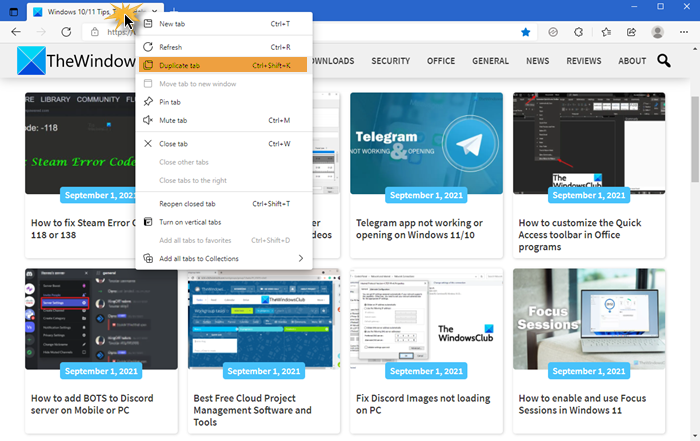
Launch Microsoft Edge and open a webpage of your choice.
Right-click the tab that you want to be duplicated.
Then, select the Duplicate tab option from the drop-down menu.
The tab gets duplicated quickly and displayed.
You can also use CTRL+SHIFT+K to duplicate a tab.
We hope this tutorial helps you understand how to duplicate tabs in Microsoft Edge.
If you have questions about the tutorial, let us know in the comments.
This post offers you some cool Edge Browser Tips and Tricks that will help you get the best of this new web browser and its features. Android and iOS may want to see this post.