If you want to edit a PDF in Google Docs or Google Drive, here is how you can do that without installing a third-party add-on. This tutorial shows how you can edit PDF on the web version of Google Docs. However, you can do the same in the mobile version of Google Docs as well.
Editing a PDF file is not that difficult since so many free apps are already available. Even if you have Word on your computer, you can edit a PDF file without any issue. On the other hand, Google Docs is one of the best Word alternatives that you can use on the web. Apart from allowing you to create Drop Cap, show line numbers, etc., you can edit a PDF file in Google Docs.
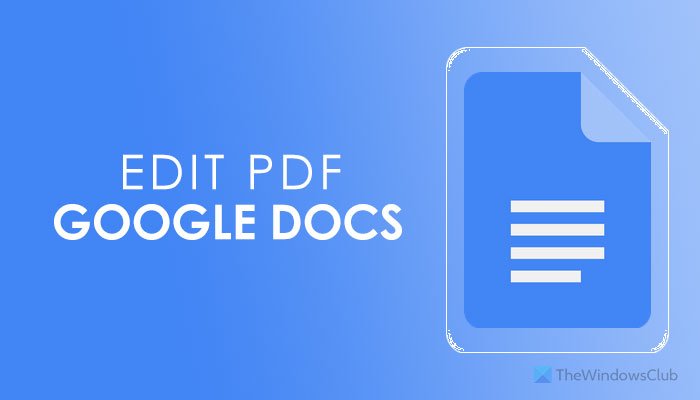
Can you edit a PDF document in Google Docs?
Yes, you can edit a PDF document in Google Docs without any significant problem. As long as it contains texts and simple blocks, you can edit your PDF document in Google Docs without much difference. For that, you can follow the same above-mentioned guide as mentioned here.
Before getting started with the editing panel, it is essential to know that not all the styling is compatible with Google Docs. For example, you have added a code block in your PDF document. If you open it in Google Docs, that code block may not carry the same styling. Even if you have converted a Google Docs file to PDF, uploaded it to Google Drive, and tried to edit, the same problem will remain in your file.
How to edit a PDF in Google Docs
To edit a PDF in Google Docs, follow these steps:
- Open drive.google.com and sign in to your account.
- Click on New > File upload and select the PDF file to upload.
- Double-click on the PDF file in Google Drive.
- Click on the Open with > Google Docs option.
- Make all the changes as per your requirements.
- Go to File > Download > PDF Document.
To learn more about these steps, continue reading.
At first, you have to upload the PDF file to Google Drive. For that, visit drive.google.com, the official website of Google Drive, and log into your Google account. After that, click on the New button, choose the File upload option, and select the PDF file you want to edit.
If you already have the PDF file in your Google Drive account, you do not have to follow the first two steps mentioned above.
Double-click on the PDF file to get the preview. Now, you have to click on the Open button and select the Google Docs option. For your information, if you have installed other PDF-related add-ons, they may appear here.
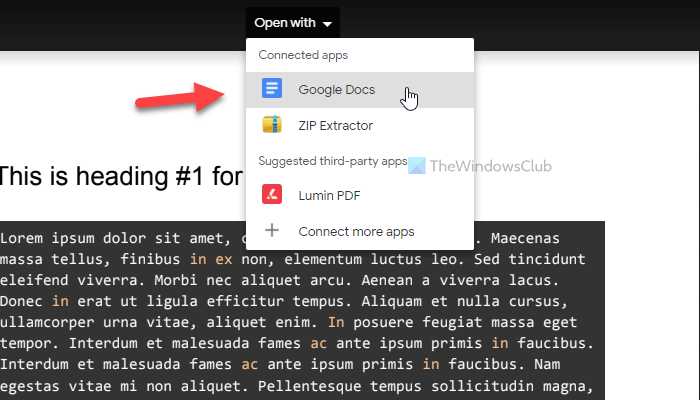
After that, Google Docs will open your PDF file, and you can start editing it as per your requirements.
When done, you can download it to your computer in PDF or DOCX format. For that, go to File > Download and select a file format according to your desire.
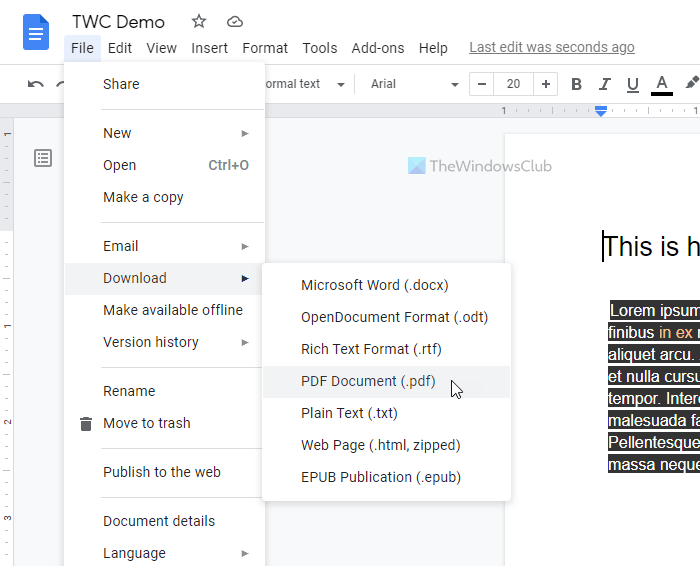
How do I convert a PDF to an editable Google Doc?
To convert a PDF to an editable Google Docs document, you have to upload it first to your Google Drive account. For that, sign in to your account, and click on the New > File Upload option. Select the file, double-click on it, and choose Open with > Google Docs. Now, you can find an editable version of your PDF file on Google Docs.
How do I edit a PDF on Google Drive?
Editing a PDF file in Google Docs and Google Drive are not different. In fact, you are using Google Drive to obtain the file in Google Docs. Therefore, you can follow the same aforementioned steps to get the job done.
That’s all! This is how you can edit a PDF file in Google Docs.
Leave a Reply