An AI file or Adobe Illustrator Artwork file is a vector graphics file format developed by Adobe Systems. It is primarily used in the Adobe Illustrator program for the creation of different kinds of graphics. Professionals use it in the print media field to create logos, banners, and more. Now, if you are looking for a solution to edit AI files in Windows 11/10, this post will help you. In this article, we are going to discuss different methods to modify and enhance an AI image file on your PC.
How do I open an AI file on my PC?
To open and view an AI file on your Windows PC, you can any of the below-mentioned tools and software. GIMP and Inkscape are some good options to view AI files. You can also use a dedicated free online tool that lets you open an AI file in a web browser, like Ai Viewer.
What programs can edit AI files?
Commercial and proprietary software like Adobe Illustrator, Adobe Photoshop, and CorelDRAW let you view and edit AI files. However, to edit AI files for free, there are not many options. To help you out, we are going to mention two free software that let you import, view, and edit AI images. These software are GIMP and Inkscape which are free and open-source vector graphics designing software. Both these programs can edit AI files. To know the detailed procedure, check out the guide below.
Do note that none of the mentioned software or online tool lets you export the edited AI image in its native format. You will need to export modified AI files in formats like PSD, SVG, EPS, PS, EMF, PNG, JPG, etc.
How to edit AI files in Windows 11?
Here are the two main methods to edit AI files in Windows 11 and Windows 10:
- Use Inkscape to edit AI graphics.
- Try GIMP to edit AI files.
- Edit AI files using a free online tool like Photopea.
Let us elaborate on the above methods in detail!
1] Use Inkscape to edit AI graphics

You can use software like Adobe Photoshop, Adobe Illustrator, or CorelDRAW to edit or create graphics in AI format. However, if you want free software that lets you edit AI graphics, there is hardly any software that lets you edit AI files for free. Here, we are going to share a free and open-source software called Inkscape that allows you to import and edit an AI image.
Inkscape is a popular vector graphics editor for Windows and other platforms. It lets you edit an Adobe Illustrator Artwork file. You simply open an AI image and then edit it using various tools available in this software. However, after editing AI files, you will have to save them in some other image format as it doesn’t support AI as an output format. Although, you have quite a number of output formats to saved edited AI files, like SVG, EMF, WMF, PNG, HTML, PS, PDF, POV, DXF, etc. Let us have a look at the steps to edit AI files in Inkscape.
How to edit an AI file in Inkscape:
Here are the main steps to edit an AI file in Inkscape on Windows 11:
- Download and install the latest version of Inkscape.
- Launch the software.
- Go to File > Import option to browse and import an AI file.
- Edit the graphic as per your requirement.
- Export the edited AI file using File > Save as function.
First of all, you need to download and install the latest version of Inkscape on your Windows PC. If you are already using Inkscape, make sure you have updated it to the most recent version. And then, simply launch Inkscape to start its main GUI.
Now, you can open an AI file by using the File > Import option. While importing the file, you can configure options like Poppler/ Cairo Import or Internal Import, Embed Images, and more. As you import the graphic, it will open up in its editor section from where you can view and edit the AI file.
To manipulate the AI graphic, you can use a variety of editing tools provided in Inkscape. Some of its tools include add 2D shapes, insert 3D boxes, create and edit text objects, create and edit meshes, freehand drawing, sculpting, draw calligraphic or brush strokes, gradients, etc. Apart from that, various object, path, and text-related tools and options are also provided in it. You can also use some filters to apply to the graphic such as bevels, blur, bumps, distort, image effects, shadows and glows, and more.
When you are done editing an AI file, go to the File > Save as option and then export the edited image in any of the supported output formats.
All in all, it is a good free software that lets you edit and enhance an AI graphic file.
Read: Edit DWG files using free DWG Editor software for Windows
2] Try GIMP to edit AI files

You can also try GIMP to edit AI files on Windows 11/10. It is a famous scalar and vector graphics editing software that can also import and edit an AI graphic. After editing an AI file, you can export it in a variety of image formats like PNG, SVG, JPG, BMP, EPS, PDF, HTML, HEIC, GIF, etc. Let us find out how exactly you can modify AI images in GIMP.
How to edit AI file in GIMP
Follow the below steps to easily edit an AI file in GIMP:
- Download and install the most recent version of GIMP.
- Launch GIMP.
- Import an AI file to it.
- Edit the image with available tools.
- Save the image to a supported format.
Firstly, download and install the latest version GIMP, and then launch the application. Now, go to the File > Open option and browse and select the AI file that you want to edit.
You can now edit the AI artwork image using tools like crop, resize, rotate, flip, paintbrush, paint bucket, clone tool, smudge tool, paths tool, text tool, freehand drawing, color picker tool, layer tools, and more. It lets you apply multiple filters to an AI image including Blur, Enhance, Distort, Light and Shadow, Artistic, Decor, and more. Using it, you can outline text, add shadow to text or images, create rounded circular images, add Neon Glow effect Text, and do much more.
When you are done editing an AI image, you can save it in a supported format by using the File > Export as option.
So, this is how you can easily edit an AI image file in GIMP on Windows PC for free.
Read: How to view and edit a CDR file in Windows.
3] Edit AI files using a free online tool like Photopea
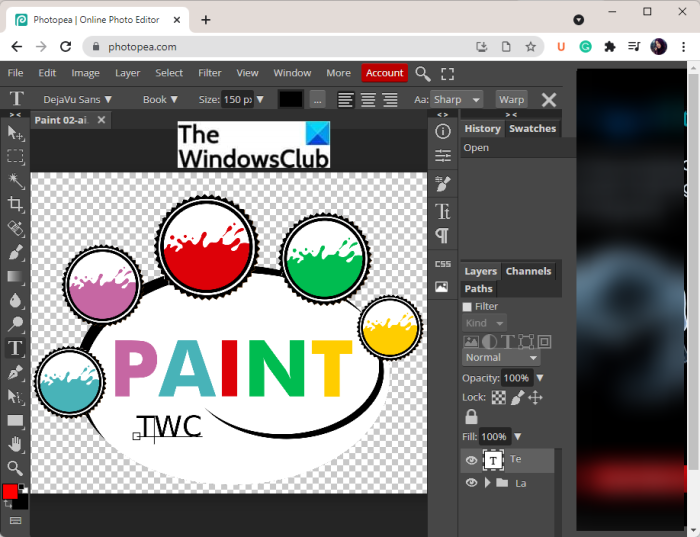
Another way to edit AI files is to use a free online tool. There are some free online websites that enable you to modify AI graphics in a web browser. Here, we are going to use this popular online photo editing tool called Photopea to edit AI files online.
Photopea is a great online photo editor that lets you edit Photoshop and Gimp as well as Adobe Illustrator image files. It offers a lot of good editing tools to modify your AI images. Some of its painting tools include various selection tools, crop tool, magic wand tool, spot healing tool, brush tool, text tool, blur tool, pen tool, etc. It also offers a dedicated Layer menu to add, delete, and manage layers in your graphics.
You can find various image adjustment features including Invert, Posterize, Threshold, Exposure, Hue/ saturation, Black and White, and more. Additionally, you get many filters and image transformation tools too.
Read: Guide to OpenAI and its Products and Services
How to edit AI files online using Photopea
Here are the steps to edit your AI image online using Photopea:
- Firstly, open a Photopea website in your web browser.
- Now, click on the Open From Computer option to import an AI file that you want to modify.
- Next, use the available tool to edit the imported AI graphic.
- Finally, you can save the edited AI image in one of the supported formats like PSD, PNG, JPG, SVG, GIF, PDF, DXF, TGA, DDS, WEBP, EMF, and more.
- If you want to publish the AI image online, you can upload the image on Imgur in PNG, JPG, or PSD format. To do that, go to the File > Publish Online option.
See: How to view and edit EPS file in Windows?
How can I edit a .AI File for free?
GIMP is one of the best apps that you can use to edit a .AI file for free. No matter whether you use Windows 11, Windows 10, or any other version of Windows, you can undoubtedly use GIMP to get the job done. Apart from that, it is possible to do the same with the help of Inkscape and Photopea.
That’s it! Hope this helps.
Now read: How to Create, View, and Edit GEDCOM file in Windows.