SKP is a 3D file format that is native to SketchUp software, a 3D modeling software. Like any 3D format, SKP files also store 3D models and it also consists of sketches, layers, model information, wireframes, and more 3D data. SKP files are mainly used to create home plans and buildings. However, you can use it to make any kind of professional 3D model.
Now, if you have a 3D model saved in SKP file format and you want to modify the model, this post will help you. Here, we are going to show you methods to manipulate an SKP model on your Windows 11 or Windows 10 PC. Let us now check out the methods!
How do I open a .SKP file?
You can use a 3D model viewer to open an SKP file provided that it supports the SKP file format as input. If you want a free tool that lets you open and view an SKP file, you can use the ones mentioned in this post. You can use free software like pCon.planner to visualize a 3D model from an SKP file on Windows PC. Or, you can use a free online tool like the Sketchup web app to open an SKP file in a web browser. We have discussed these SKP viewers and editors in detail, so you can use check them out below.
Is SketchUp still free?
Earlier, SketchUp used to provide a free desktop software edition with limitations for Windows PC. However, it now provides only a free web app that you can use to view and edit SKP files in a browser freely. The SketchUp software editions for PC are now commercial and subscription-based. So, the desktop users will have to purchase a subscription and then they will be able to download and use SketchUp software on their PCs. You can check out the details on its free web app which has some feature limitations in this post below.
How to edit an SKP model in Windows 11/10
These are the main methods to edit an SKP file on your Windows 11/10 PC:
- Edit SKP models using free software like pCon.planner.
- Use a free online tool like SketchUp web application to edit SKP files online.
Let us discuss the above methods in detail now!
1] Edit SKP models using free software like pCon.planner
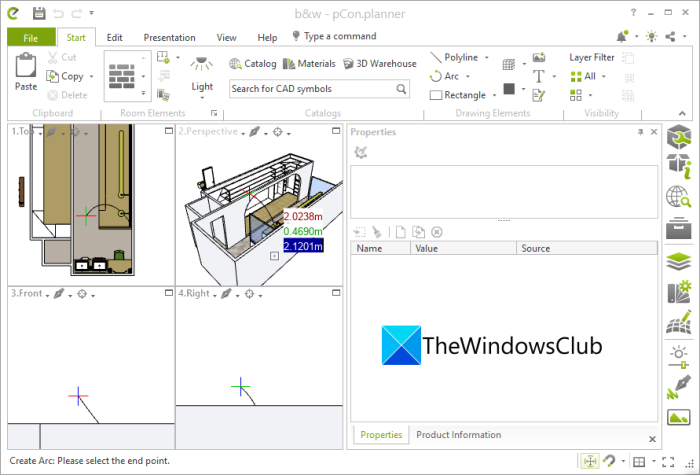
You can edit SKP models using free software available for Windows 11/10. There are multiple 3D modeling software available for Windows. However, not many software support the SKP file format. Here, we are going to use free software called pCon.planner. It is completely free software that lets you import and edit an SKP file on Windows 11/10 PC. Let us find out details on this software.
pCon.planner is free 2D and 3D space planning software for Windows 11/10. It lets you view, edit, create, and convert various 3D models including Sketchup or SKP models. You can also edit DWG, 3DS, DAE, OBJ, GLB, and more 3D files using it. Now, let us have a look at the steps to edit an SKP model using this free software:
- Download and install pCon.planner on your Windows 11 or Windows 10 PC.
- Launch the application.
- Open an SKP file.
- Modify the 3D model using various tools.
- Save the edited file in its native or some other 3D format.
Let us discuss the above steps in detail now!
Firstly, you need to download pCon.planner software and then install it on your Windows 11 or Windows 10 PC. Then, simply start this software to launch its main GUI and edit or create models.
Now, use the File > Open option to browser and import an SKP model from your PC. As you do that, you will be able to view the model in different view modes including top view, perspective view, front view, and right view. You can also view and edit layers and respective properties from the right-hand side panel.
After that, you can use several 3D modeling tools from the Start and Edit tabs to edit the SKP file. In these tabs, you can find 3D editing tools including texture editor, material editor, draw a polyline, arc, rectangle, and cuboid, extrude, hatch, move, insert point, add text, merge, subtract, transformation tools, etc. It also offers an integrated 3D warehouse feature that lets you search and download related 3D components online.
You can also edit some geometry parameters like edge reduction, face smoothing, softening, etc. Plus, it lets you modify the drawing environment settings like ambient light, background color, etc.
When you are done editing the SKP model, go to File > Export and click on the Geometry option to save it in its native format. Also, you can convert the format of the SKP model to other 3D formats like OBJ, 3DS, DAE, DXF, DWG, FBX, and more formats.
You can also find some great features in this 3D modeling software including Animation Creator, Drawing Auditing features, Create Video, AR Export, Live View, Share, Templates, and more.
Head over to its official website to download this free software.
Read: How to edit 3D OBJ models in Windows 11/10
2] Use a free online tool like SketchUp web application to edit SKP files online
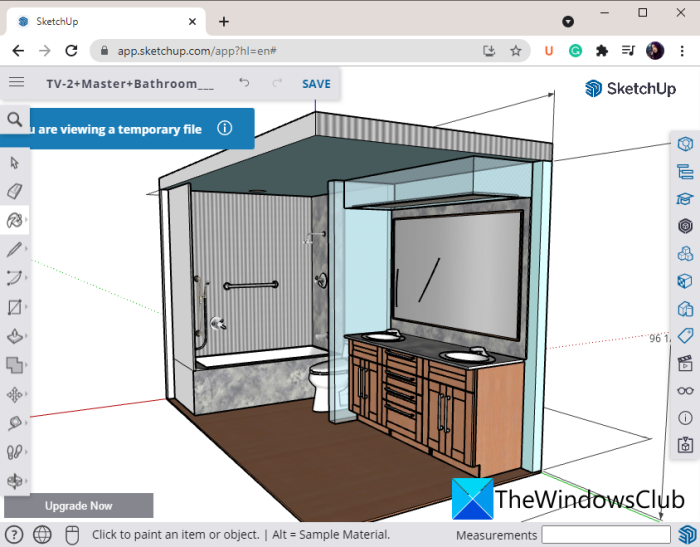
If you want to edit SKP models online, you can do that too. However, if you are looking for a free online tool to edit SKP files, you won’t find too many options. Here, we are going to use the official Sketchup web app to view and modify SKP files online. Let us check out how!
How to edit an SKP model online using the SketchUp web application:
Here are the main steps to edit an SKP file online:
- Open a web browser.
- Go to the Sketchup web app.
- Sign up or sign in to your account.
- Import an SKP model.
- Edit the model using available tools.
- Download the edited SKP model to your PC.
Let us discuss the above steps in detail now!
First, open any of your web browsers and then go to the Sketchup app website. Now, for first-time users, you will need to sign up with a free account and then log in with your credentials.
Next, import a SketchUp model by clicking on the Open from device button. You will then be able to visualize the 3D model contained in the imported file.
After that, you can modify the model using available tools like draw lines, arcs, rectangle, push/pull, outer shell, move, tape measure, and more. Apart from these tools, you can edit materials, edit scenes, change the style, and search for components online.
You can now save the edited version of the SKP model to your device in different versions of SKP file format. To do that, click on the three-bar menu present at the top-left corner and click on the Download > SKP option. Now, select the versions of the SKP file to download the model such as 2021, 2020, 2019, 2018, and 2017.
You can also export SKP files to PNG and STL file formats.
All in all, it is a great online tool that you can use to view and edit SKP models online.
See: Best free 3D File Viewer software to view 3D models in Windows 11/10
Hope this article helps you edit an SKP file on Window 11/10 PC.
Now read:
Leave a Reply