This post will show you how to edit slow-motion videos on Windows 11/10. We will talk about the best free slow-motion video editing software that allows you to edit your slow-motion videos on your PC.
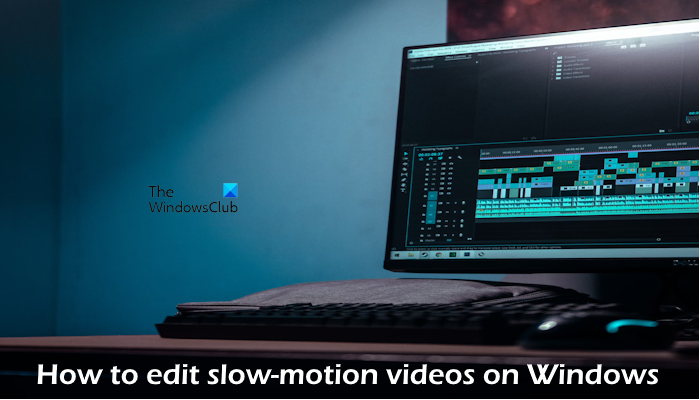
How to edit Slow-motion Videos on Windows 11/10
Check out the best free software to edit slow-motion videos on Windows 11/10.
- Microsoft Clipchamp
- Shotcut
- OpenShot
- VSDC Free Video Editor
- VEED IO
Free slow-motion video editing software
1] Microsoft Clipchamp
Microsoft Clipchamp is a free video editor that allows you to edit slow-motion videos easily. This tool offers a wide range of features, and it is easy to use. There is no need to download this tool. You can edit your videos online. Check the following steps:
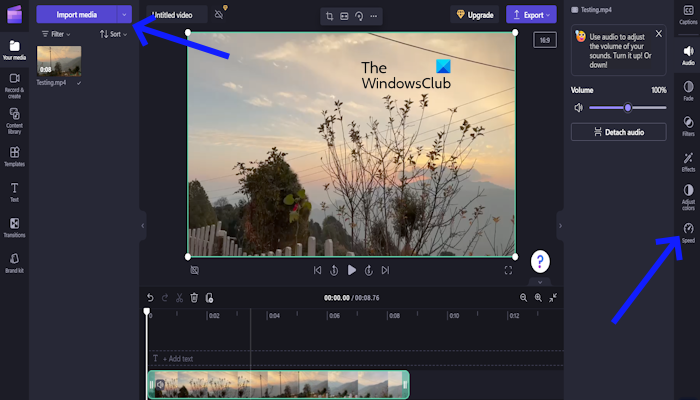
- Visit its official clipchamp.com website.
- Now, sign up. You can sign up with Microsoft, Google, and Email accounts.
- Now, click on Create a new video.
- Select the video that you want to edit by clicking Import media.
- Once you select the video. Drag and drop in the timeline.
- Now, click on Speed from the right side.
You can add filters and effects to your video. Microsoft Clipchamp allows you to adjust colors. Once you’re done editing, you can export your video by clicking Export and selecting the video quality. You can save the video to OneDrive, Google Drive, or Dropbox. Also, this tool allows you to upload and share your video directly on YouTube, TikTok, and Linkedin. If you want to save your video on your computer, then click on the Save to your computer option.
Let’s talk about the Microsoft Clipchamp video editor’s amazing features:
- Record & create: This feature allows you to capture screen recordings and webcam videos directly within the video editor. This feature is convenient for creating various types of videos without the need for external recording software.
- Content library: You can add music to your video to make your video more attractive. Also, you can add stickers, frames, borders, images, etc.
- Templates: The Templates feature in Microsoft Clipchamp offers a collection of pre-designed video templates that serve as starting points for your creations. There are many templates like workouts, holidays, social media, etc.
- Text: This feature is very useful for creating simple titles and subtitles or creating dynamic animated text sequences.
- Captions: The captions feature in Microsoft Clipchamp allows you to add text captions to your videos, making them more accessible and informative for viewers.
It also has some useful features like transitions, brand kits, etc. However, to use these features you will have to purchase their plan. You can check their plans by visiting their official website.
2] Shotcut
Shotcut is also a free tool to edit your video in slow motion. If you’re a beginner and you’re looking for a video editor tool that is easy to use, then this tool is good for you. Shotcut offers a wide range of features. Use the following steps to edit your video in slow motion:
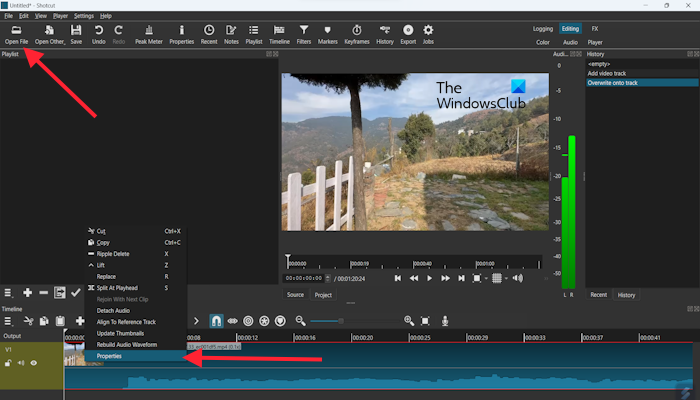
- To download this tool visit its official website, shotcut.org.
- Click to Download button and install it.
- Once Shotcut is installed click on Open File to select the video that you want to edit.
- Drag and drop the video clip onto the timeline.
- Right-click on the selected clip and select Properties.
- Now, adjust the speed as per your requirement and click on Apply.
Shotcut has good features; check it out:
- Filters: This tool allows you to add filters to your video so that, you can enhance your video with color correction, sharpening, blur, etc.
- Audio: The audio feature in Shotcut monitors your audio level with visual tools like a loudness meter, peak meter, waveform, and spectrum analyzer. Ensure your audio doesn’t clip or get lost in the mix.
3] OpenShot
OpenShot is another free video editor tool that allows you to edit your video in slow motion. This tool is easy to use for beginners as well. OpenShot has a wide range of features. To use this tool, use the following steps:
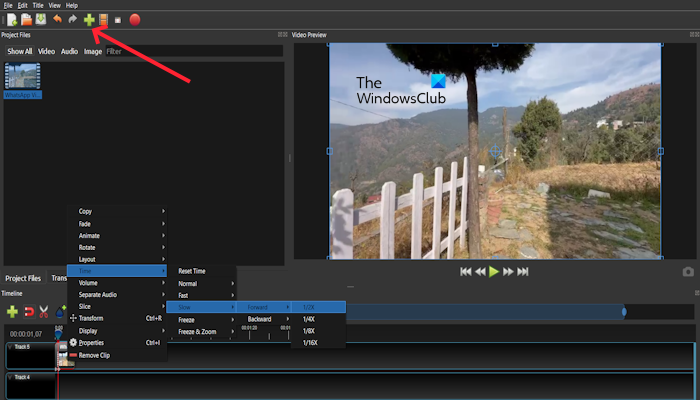
- Visit openshot.org to download OpenShot.
- Click on the Download button and install it.
- Open OpenShot and create a New Project. You can directly import your video from your computer by clicking on the Plus icon as shown in the above image.
- Drag and drop the video clip from the Project Files panel onto the timeline.
- Right-click on the selected clip and choose Time > Slow > Forward or Backward from the context menu. You can choose the speed that suits your requirements.
If you want to add a title to your video, you can do so by clicking on the Title.
Let’s talk about some great features of OpenShot that make your video more attractive and presentive:
- Transitions: Transitions create smooth and visually appealing connections between clips, enhancing the overall viewing experience. It has pre-installed wipe transitions, including fades, dissolves, pushes, slides, and zooms. Simply drag and drop a transition onto the timeline between two clips to apply it.
- Effects: OpenShot provides a range of video effects to make your video more attractive. There are many effects like adjusting brightness, contrast, saturation, noise, echo, shift, etc.
- Emojis: This feature allows you to add emojis to your video.
4] VSDC Free Video Editor
VSDC Free Video Editor is a free video editor software that allows you to edit your video in slow motion and many more. It offers a wide range of features and easy to use for beginners and specialists. To use this tool for video editing, check the below steps:
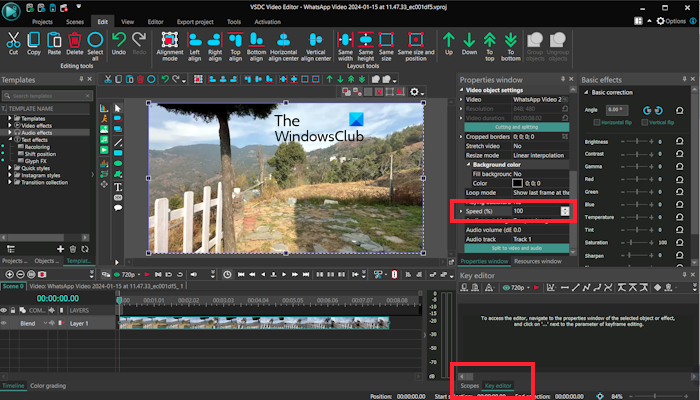
- To download and install VSDC Free Video Editor, visit videosoftdev.com.
- Open the VSDC Free Video Editor and click on Import content.
- Select the video set up the Project’s settings and click on Finish.
- On the Key editor tab. Click on Speed and adjust as per your requirement.
Check out VSDC Free Video Editor features:
- Add object: This feature allows you to add images, shapes, text, icons, charts, animation effects, etc.
- Video effects: Video effects help to adjust brightness/contrast, hue/saturation, color correction, and sharpening. In this feature, there are various key categories of video effects such as quick style, adjustment, filters, transforms, transparency, etc.
- Audio effects: Audio effects help to adjust the overall volume of your audio tracks or individual clips to ensure balanced levels.
5] VEED IO
VEED IO is an online video editing tool that allows you to edit your video in slow motion. There is no need to download any software to edit your video in slow motion. Also, VEED offers free access to some basic AI-powered tools like automatic speech-to-text transcription and basic background removal. Use the below steps to use VEED IO tool for editing your video in slow motion:

- Visit its official veed.io website.
- Click on Choose Video. Also, you can sign up for free by using your Google, Apple, or Microsoft account.
- Now, click on the Upload a File button.
- Once your video is uploaded. Select the speed as per your requirement.
- Click on Done. To download your video you need to sign up.
Check out VEED IO Video Editor features:
- Animations: This feature allows you to add animations to your video like fade, float, zoom in, zoom out, slide, wipe, and many more.
- Round Corners: Also, you can round your video corners to make your video more attractive.
- Elements: Elements in VEED IO allow you to add sound waves, emoji, animated stickers, GIFs, etc in your video.
- Text To Speech: Text-to-speech (TTS) is a powerful feature that lets you convert written text into realistic and engaging voiceovers or narrations for your videos. You can choose from a diverse range of AI voices with different accents, genders, and tones to match the theme and style of your video.
- Subtitle: You can add subtitles to your video. Subtitles make your videos accessible to viewers
- Filters: You can also add filters to your video. Filters can improve the overall look of your video and make it more appealing to viewers.
I hope this helps.
Read: Best free video editors for Windows PC
How can I edit a video to speed up?
You can edit a video to speed it up by using any free video editing tool that allows you to speed it up. Many free software and online tools allow you to speed up your video like Shotcut, Microsoft Clipchamp, VEED IO, etc.
How to slow down a video?
You can slow down the video by using third-party tools. There are many free tools available online that you can use to change the speed of your videos and make them slower.
Read next: Add Slow Motion effect to your videos with Photos App in Windows.