A Table of Contents is an overview of your research paper which includes heading names and page numbers that is useful to help individuals to find sections in their document easily and provides an organization of their work. In this post, we will show you how to Edit, Update, Remove a Table of Contents in Microsoft Word.
How to Edit, Update, Remove a Table of Contents in Word
Follow the methods below to Edit, Update, remove a table of contents in Microsoft Word:
- Change the table of contents type
- Customize the table of contents
- Update the table of content
- Remove a table of content
1] Change the table of contents type
Follow the steps below to change the table type in Word:
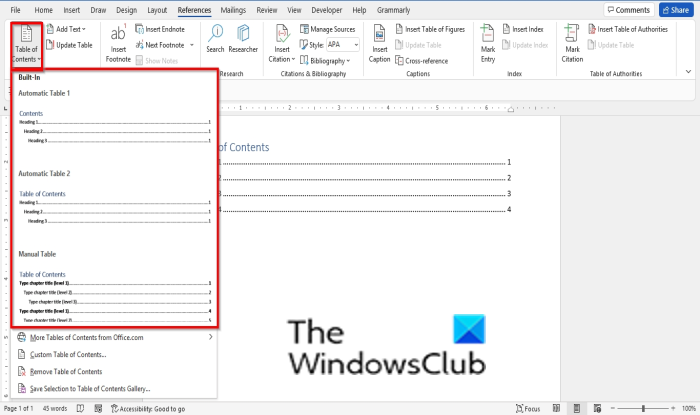
On the Reference tab, click the Table of Contents button.
Choose the type of table of content you want (Automatic Table 1, Automatic Table 2, or Manuel Table).
2] Customize the table of contents
Follow the steps below to change the table of contents style:
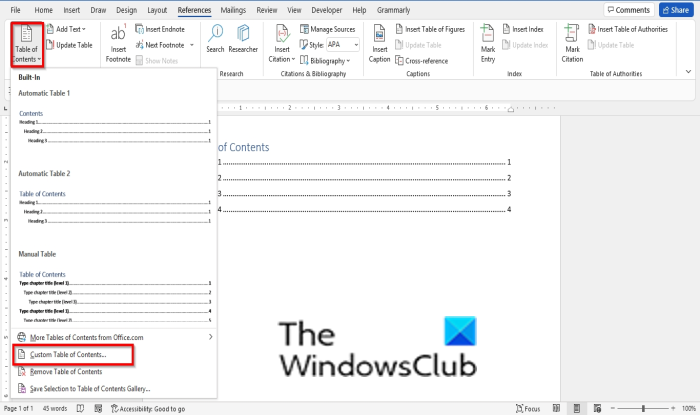
On the Reference tab, click the Table of Contents button.
In the drop-down menu, click Custom Table of Content.
A Table of Contents dialog box will open.
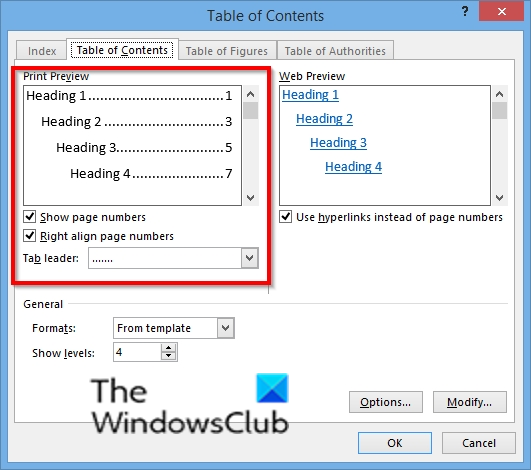
On the Print View section, you will see a preview of the Table of Contents in print.
You can choose to remove the page numbers or Right align page numbers by deselecting their boxes.
You can choose to change the Tab leader style or remove it by clicking its drop-down arrow and selecting an option.
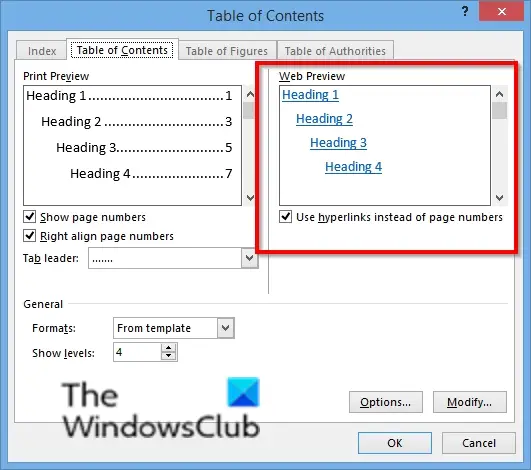
In the Web Preview section, you will see the Table of Contents preview in the web format.
You can choose to remove the URL by deselecting the ‘Use hyperlinks instead of page numbers’ check box.
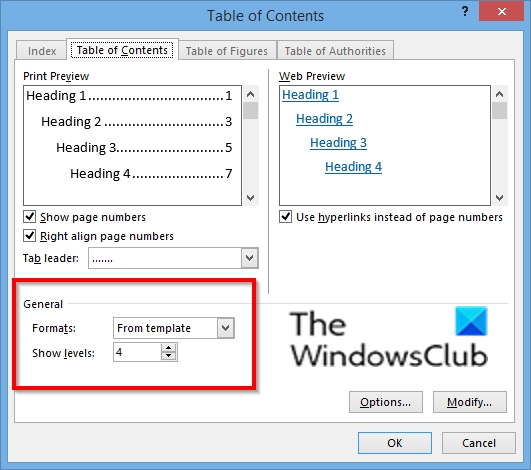
In the General section, you can choose a format style you want for the Table of Contents.
You can choose how many levels you want the table of contents to have.
Click Ok.
A box will pop up asking you to replace the current Table of Contents; click OK.
3] Update the table of content
Follow the steps below to update a Table of Contents in Word:
Click on the Table of Contents in your document.
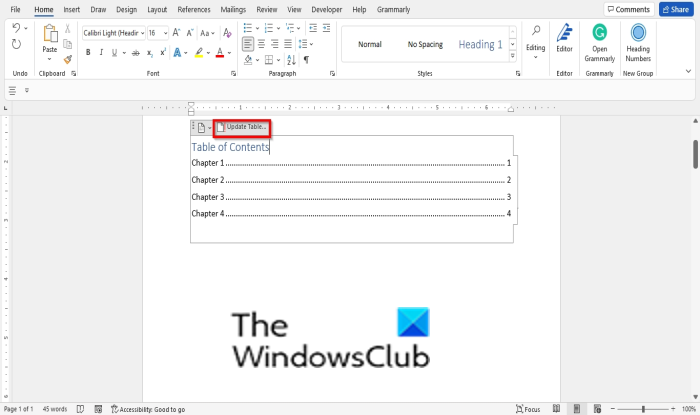
Click Update table.
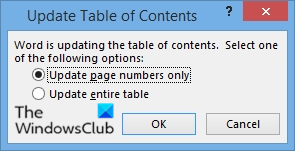
An Update Table of Contents dialog box will open.
You can choose to Update page numbers only or Update the entire document.
Depending on the changes you have made in your Table of Contents, choose the suitable option, then click Ok.
4] Remove a table of content
Follow the steps below to remove a Table of Content:
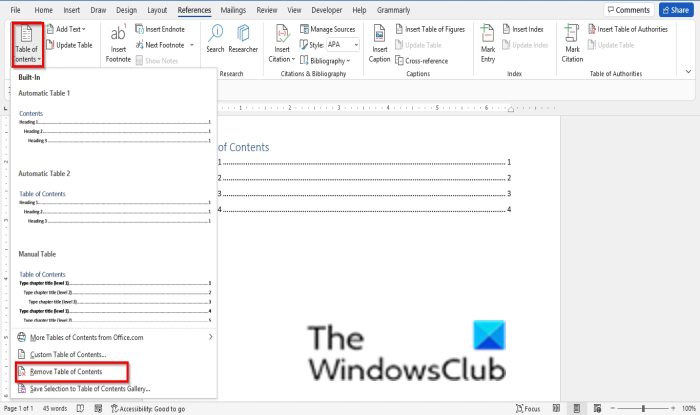
On the Reference tab, click the Table of Contents button.
In the drop-down menu, click Remove Table of Content.
Read: How to show or hide all Bookmarks at once in Word
How do you write a table of contents?
To write a table of contents, you need to write the title or chapter names of your research paper first. Secondly, input the subheadings or subtitles, then write the numbers for the corresponding headings and subtitles.
What is the difference between index and table of contents?
Table of Content is a list of content found at the front of a written work; it includes headings, subheadings, and page numbers, while an Index lists the terms and topics that are reviewed in a document, along with the pages that they appear on.
We hope this tutorial helps you understand how to edit, update and remove Table of Contents in Word; if you have questions about the tutorial, let us know in the comments.
Leave a Reply