Electronic signatures have gained popularity in recent years in the business world. Every now and then, people require signed documents as proof of verification from the owner. While it is common to print-sign-scan documents, there’s a more convenient way of signing a digital document. You can add an electronic signature to a document without having to manually sign a printed copy.
Before we proceed further, let’s clarify that Electronic signatures and Digital signatures have different meanings, even though they are used interchangeably. An electronic signature verifies a digital document, but any trusted certificate authorities do not validate it. A digital signature, on the other hand, is cryptographically secure and authorized by trusted certificate authorities. In simple words, an electronic signature is just an image of your handwritten signature placed on a document. In contrast, a digital signature consists of encrypted data that proves that the document comes from you. Hence, a digital signature is more authentic and temper-evident than an electronic signature.
However, since electronic signatures are less complicated and easy to use, they are widely preferred to sign business documents, such as contracts and legal agreements.
How to Electronically Sign a Document in Windows 11/10
This article will take you through some ways to e-Sign documents in Windows 11/10.
- Using Microsoft Edge
- Using Adobe Acrobat Reader DC
- Using Light PDF
- Using DocuSign
1] Electronically Sign Documents using Microsoft Edge

Edge is Microsoft’s modern-age browser that comes pre-installed on Windows 11/10 PCs. It allows reading and annotating PDF documents. That means you can open a PDF document in Edge and add your electronic signature to it, using the annotation tool. Here’s how to do it quickly:
- Go to the File location.
- Right-click on the file icon and select ‘Open With > Microsoft Edge’. The file will open in a new tab of the Edge browser. The tab will show a toolbar on top.
- Select the ‘Draw’ tool (the tool that looks like a pen pointing downwards). The mouse cursor will turn into a pen having blue-coloured ink. You can choose a different colour or adjust pen thickness using the dropdown available on the right side of the Draw tool.
- Place the pen in the specified area of the document.
- Keeping the left mouse button pressed, draw an electronic version of your signature. Use a stylus or your finger on the mouse trackpad to draw a smooth version of the signature.
- Save changes using the ‘Save’ button. Your signed document is ready for use.
Here’s a detailed article on how to electronically sign PDF using Microsoft Edge.
Read: How to enable and validate Digital Signature for PDF in Microsoft Edge
2] Electronically Sign Documents using Adobe Acrobat Reader DC
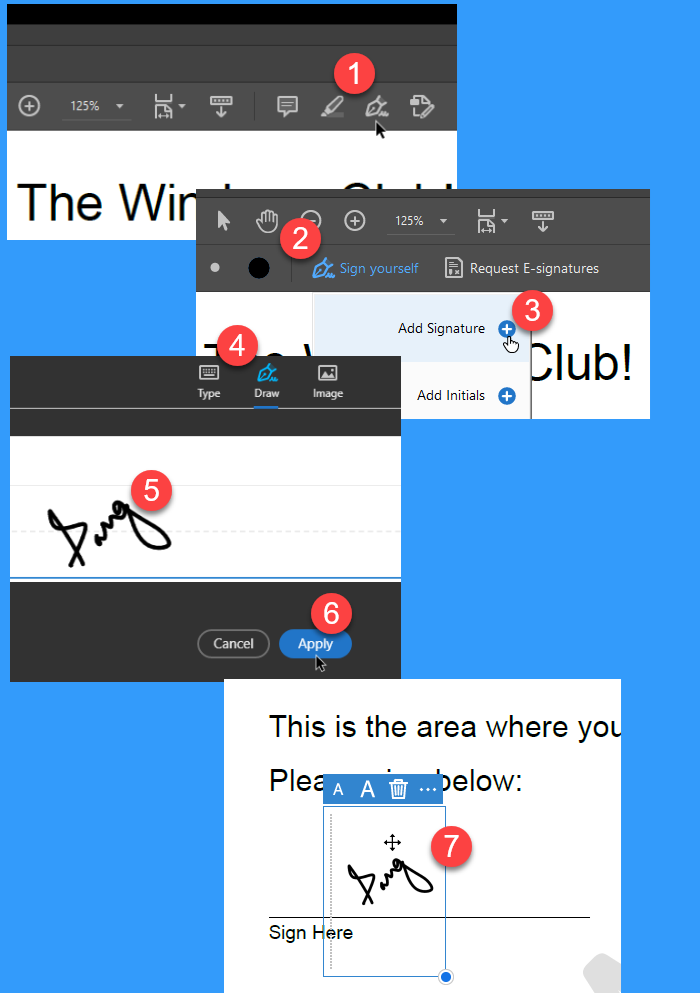
Adobe Acrobat Reader DC is a free, trusted software for reading PDF files. It allows adding electronic signatures to the PDF documents with its unique ‘Fill & Sign’ feature. Here’s how to use this feature to quickly e-Sign documents in Windows 11/10:
- Open Adobe Acrobat Reader DC.
- Browse and select the document using the ‘File > Open’ option. You will see a toolbar on top.
- Click on the ‘Fill & Sign’ tool (the tool that looks like an ink pen pointing downwards). A submenu will appear below the toolbar.
- Click on the ‘Sign yourself’ option. You will further see two options: ‘Add Signature’ and ‘Add Initials’. The ‘Add Initials’ option allows you to use your initials as an electronic signature, while the ‘Add Signature’ option lets you add your entire name to the document.
- Select ‘Add Signature’.bA popup window will appear. This window will show 3 tabs: Type, Draw, and Image. The ‘Type’ option lets you type your name using the keyboard. The ‘Draw’ option lets you create a free-hand signature using the mouse or the trackpad. The ‘Image’ option allows you to import a scanned copy of your handwritten signature.
- Select the ‘Draw’ tab.
- Draw your signature using the mouse, or by moving the stylus or your finger on the touchpad.
- Click on the ‘Apply’ button.
- The cursor icon will convert into your sign. Move it to the specified location in the document and do a left-click to leave an impression. You will be shown options to resize the sign if required.
- Left click again anywhere on the document to finalize changes.
- Save changes to the document by clicking on the ‘Save’ button. Once you create a signature, it will be automatically saved in the Adobe Acrobat Reader DC for later use.
TIP: These posts will show you how to add a digital signature in Word in Outlook, Excel, and PowerPoint.
3] Electronically Sign Documents using Light PDF
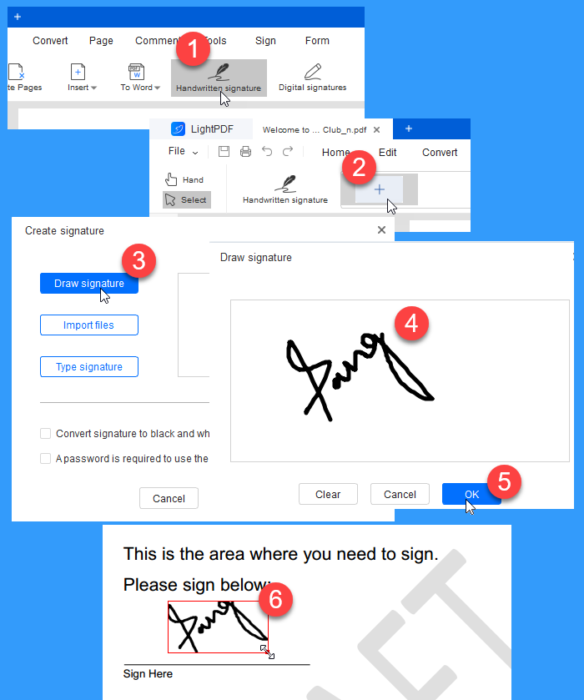
Light PDF is a third-party software that provides a ‘sign’ feature to add electronic or digital signatures to PDF documents. It is available free of cost for Windows 11/10 PCs. Just like Adobe Acrobat Reader DC, Light PDF provides 3 different ways of e-Signing documents. However, it offers to protect the signature using a password, to ensure that any unauthorized person won’t misuse the signature.
Here’s how you can electronically sign documents using Light PDF:
- Download the desktop version of Light PDF from its official site.
- Install Light PDF on your Windows 11/10 PC.
- Launch Light PDF.
- Browse and select the document using the ‘File > Open’ option. You will see a toolbar on top.
- Click on the ‘Handwritten signature’ option.
- Click on the ‘+’ icon. The ‘Create Signature’ dialogue box will open. The box will show 3 different options: Draw Signature, Import Files, and Type Signature. The ‘Draw Signature’ option lets you draw your signature using the mouse or the trackpad. The ‘Import Files’ option allows you to import a local signature file. The ‘Type Signature’ option lets you type your signature using the keyboard.
- Click on the ‘Draw Signature’ option. The ‘Draw Signature’ dialogue box will appear.
- Draw your signature within the handwriting box using the mouse or your finger.
- Click on the ‘OK’ button. You will be shown a preview of your signature. The checkbox at the bottom of the ‘Create Signature’ dialogue box allows you to set a password.
- Once you’re done, click on ‘Save’. A preview of the signature will appear near your mouse pointer.
- Move the pointer to the specified location in the document and do a left-click to leave an impression of the signature. You will be shown options to resize the signature if required.
- Save changes to the document by clicking on the ‘Save’ button.
If you are in a hurry to e-Sign a PDF, you can use Edge, as it comes pre-installed on Windows 11/10 PCs. However, it does not provide the option to save a signature. So, each time you use Edge, you must create a signature from scratch, which could be quite laborious. Acrobat Reader provides a good solution to this by allowing its users to save signatures. Light PDF moves ahead and offers to protect the signature with a custom password. However, the resize signature feature is better in Acrobat than in Light PDF. Light PDF fails to maintain the quality of the signature when it is being expanded. Also, it slightly cuts the signature from the left and top while adding it to the document.
Read: How to sign a PDF using free software or online tools
4] DocuSign app
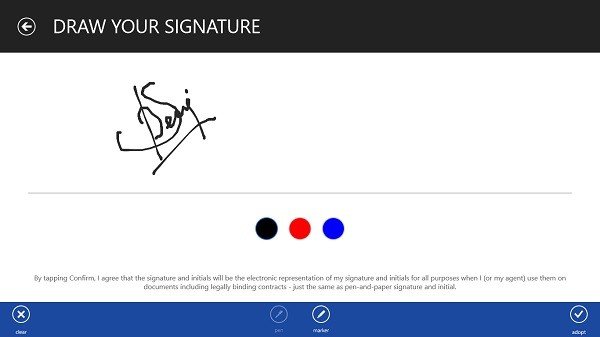
DocuSign is an electronic signature service facilitating electronic exchanges of signed documents and contracts. It lets you sign documents electronically from anywhere, anytime. The DocuSign app for Windows is available for download in the Windows Store. DocuSign for Windows is a safe and legal way to sign digital documents electronically. You can sign any document anywhere on any device, including employment forms, NDAs, lease or rental agreements, invoices, bills, contracts, work orders, or anything else.
How do I sign a document in Windows 11?
You can electronically sign a PDF document in Windows 11 using the Microsoft Edge browser that comes pre-installed with all Windows 11 PCs. Launch the browser and open the document in a new browser tab. Once the document opens up, a toolbar will appear on top. The toolbar shows various document editing tools, including an annotation tool. Use the tool to create your sign in the specified area of the document.
How do I electronically sign a document on my computer?
Various third-party tools such as Adobe’s Acrobat Reader and Light PDF allow adding electronic signatures to PDF documents. You can use these tools to create your signature and add them to the PDF. These tools also offer to add a scanned copy of your handwritten signature to the document. Apart from these, you can use the ‘annotation’ feature of Microsoft’s built-in Edge browser to sign documents electronically.
Leave a Reply