AMD fTPM is an advanced version of the standard TPM technology, which is implemented using microchips and is used on AMD computers. In this guide, we will learn what AMD CPU fTPM is and how you can enable it from BIOS.
What is AMD CPU fTPM in BIOS?
A TPM or Trusted Platform Module provides security to your computer with the help of a cryptographic key. There are various types of TPMs, Discrete TPMs, Integrated TPMs, Hypervisor TPMs, Software TPMs, and Firmware TPMs (fTPMs). As you may have guessed, we will put more emphasis on fTPM. It runs inside the CPU and looks after bugs formed in the software of your CPU, ergo, the name Firmware TPM.
The fTPM is similar to TPM; it’s just that the former is digital. When your computer boots up and you are trying to log in, the fTPM interacts with the firmware of your system and adds a security layer on top of your already secure environment.
It is quite similar to Intel PTT as they both provide virtual security to your computer. However, there are some key differences between the two, the major one being the AMD one uses PSP or Platform Security Processor, due to which all the data will be saved in the chip even if it is detached from the motherboard.
Whereas, IntelPTT, with the help of MEI, manages not just the computer but also external devices. So, we can say that it secures your CPU to BIOS and is not limited to software. However, we can not say if one is better than the other.
How to Enable AMD CPU fTPM in BIOS
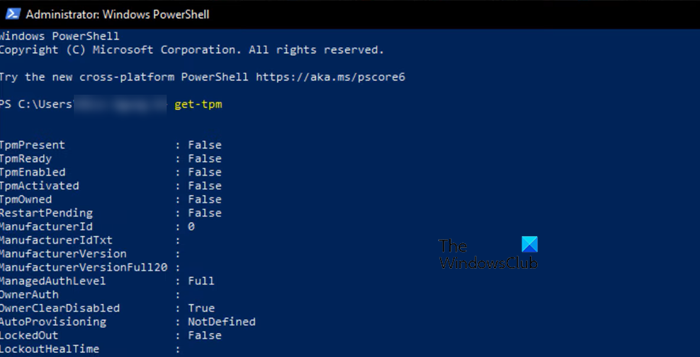
Before we enable AMD CPU fTPM, let us first check if it is already enabled. For that, you need to open PowerShell as an administrator and execute the following command.
get-tpm
If you see False in multiple fields, fTPM is disabled.
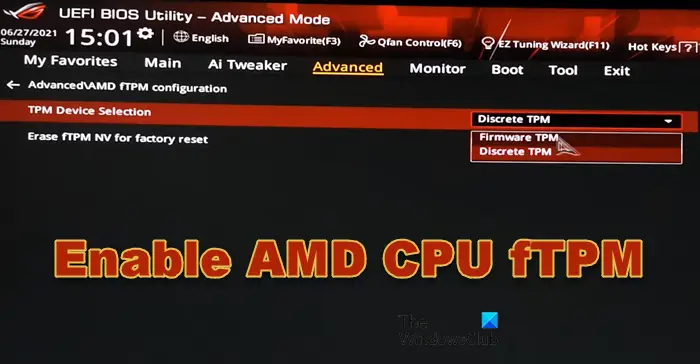
Now, let us follow the steps given below.
- First of all, boot into BIOS.
- Before enabling fTPM, we need to enable Secure Boot; for that, go to the Boot tab, and check if the Secure Boot state is enabled and the OS type is set to Windows UEFI mode.
- Now, go to the Advanced tab and then to AMD fTPM configuration.
- Make sure that TPM Device Selection is set to Firmware TPM.
Finally, save and exit the settings. You have just enabled AMD CPU fTPM and added an extra layer of security to your system.
Many AMD users have complained that due to fTPM, their system becomes unresponsive and stutters. Fortunately, AMD has taken this into account and has released a fix. This fix can be applied by updating the BIOS. However, they will release the fix gradually, and if you haven’t received it, all you can do is wait.
Read: TPM missing or not showing in BIOS
Where is fTPM in AMD BIOS?
In AMD BIOS, fTPM is found under the Advanced tab. You can go to BIOS > Advanced and then enable the feature. To know the step-by-step procedure, check the aforementioned guide.
Also Read: The TPM could not be initialized after BIOS update.
Leave a Reply