Google Chrome already allows its users to execute several functions directly from the address bar. Taking a cue from this, Microsoft Edge has rolled out a similar capability. The browser has added quick actions that you launch directly from the address bar. Let’s see how to enable Address Bar Quick Actions in Microsoft Edge.
Enable Address Bar Quick Actions in Microsoft Edge
You can save a considerable amount of time and zip back and forth across your browser with this newly improved capability in Microsoft Edge’s Actions system. It creates a whole new ecosystem of quick browser address bar shortcuts you can use to complete daily tasks.
- Launch the Edge browser.
- Open a new tab in the browser.
- Type the following in the address bar and hit Enter – edge://flags/#omnibox-pedal-suggestions.
- Hit the drown-button adjacent to the Omnibox Pedal Suggestions entry.
- Change the status from Default to Enabled.
- Hit the Restart button.
- Go to the browser, type Update.
- You should see a quick shortcut button – Update Microsoft Edge.
- Use other shortcuts to complete your daily tasks.
If you are looking for a faster way to get things done with just a few keystrokes, you should enable this function in the Edge browser.
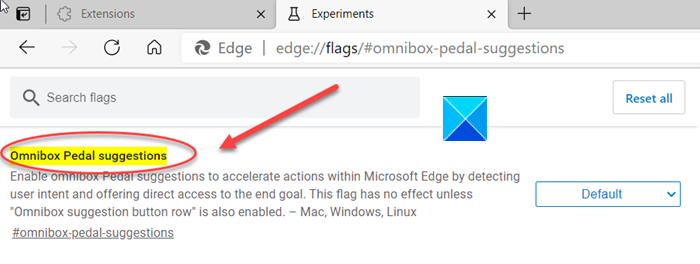
Launch your Edge browser and copy-paste the following line of text in the address bar –
edge://flags/#omnibox-pedal-suggestions
When directed to a new page, hit the drop-down button next to Omnibox Pedal Suggestions entry.
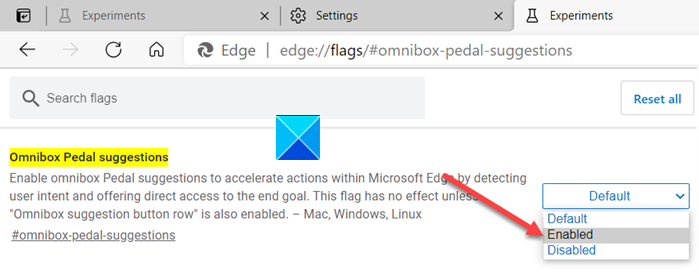
Change the status from Default to Enabled.
Hit the Restart button visible at the bottom of the screen to allow the changes to take effect.
Now, when the browser restarts, go to the address bar and type something like Update.
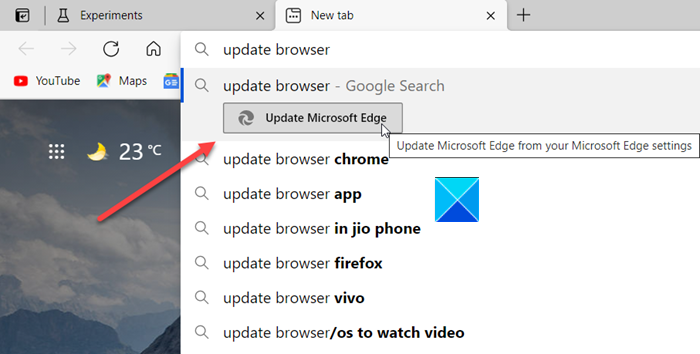
Instantly, a shortcut ‘Update Microsoft Edge’ should become visible, allowing you to update your browser right from the address bar.
- You can try a few more examples of quick actions in Edge.
- Enter edit passwords to edit passwords saved in the browser.
- Type incognito or launch incognito mode to open a new private window.
- Type translate this page to translate the open web page.
- Type Clear cache to wipe off your browsing data.
Hope you found this tip useful!