This post will show you how to enable and use Copilot in Loop. Microsoft Loop is a co-creation app that allows teams to work and collaborate on projects together. It can be used as an addition to a Microsoft 365 subscription. But did you know you can use Copilot in Loop to brainstorm ideas and draft content?
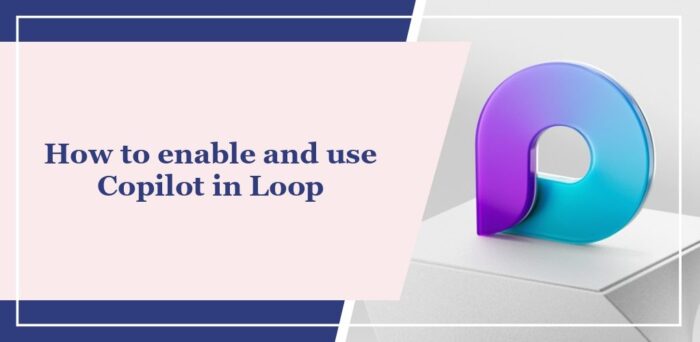
What are the benefits of Microsoft Loop?
Microsoft Loop is designed to help teams and individuals work effectively by bringing together various Microsoft 365 apps. It offers several benefits, including:
- Enhanced productivity
- Real-time editing and easy access to essential tools
- Allows teams to co-create
- Allows organizing all the elements needed for a project
How to enable and use Copilot in Loop?
To enable and use Copilot in Microsoft Loop, you’ll need to follow these steps:
Open Loop and create a new workspace by clicking the + icon beside Ideas. Or open a previously created workspace.
Type /, and a drop-down menu will appear; here, select Copilot.
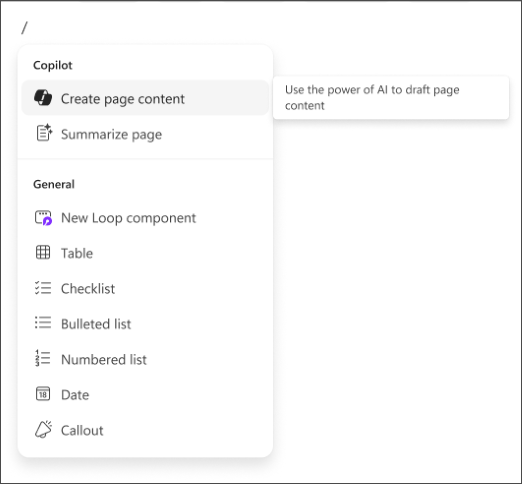
Here, you can choose among these pre-available prompts: Create, Brainstorm, Blueprint, or Describe.

Alternatively, you can type your own prompt and click Enter to proceed.
Read: How to enable and use Copilot in Whiteboard
I hope this post helps you.
Read: How to use Copilot in Windows 11
How do you enable Loop components in Word?
To enable Loop components in Word, navigate where you need to insert a loop. Here, click on Insert and use the drop-down list to select the type of Loop component.
Read: Microsoft Loop vs Notion compared
How do I enable Loop workspaces?
To enable Koop workspaces, sign into the Microsoft 365 admin center as a Global Administrator. Here, navigate to Navigate to Home > Org settings > Services > Loop and select the checkbox beside your workspace.
Leave a Reply