Microsoft Visual Basic for Application is a powerful program that enables non-programmers to record, create, and edit macros that automate tasks in Microsoft Office applications. VBA is an interface for creating scripts where users type codes to run a command or a task. In this post, we will tell you how to enable and use VBA in Excel.
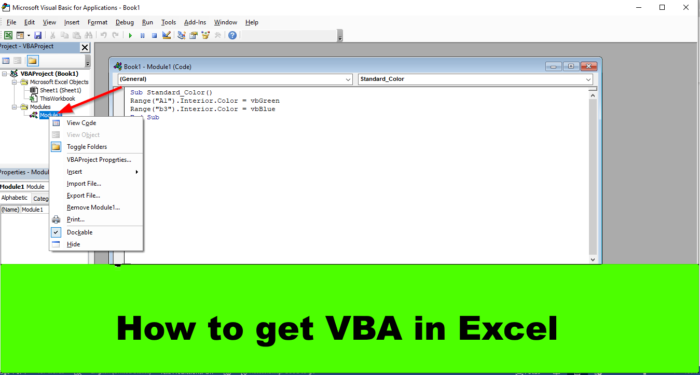
How to enable and use VBA in Excel
Follow the steps below to How to enable and use VBA in Excel:
- Launch Excel.
- On the Developer tab, click the Visual Basic button.
- Click the Insert tab and select Module in the menu.
- Now type the code on the model sheet.
- Click the Run button and select Run Sub/UserForm.
- To delete the module, right-click the module, then select Remove Module 1.
- The module is deleted.
Launch Excel.
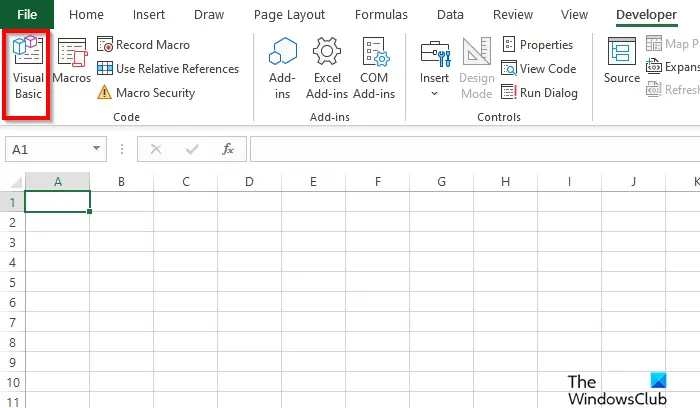
On the Developer tab, click the Visual Basic button in the Code group.
A Microsoft Visual Basic for Application window will open.
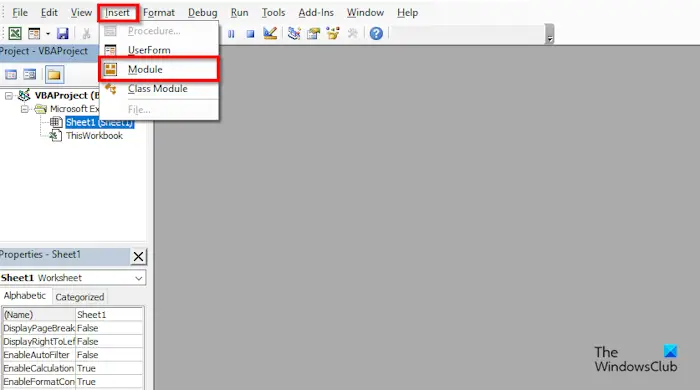
Click the Insert tab and select Module in the menu.
A new model is open. Now type the code on the model sheet.
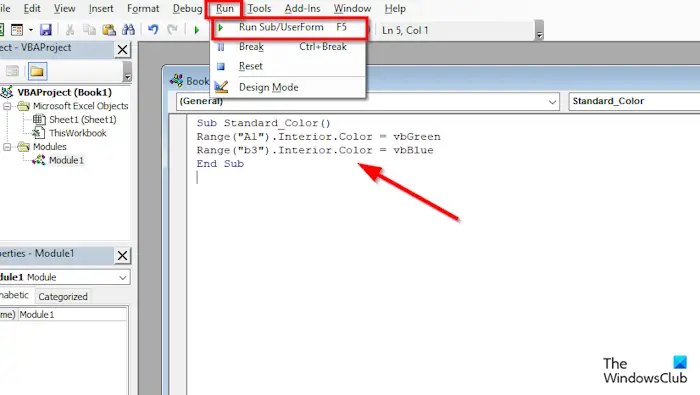
After typing your code, click the Run button and select Run Sub/UserForm.
Minimize the Microsoft Visual Basic for Application window to see the results.
If you want to delete the module, maximize the Microsoft Visual Basic for Application window or click the Visual Basic button on the Developer tab.
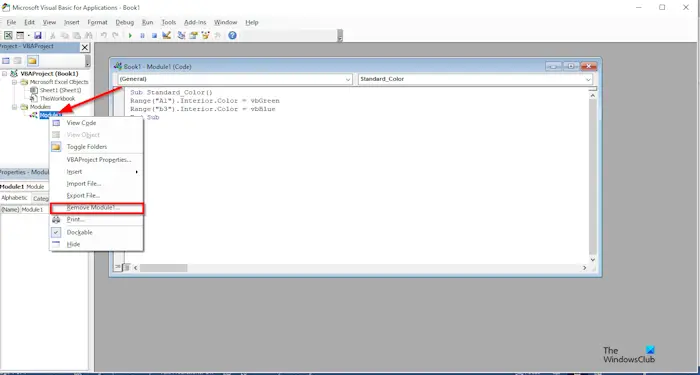
On the left of the window, locate the module and right-click it, then select Remove Module 1.
A message box will appear asking for permission to export the module before removing it; you can either select yes or no, depending on your choice. We chose no.
The module is removed.
Read: How to track multiple projects in Excel
How do I add a VBA button in Excel?
- On the Developer tab, click the Insert button.
- In the Form Controls group, select the button option.
- Draw the button on the spreadsheet.
- Right-click the button and select Assign Macro from the menu.
- An Assign Macro dialog box will open.
- Click New.
- A Microsoft Visual Basic for Application window will open.
- Type the code of the module sheet.
- Click the Run button and select Run Sub/UserForm.
- Minimize the Microsoft Visual Basic for Application window.
- Click the button in the spreadsheet to run the command.
READ: Change Cell Background Color in Excel with VBA Editor
What is the difference between VBA and script in Excel?
The differences between Microsoft Visual Basic for Application (VBA) and Script are that VBA macros are developed for desktop solutions, and Office Scripts are designed for secure, cross-platform, and crowd-based solutions. VBA has the same security clearance as Excel, while Office Scripts only has access to the workbook. VBA does not have a Power Automate connector, while Office Scripts can run through a Power Automate. Presently VBA has more coverage of Excel features, particularly those offered on desktop clients, while Office Scripts covers all scenarios for Excel on the web. VBA is designed to be desktop-centric, while Office Scripts use a universal runtime for JavaScript. Both VBA and Office Scripts assist people who are not Programmers in creating small programs in Excel.
READ: How to create Custom Excel Functions using VBA
We hope you understand how to get VBA in Microsoft Excel.
Leave a Reply