The purpose of the AutoCorrect feature in Microsoft Word is to change how Word corrects and format text as you type. When the user clicks the AutoCorrect Options button, it will open an AutoCorrect dialog box that the user can choose to enable or disable some features. The AutoCorrect Options includes the Math AutoCorrect, which lets the user control where to have AutoCorrect replace math terms with math symbols in your Word document.
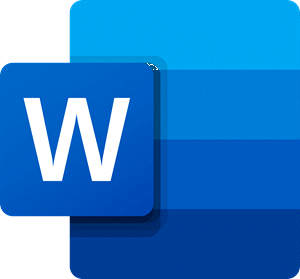
How to enable Math AutoCorrect in Word
Follow the steps below to enable AutoCorrect for Math in Microsoft Word:
- Click the File tab
- Click Options on the backstage view.
- Click Proofing on the left pane.
- Under the AutoCorrect Options section, click the AutoCorrect button.
- An Autocorrect dialog box will appear.
- Click the Math AutoCorect tab.
- Check the ‘Use Math AutoCorrect rules outside of math regions’ checkbox.
- Then click OK
Click the File tab.
Click Options on the backstage view.
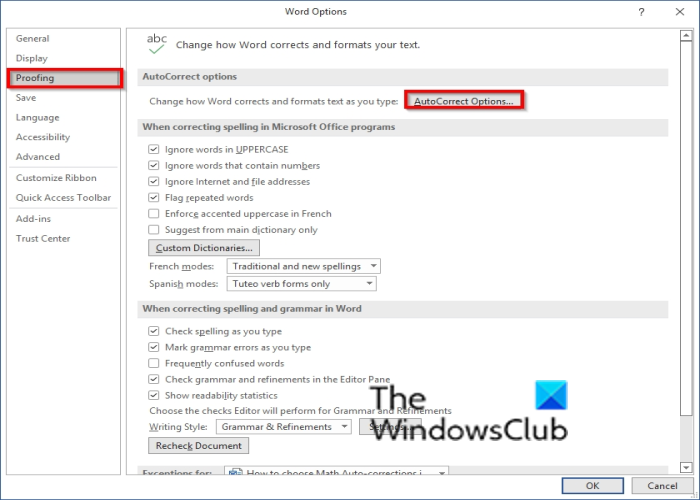
Click Proofing on the left pane.
Under the AutoCorrect Options section, click the AutoCorrect button.
An Autocorrect dialog box will appear.
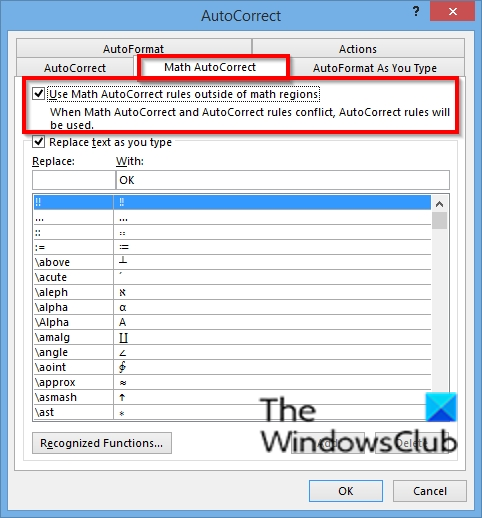
Click the Math AutoCorect tab.
Check the ‘Use Math AutoCorrect rules outside of math regions’ checkbox.
Then click OK.
How do I get equation tools in Word?
To bring up the equation tool in Microsoft Word, do the following:
- Click the Insert tab
- In the Symbol group, click the Equation button and select insert new equation from the drop-down menu.
- Word will show the equation tab, which contains all the equation tools.
Can Microsoft Word do Math?
Yes, you can do some maths in Microsoft Word. When you create a table and add numbers to it, you can calculate the data in the table using the formula feature on the Layout tab, which allows you to choose various mathematical formulas to calculate your data.
We hope this tutorial helps you understand how to enable Math AutoCorrection in Word; if you have questions about the tutorial, let us know in the comments.
Leave a Reply