The VLC Media Player app is one of the most powerful video and music players freely available today, and after a long time of waiting, it is now finally possible to enable dark mode in this application. This is not something that comes preinstalled in VLC Media Player, but that doesn’t make it difficult to accomplish.
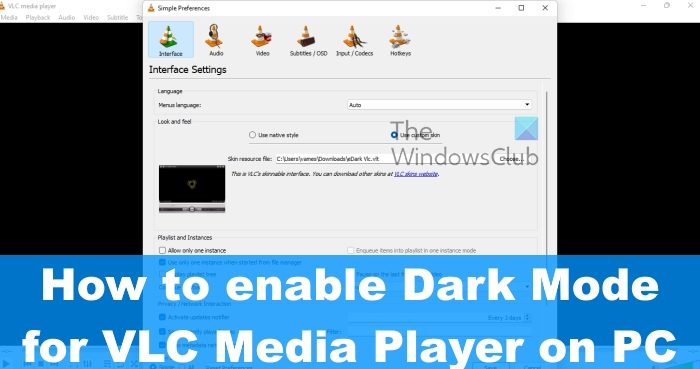
Switching to dark mode is important these days because it reduces strain on the eyes for those who look at their computer screen for a prolonged period of time. From our point of view, every app and operating system should support dark mode in some shape or form.
How to switch VLC to dark mode
If you are interested in switching to dark Mode in the VLC Media Player on your Windows 11/10 PC, then follow the steps laid out below:
- Open your web browser and download eDark VLC skin
- Now open VLC media Player
- Click on Tools.
- Go to Preferences
- Click on Use Custom Skin
- Browse to and select the skin you downloaded
- Click Apply and restart VLC.
To start the process, you must first open your favorite web browser.
Next, we are required to download one of the dark skins from the official VLC website. You can download any dark skin, but we prefer eDark Vlc.
You must now click on the preferred skin from the list of options.
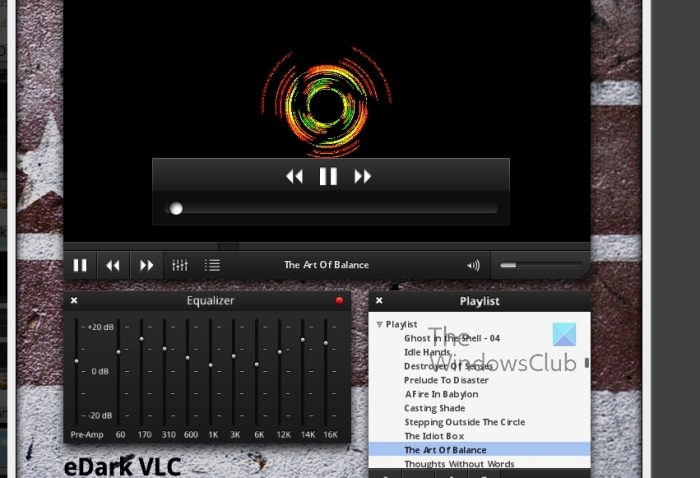
Look for the Download button and select it and save the file to your computer in an easy-to-locate area.
Now launch the VLC Media Player app and click on Tools.
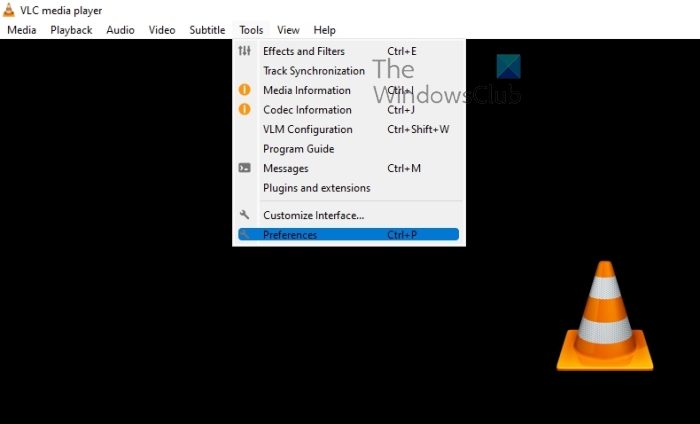
After that, select Preferences from the dropdown menu.
After opening the Preferences window, we need to move forward by adding our recently downloaded skin.
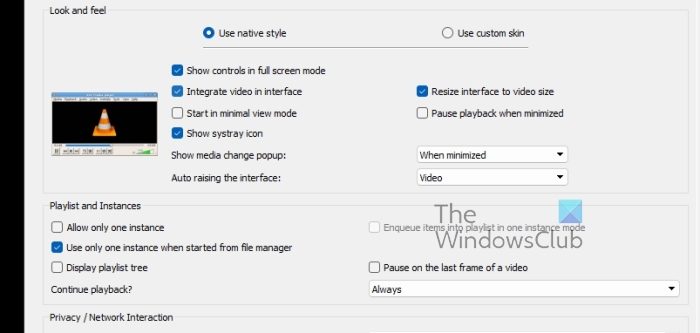
Check to see if Interface is selected.
After that, click on Use Custom Skin.
Choose the skin from the File Explorer.
Finally, restart VLC, and right away the dark theme should be active.
READ: How to completely uninstall VLC Media Player
Is there a dark skin for VLC?
Yes, there is a dark skin for VLC. It is possible to change themes for your version of the VLC Media Player. You can visit the official VLC page, or create your own skins if the ones available are not up to your standards.
Why is VLC Media Player so dark?
Maybe the brightness and the contrast are too low, therefore, you will have to increase them. Do this by going to Adjustments and Effects, then navigate to Video Effects. Ensure you’ve selected the Essentials tab, then click the checkbox that reads, Image Adjust. Drag the sliders to change the contrast and brightness.
Leave a Reply