If you want to enable Dark Mode in Google Chat for the web, here is how you can do that. You do not need any browser extension since Google Chat has an in-built option to turn on dark mode on any browser.
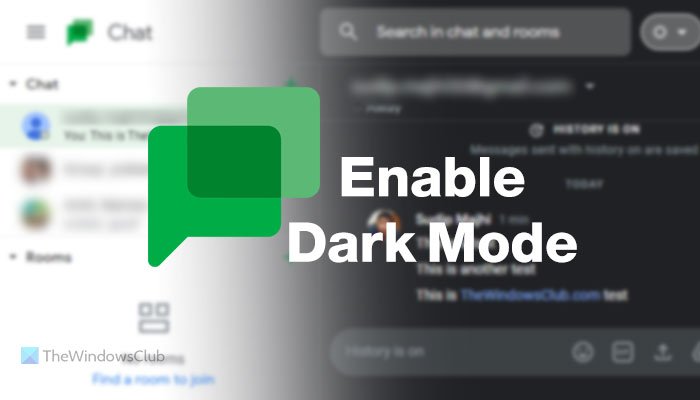
Google Chat is one of the best replacements for Google Hangouts. It lets you create a chatroom, send messages to your friends or group, and much more. From sending a Google Drive file to scheduling a Google Meet conference, you can do anything in Google Chat. As it is a Google Workspace integrated feature, you could find all the people in your contacts right after opening this instant messaging service.
Can you turn on Dark Mode on Google Chat?
Yes, you can turn on dark mode on Google Chat. Whether you use the mobile version or the web version of Google Chat, you can do the same across all platforms. On the website, you need to find out the Theme settings in the settings panel.
By default, Google Chat comes with a white theme even if you have enabled dark mode on Windows 11/10. If you use this IM service every day for long hours, you can activate the dark mode. By doing so, you could save your eyes from strain and various problems. The best thing is that you can switch to dark mode without installing any third-party software or add-on.
How to enable Dark Mode in Google Chat
To enable Dark Mode in Google Chat, follow these steps:
- Open the Google Chat website.
- Log into your Google account.
- Click on the Settings gear icon.
- Navigate to Theme settings.
- Select the Dark Mode option.
Let’s check out these steps in detail.
To get started, you need to open the official website of Google Chat, mail.google.com/chat, on your browser and log into your Google account.
After logging in, you can see a settings gear icon on the top-right corner. Click on this icon and navigate to the Theme settings menu.
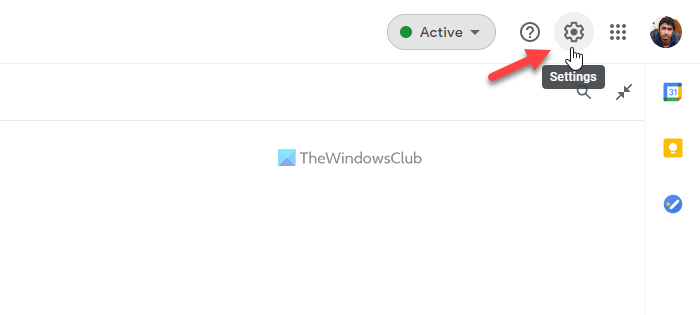
Here you can find two options – Light Mode and Dark Mode. You need to select the Dark Mode option.
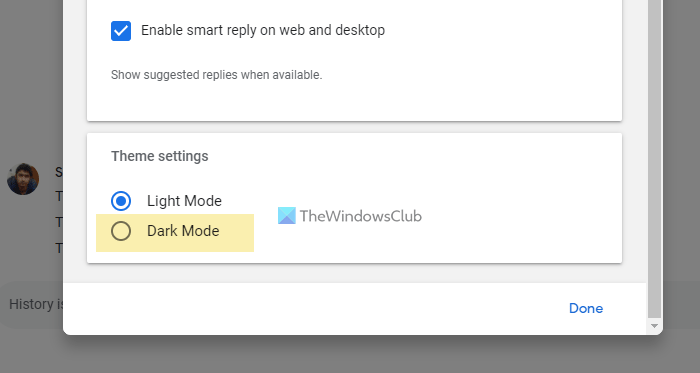
Following that, it changes the theme immediately. Now, you can close the settings panel and start using Google Chat with dark mode enabled.
How to disable Dark Mode in Google Chat
To disable dark mode in Google Chat, follow these steps:
- Open the Google Chat website and sign in to your account.
- Click the setting gear icon on the top right side.
- Find out the Theme settings.
- Choose the Light Mode option.
To know more about these steps, keep reading.
First, you need to open the Google Chat website on your browser and sign in to your account. After that, click on the Settings gear icon, which is visible on the top-right side.
It opens up the settings panel. Here you need to find the Theme settings and select the Light Mode option.
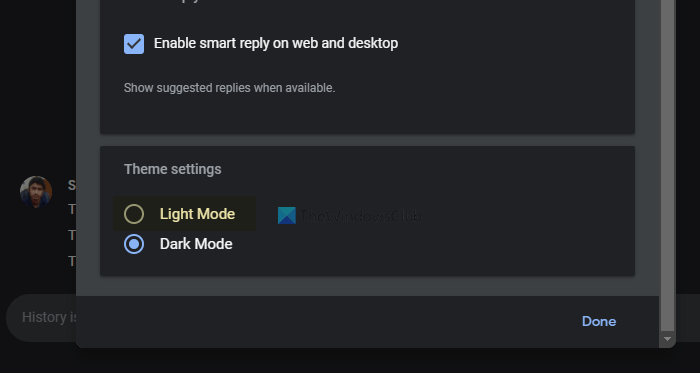
After that, Google Chat will show the light theme.
How do I change Dark Mode on Google messaging?
If you are talking about Google Chat, you can enable dark mode on it. It is possible to switch between Light Mode and Dark Mode on Google Chat using the aforementioned tutorial. On the website, you need to click on the settings gear icon after logging into your account, find out the Theme settings heading, and choose the Dark Mode option from there.
How do you change the color of Google Chat?
It is possible to change the color of Google Chat from white to black by activating the dark mode. Dark Mode is an in-built feature of Google Chat that you can enable by following the steps mentioned above.
That’s all! Hope this tutorial helped you enable dark mode in the Google Chat website on any browser.
Read next: How to use Dark Mode in Google Docs, Sheets, and Slides.