If you are using Microsoft Teams to communicate with other members you can if you wish, enable and use Dark Mode on Microsoft Teams on the desktop software or the web version.
Nowadays, Microsoft Teams has become an essential software and solution for people working from home. It allows users to communicate remotely so employees can keep working on a project as usual. If you spend a lot of time using Microsoft Teams on your computer and often get eye strain issues, this article might help you relax. The dark mode or theme is always handy for people who use a specific software or interface a lot. Like Windows Settings, YouTube, Google Chrome, Microsoft Edge browser, etc., you can enable dark mode on Microsoft Teams as well.
Whether you are using the web version of the desktop software of Microsoft Teams, the option is placed in the same position. Although there is a very slight difference between both interfaces, you won’t find it challenging to identify the required option. In this article, we have included screenshots of the desktop software. However, you can also follow the same steps to get it done on the web version.
Enable Dark Mode on Microsoft Teams
To enable Dark Mode on Microsoft Teams software or web, follow these steps-
- Open Microsoft Teams on your PC.
- Click on your Profile picture.
- Select Settings from the list.
- Select Dark under the Theme.
To know all the steps in detail, keep reading.
Open up the Microsoft Teams on your PC. After that, click on your profile picture, which is visible on the title bar, and you can see them before the minimize button. It will expand a list, and you need to select Settings from here.
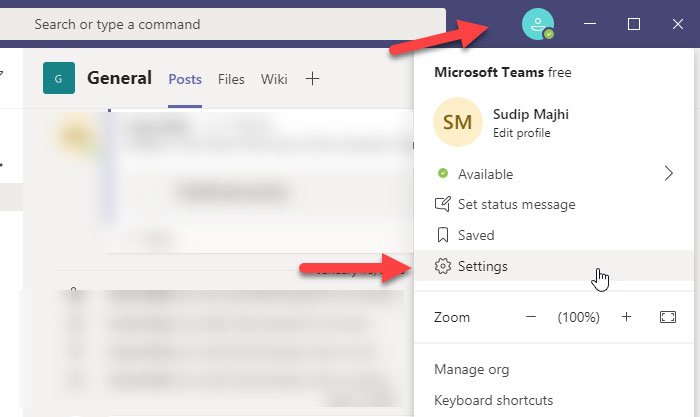
It should directly open the General tab by default. If it doesn’t, you need to switch to the General tab and find out the Theme section. Under that, you should see an option called Dark.
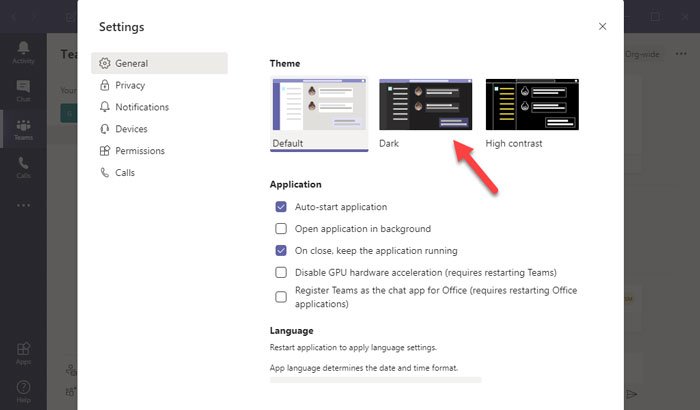
Click on this theme to apply the dark mode on Microsoft Teams instantly. There is another option called High contrast, which also carries a dark mode, but the dedicated “Dark” mode is better in this case.
That’s all!
I hope this guide will be helpful for you.
Leave a Reply