If Microsoft Edge is your primary browser on your iPad, and you want to enable Dark Theme in Microsoft Edge, here is how you can do it. The dark theme works smoothly in this browser. Here we will delve into all the settings related to the dark mode or theme in the Microsoft Edge browser.
When you need a smooth and fast web browser that serves its purpose fluently, you can check out Microsoft Edge. It comes with all the essential features you might need to browse all websites like PC users. On the other hand, the dark mode can help you reduce eye strain while using this browser for a long time. Many people often read articles, eBooks, etc. in the browser. If you are one of them, you can check out this guide to turn on Dark Theme in Microsoft Edge for iPad.
As the browser already has an in-built option, installing another third-party software to turn it on is unnecessary.
Enable Dark Theme in Microsoft Edge for iPad
To enable Dark Theme in Microsoft Edge for iPad, follow these steps-
- Open the browser and go to Settings.
- Find out THEME settings.
- Choose Dark from the list.
- Tap the Done button to save.
To know all the steps in detail, read on.
At first, you need to open the browser Settings tab. To do so, open the browser, tap on the three-dotted button visible in the top-right corner, and select the Settings option.
After that, find out the THEME heading. Under this heading, you should see four options – Default, Device, Light, Dark.
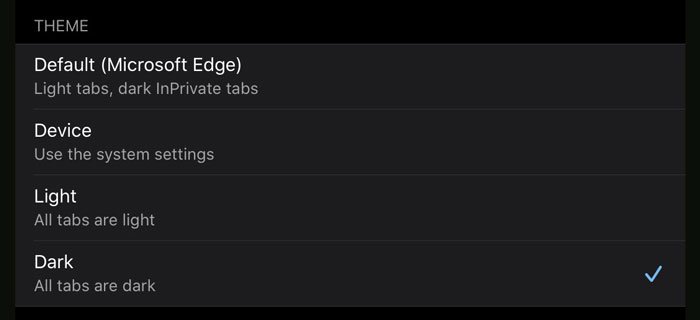
Default: It is the default theme. That means you can see the light theme in regular windows and a dark theme in InPrivate tabs.
Device: If you select this option, Edge will fetch your system settings and apply it to the browser as well. If you are using the system-wide dark theme, you will get the same in the browser as well. Otherwise, the default light theme appears.
Light: Choose this option to get a light theme in the InPrivate tab and regular tabs.
Dark: It is what you need to use to enable a dark theme across the browser.
As you have got sufficient information on all the themes, you know what you need to select – Dark.
Then, tap on the Done button to leave the Settings page, and keep using Microsoft Edge in dark mode.
That’s it! I hope this simple step by step will help you.
Related Dark Theme posts:
- How to enable Dark Mode theme on Microsoft Edge browser
- Enable Dark Mode for File Explorer & other Apps in Windows
- How to Disable or Enable Dark Theme in Opera browser on Windows
- Enable Dark Mode in Movies & TV App in Windows
- Enable Windows Dark Theme using Registry Tweak
- How to enable Dark theme for Twitter App in Windows.