Google has added a Dark Mode option to YouTube, but like most new features, not all users know of their existence. Well, now you know, and to make things even better, we’re going to explain how to turn it on and turn it off whenever you like.
How to Turn on Dark Theme for YouTube
We like the addition of Dark Mode because it makes for easier viewing of the website. Furthermore, watching videos in the dark with this mode becomes a lot more tolerable. Now, this feature is available both on the web and on mobile devices such as iOS and Android.
Today we will discuss how to enable Dark Mode on YouTube, so keep reading to get some well-needed knowledge.
- Open YouTube.com
- Select your profile icon
- Select Appearance
- From the sub-menu, select Dark.
- The Dark Theme will get activated.
Let us take a look at how to set a Dark Theme in a bit more detail.
Select the profile icon
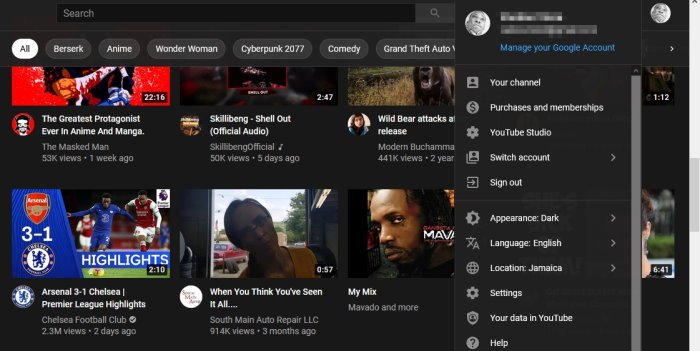
First, you must visit YouTube.com and make sure you are logged in with your Google account credentials.
From there, click on the Profile icon located at the top-right corner.
Activate Dark Theme
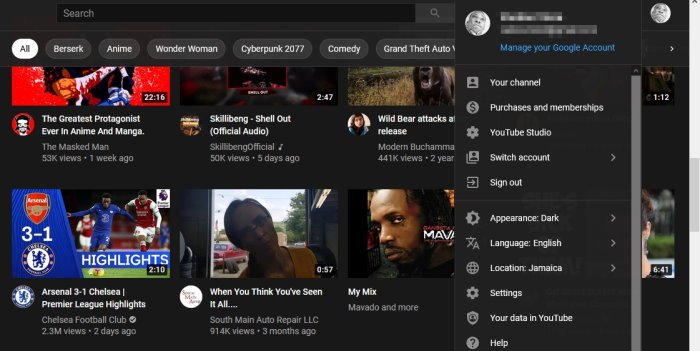
The appearance of the dropdown menu should showcase several options, but you only need to click on Appearance.
In the submenu, you will see three options:
- Device theme
- Dark theme
- Light theme.
Select Dark Theme.
The page will automatically reload itself and right away changes will be made to the looks of your YouTube account.
Bear in mind that the Dark Theme settings will only apply to the web browser you’ve used to activate it.
Activate Dark Theme on Android and iOS
Strangely enough, Dark Theme might not be available for all Android devices. However, if you have a modern Android phone, then we suspect no problems should arise.
In order to turn on Dark Mode on Android and iOS via the app, please tap on your profile picture, then go on ahead and select Settings. From there, tap General and you should see the option to toggle on or off the Dark Theme design.
I hope this helps.
Leave a Reply