Do you love to read online? Which format is your favorite? For me, it’s the EPUB format, which is one of the most widely supported formats for eBook readers. But if you love to read it on a browser instead, here’s some good news for you. Microsoft Edge is back with EPUB support, however, you need to enable the feature.
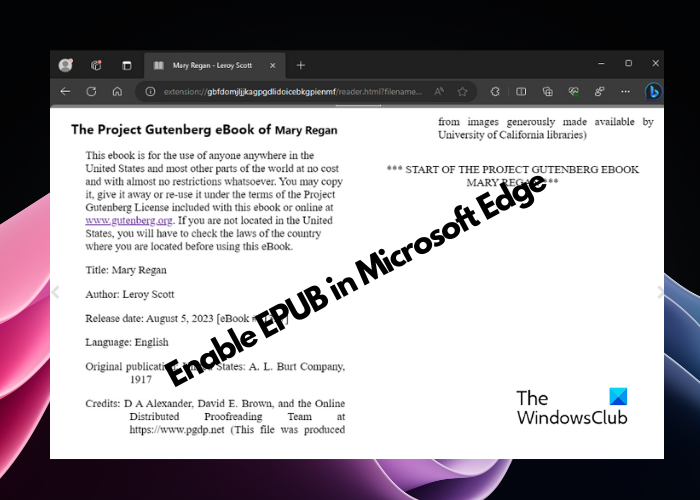
While you can read e-books in EPUB format in Chrome and Firefox using extensions, Edge offers this as built-in support. Although Microsoft Edge supported eBooks previously, it was discontinued for some reason. Having said that, it’s a piece of good news for eBook readers that Edge is back with EPUB support, however, it’s currently available for its Canary version.
What is an EPUB file?
Developed by Digital Publishing Forum (IDPF), EPUB is an open-standard file format for eBook readers. So, you can read your favorite digital books on a wide range of compatible devices (except Amazon Kindle) with this open ebook format. It’s also supported across various platforms like Windows 11, macOS, iOS, Android, and Linux.
Moreover, EPUB files and readers allow you to run advanced searches across the publication, resize text, and annotate using built-in tools. PDF and plain text are also some of the other formats supported by eBook readers.
Microsoft Edge has recently reintroduced support for EPUB. It is currently available in the Canary Channel but will be rolled out to all soon.
How to enable EPUB support in Microsoft Edge
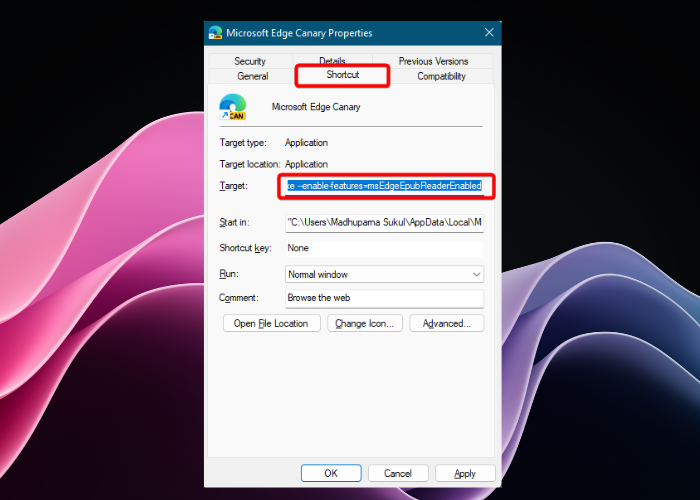
To enable the ePUB reader in Microsoft Edge, follow the below instructions:
- Launch Microsoft Edge, click on the three dots in the upper right corner (Settings and more), and select Settings.
- Next, in the Settings window, click on System and Performance, and on the right, turn off the Startup Boost option.
- Now exit Edge, go to its desktop shortcut, right-click on it, and select Properties.
- In the Properties window, navigate to the Shortcut tab, and go to the Target box.
- Here, place your cursor after msedge.exe, hit Space, and add
--enable-features=msEdgeEpubReaderEnabled. - Now, open Edge, and the EPUB support is successfully enabled.
How to use EPUB format in Edge
Now that you know how to enable EPUB reader, you should know how to use it in Edge. The integrated e-reader helps you not just read eBooks, but also offers some useful features. For example, the table of contents and bookmarks, or your reading history that includes the last viewed page per open file. Additionally, you can also play with the font size, change from two-page to single and vice versa, and also save an online file to your computer’s hard drive or SSD.
We also expect a few more options in the upcoming Edge updates, for example, the option to change the default font, the background color, and more. Having said that, currently, there’s no other way except the shortcut modification, to enable the EPUB support in Microsoft Edge.
How do I read EPUB books in my browser?
To read EPUB books in your browser like Chrome you can use free eBook extensions like EPUBReader, which also works with other browsers like Edge. Alternatively, you can also use the Bionic Reading mode on Chrome or Edge to read EPUB files. However, if you are an Edge fan, simply enable the latest EPUB reader feature to read your favorite eBooks on the browser itself. You can also use a free ePUB reader meant for desktops.
Why can’t I open EPUB files?
If you are unable to open the EPUB files, it could be because your browser does not support the format. In the current scenario, only Microsoft Edge offers EPUB support, however, you must enable the feature from its Properties. For Chrome and other browsers, you would need an extension to read EPUB files. To open an EPUB reader on Windows, you would need a dedicated EPUB reader for your desktop. Alternatively, you can convert EPUB to PDF with free converter tools to continue reading the eBook.