This post will show you how to enable Green Room in Teams Meeting. Green Room in Teams offers a secure and controlled space where meeting organizers and participants can prepare, test, and get ready before a meeting begins. Keep reading to learn how you can enable it.
What is Green Room in Teams, and what features does it offer?
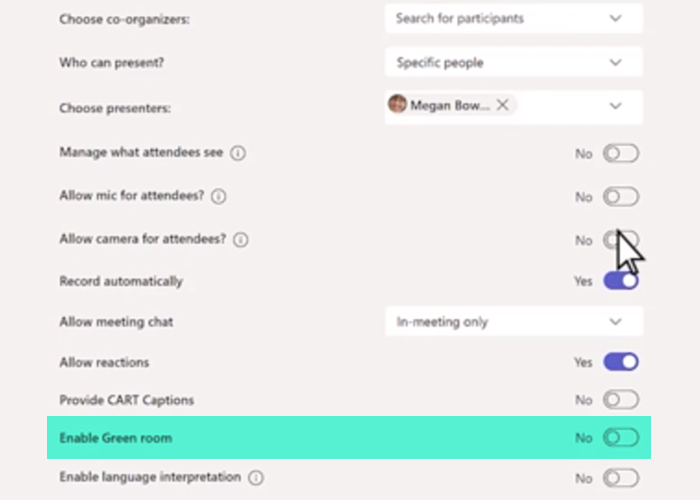
The Green Room feature in Teams is available as part of Teams Premium. It is an add-on license that offers additional features that make meetings more customized and secure. This feature allows the meeting organizers to change meeting options and allow participants from the lobby into the meeting.
Green Room is currently supported in Teams for desktop/web and on iOS/Android devices. It offers some interesting and useful features to both organizers and presenters. Some of them are:
- Start the meeting
- Manage what attendees can see
- See captions in meetings
- See/remove participants
How to Enable Green Room in Teams Meeting?
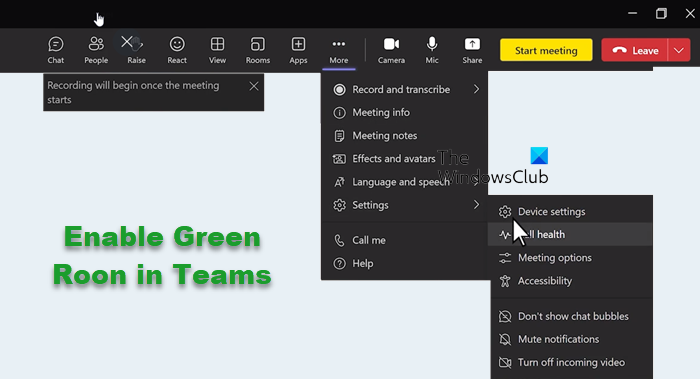
Follow these steps to enable green room in Teams:
- Open Teams Calendar, select your meeting or webinar, and click on Meeting options.
- Here, select Specific people or Only me and co-organizers from the Who can present dropdown menu to specify presenters.
- Enter all the presenter’s names in the Choose presenters field, and they’ll be invited as a participant to appear in the drop-down list.
- Lastly, turn on the Enable Green room toggle and select Save.
- And Voila! You’ve now successfully enabled green rooms in Teams meetings.
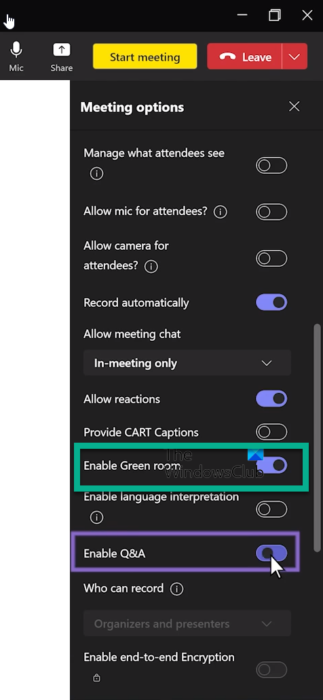
I hope this helps.
Read: How to Enable and View Transcription in Teams Meeting
How do I enable check in and room release?
To enable check-in and room release in Teams, login into Teams and navigate to Settings > Device settings > Admin settings > Teams admin settings > Meetings. Here, enable the Release room if no one checks in the option.
How do I enable request control in Microsoft Teams?
For enabling request control in Teams, open Meeting controls and select the More options button. Here, click on the Request control option from the drop-down. This will allow the meeting organizer to decide if they want to grant control to participants.
Leave a Reply