Is Edge not playing HDR videos? If HDR videos are not playing in Microsoft Edge, then this post will show you how to enable HDR Support in Microsoft Edge on Windows 11/10.
HDR stands for High Dynamic Range. However, to watch an HDR video, you need to have a display that can handle HDR content and a browser that can stream it. In Microsoft Edge, you can enable HDR content by turning on a few settings.
Hardware Requirements for HDR Streaming on Windows 11/10
- A minimum of 1080P resolution and 300 nits of brightness
- Monitor that supports HDR10 standard and Display Port 1.4 or HDRMI 2.0 or higher.
- A graphics card that supports Microsoft’s Play Read DRM.
You can also double-check on the monitor support by going to Windows HD Color Settings and figure if the HDR settings are available. If you have multiple monitors, you may want to change them.
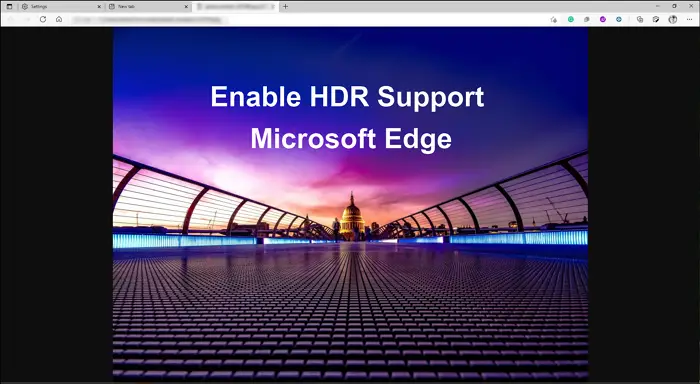
How to Enable HDR Support on Microsoft Edge
If you want to watch HDR content on Microsoft Edge, follow the steps below. It would be best if you made changes in Microsoft Edge.
- Enable Hardware Acceleration
- Enable PlayReady DRM
- Change Color Profile Settings.
Microsoft Edge is not playing HDR videos
You do not need admin permission to resolve this.
1] Enable Hardware Acceleration
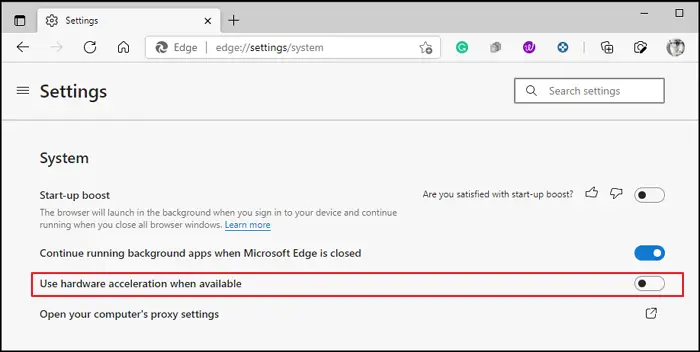
- Open Edge and click on the three-dot menu on the top-right of the browser
- Choose Settings and then select System
- Toggle on the option— Use hardware acceleration when available
- Restart the browser
2] Enable PlayReady DRM
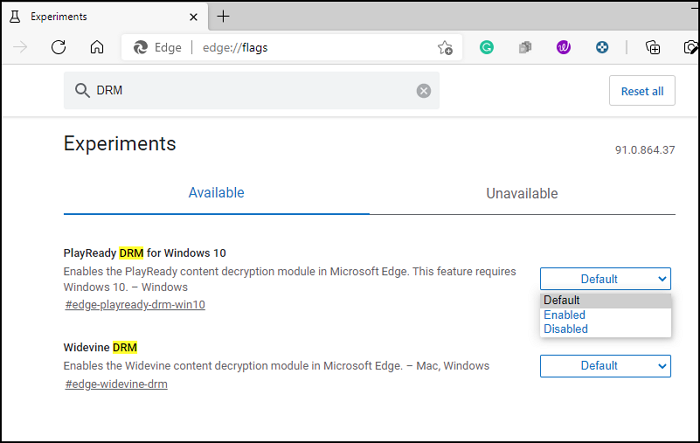
- Open Edge. Type edge://flags and press the Enter key
- Type PlayReady or DRM in the search
- Once the option —PlayReady DRM for Windows 10—appears on the list, click on the dropdown next to it.
- Select Enabled and restart the browser.
3] Change Color Profile Settings
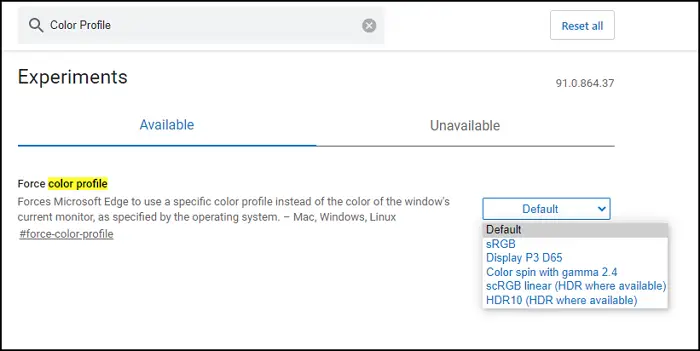
Similarly, you can force color profile settings in Windows 10 that work with HDR.
- Open Edge. Type edge://flags and press the Enter key
- Search Color Profile, and it should reveal the Force color profile option
- Click on the dropdown, and select HDR10.
You can skip this setting if HDR streaming works without changing it. Windows adapts to multiple color profiles depending on the content and renderer, so it doesn’t have to be on all the time.
Unable to get HDR Streaming on Edge?
If you cannot get HDR content even after you have enabled it on your browser, then it is possible that the streaming service you are using might not support it. Some streaming service providers like Netflix and Amazon Prime are already supporting HDR on Microsoft Edge but only at 1080P. You can go to the service’s settings and lower the resolution through one of the options.
Why are some videos not playing in Edge?
Videos may not play in Edge due to outdated media codecs or browser settings. Ensure your Edge browser is up to date and clear your cache. Also, check if the video plays in Incognito mode (CTRL + SHIFT + N), as extensions can interfere with media playback. Disabling them may fix the issue.
Which browser supports HDR?
For HDR support, Google Chrome and Microsoft Edge browsers enable High Dynamic Range content on Windows. As of version 100.0, Firefox also supports HDR, allowing Mac users to enjoy enhanced video and image quality. Thus, major browsers like Chrome, Edge, and Firefox offer HDR support on compatible systems.
Why does Windows say HDR Not supported?
Windows may indicate HDR unsupported if there’s a compatibility issue with the HDMI cable or port. Ensure you’re using an HDMI 2.0 or higher cable, and check port connections on your display and graphics card. Try alternate HDMI ports and cables for a potential fix.
I hope the post was easy to follow, and you can now stream HDR content using the Microsoft Edge browser.
Leave a Reply