If you do not want Facebook to create a template for your photos containing your face, you can disable Facebook Face recognition using this tutorial. This guide helps if you enabled this functionality earlier, but you want to turn it off now due to privacy concerns.
What is Facebook Face recognition
Face recognition is a functionality which helps Facebook recognize your photos or your face better. As an end-user, you will get some assistance when you upload a group photo with friends.
There are mainly two situations when enabling Face recognition helps you-
- It prevents other people from creating a fake profile of yours. In other words, if you turn on face recognition, it will be slightly tricky for others to impersonate you on Facebook with your photos. However, it may not work 100% accurately.
- When you upload a photo and try to tag your friends, you can get better and automatic suggestions if your friends have activated this feature earlier. Similarly, your friends get similar automatic suggestions if you enable this feature for your account.
Per the official statement, Facebook creates a template for each account, which works behind the system. However, they do not share it with others.
How to enable or disable Facebook Face recognition
To enable or disable Facebook Face recognition, follow these steps-
- Open the Facebook website and log into your account.
- Click on the arrow visible in the top menu bar.
- Select the Settings & privacy option.
- Click on the Settings option.
- Switch to the Face recognition tab on the left-hand side.
- Click the Edit button.
- Select Yes from the drop-down list.
First, open the Facebook website and log into your account by entering the valid credentials. Click on the arrow icon visible on the top-right corner, and select the Settings & privacy option. Following that, click on the Settings option on the list.
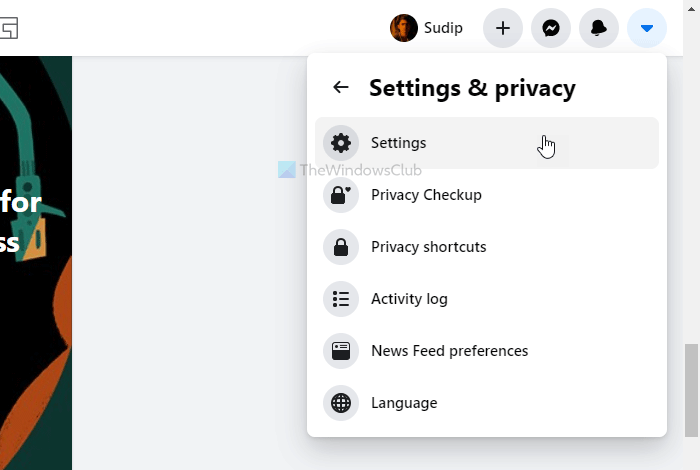
Here you can find all the Facebook settings on your left-hand side. Switch from the General tab to the Face recognition tab. Here you have to click the Edit button associated with the Face recognition label.
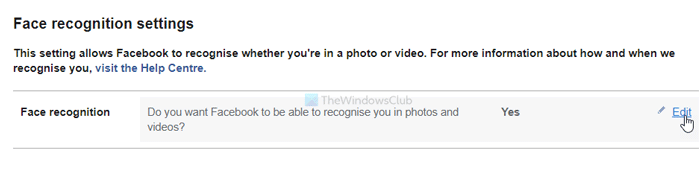
Then, expand the drop-down list, and select Yes to enable and No to disable Facebook Face recognition.
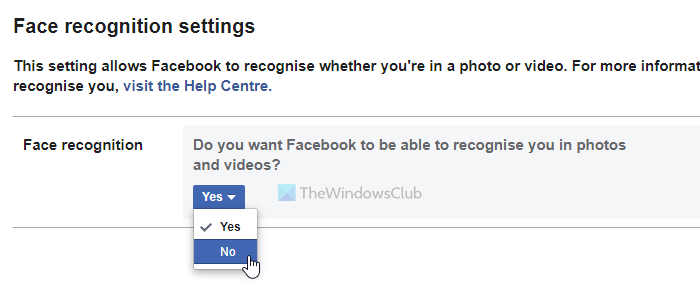
For your information, this is an account-based feature. In other words, if you enable it on the website, it will also be reflected in mobile apps for Android and iOS.
That’s all!
Read next: How to disable or enable the Facial Recognition feature in Google Photos.