When you open Microsoft Edge on your Windows 11/10 computer you’ll notice at the upper left part of the browser, depending on the time of the day, a Good morning/Good evening/Good night greeting with your name. This greeting quickly converts to the weather and temperature of your location. In this post, we will show you how to enable or disable Greeting on the Edge browser in Windows 11/10.
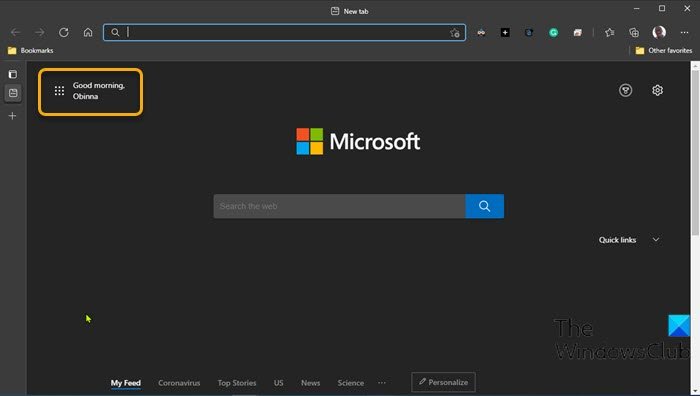
Enable or disable Greeting on Edge browser
You can easily disable or enable this Greeting message on Edge via a simple change on the page setting of the browser. You can also choose the temperature unit Fahrenheit or Celsius to display on the new tab page and homepage.
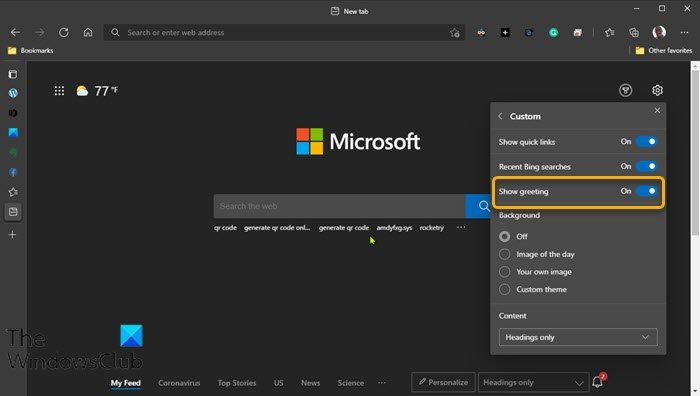
To Enable or disable Greeting message on Edge browser in Windows 10, do the following:
- Launch the Edge browser.
- Click the ellipsis (the 3 horizontal dots) on the upper right part.
- From the menu, click Settings.
- In Settings page, on the left pane, click New tab page.
Alternatively, you can type Page layout in Edge browser settings search bar.
- On the right pane, click Customize button.
- On the Page layout menu, select Custom.
- On the Custom menu, toggle the Show greeting button to On or Off per requirement.
That’s it!
With Microsoft Edge, you’ll get world-class performance, compatibility, and speed to make browsing the web even more effortless. Edge browser has built-in features designed to give you more control over your data and to protect your privacy online – including features designed to customize your browsing experience and to help make you more productive. Also, when you Give with Bing through Microsoft Rewards, your searches will earn points that are automatically donated to the cause of your choice.
Microsoft recently Introduced the Kids Mode in Edge – a browsing mode for kids with built-in protection and custom designs so your kids can surf a web tailored just for them.
Related post: Enable or Disable Online Shopping feature in Microsoft Edge.