Google Chrome introduced a new look for your browsing history and named it Memories. In this guide, we show you how to enable or disable Memories on Google Chrome.
What is Memories on Google Chrome?
We all view our browsing history in the History tab on Google Chrome. We see the list of websites we have visited or searches we have made on Google Chrome sorted according to the time. It is just a plain list with time and nothing more. But, with Memories Google introduced cards that sort your history and show them in cards mainly focused on searches. Memories on Google Chrome just show your browsing history in cards on the basis of searches. It is currently available with Chrome 92 and later versions, which you can enable in a few steps.
How to Enable or Disable Memories in Google Chrome
To enable or disable Chrome Memories:
- Open the latest version of Google Chrome on your Windows PC.
- Navigate to –
chrome://flags/#memories - Select Enabled in the drop-down menu
- Click on Relaunch
- Chrome Memories will be enabled.
Let’s get into the details of the process.
On Google Chrome which is 92 or the latest version, copy and paste the following path in the address bar and press Enter.
chrome://flags/#memories
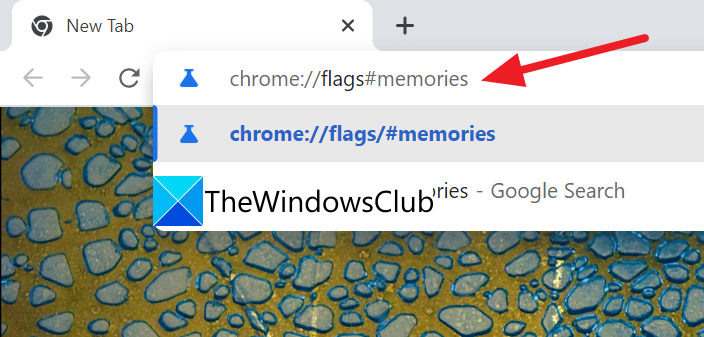
You will see various flags with the term Memories in them. On the top of the results, you will see Memories highlighted. Click on the drop-down menu beside it and select Enabled from the options.
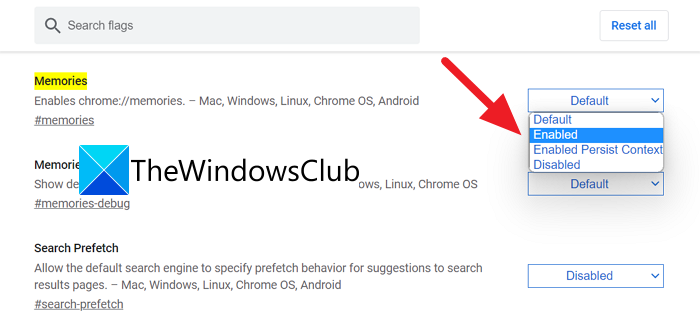
After selecting Enabled, you will see a button to Relaunch the Google Chrome to save the changes in flags and enable Memories on Chrome. Click on Relaunch.
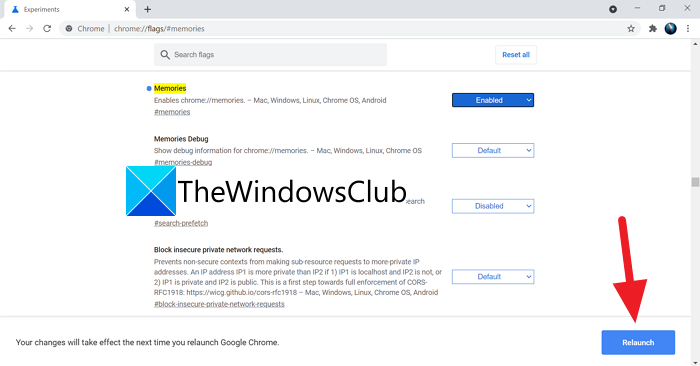
Google Chrome browser will relaunch where the Memories feature is enabled. This is how you can enable Memories on Google Chrome.
If you want to disable Memories on Google Chrome, you can access the Memories flag the same way and select Disabled from the options and relaunch the browser to save the changes.
How do I enable hidden features in Chrome?
You can enable hidden features like Memories and Reading List from experimental flags on Google Chrome. You can enable them and disable them at any time as per your choice.
How do I make Chrome remember fields?
Whenever you enter your details in the fields given on a web page, Google Chrome will automatically offer to save them for future use. If you have signed in with your Google Account on Google Chrome, those details will be attached to your account.
Related Read: How to Increase Download Speed in Chrome browser.