This tutorial will show you how to enable or disable Menu Bar in Firefox on Windows 11/10. The Menu Bar in Firefox contains File, Edit, View, Tools, Bookmarks, and other tools, which include options to show all the bookmark history, find in a webpage, show history and bookmarks in the sidebar, open import settings and data wizard, etc. You can access or show Menu Bar using the right-click menu of tab row, Customize toolbar menu, Alt key, etc. Though Menu Bar contains important options, such options can also be accessed in other ways. Therefore, those who don’t use it or want to hide/disable Menu Bar completely can try two built-in features of Windows 11/10.
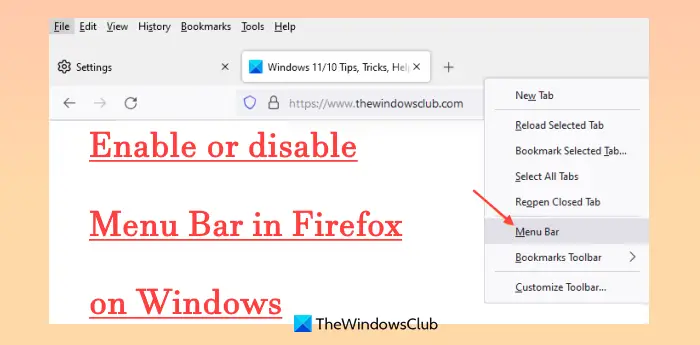
Enable or disable Menu Bar in Firefox on Windows 11/10
Following are the two ways to enable or disable Menu Bar in Firefox on a Windows 11/10 computer:
- Group Policy Editor
- Registry Editor.
As both the options contain crucial system settings, we advised you to create a system restore point before customizing or tweaking any setting.
1] Disable Menu Bar in Firefox on Windows 11/10 using Group Policy Editor
This solution requires the integration of Firefox with Group Policy so that you can access and use various Firefox settings in the Group Policy Editor window. When you have done the integration, use the following steps:
- Open Group Policy Editor
- Locate the Firefox settings folder
- Open Display Menu Bar setting
- Enable the setting to Never
- Use the OK button.
The details of all these steps are given below.
In the Search box, type group policy, and hit Enter to open the Group Policy Editor window.
After opening the window, locate the Firefox folder. The path for that folder is:
Computer Configuration > Administrative Templates > Mozilla > Firefox
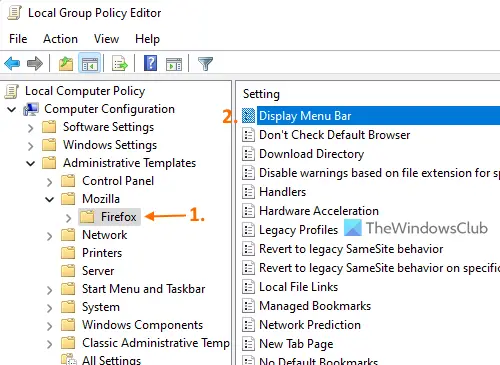
Now open the Display Menu Bar setting from the right section. You need to double-click on that setting to open it.
The setting window is opened separately where you have to click on the Enabled option. After that, a drop-down menu will be activated that helps to select what action you want for Menu Bar. In the drop-down menu, you will have the On by default, Always (to show Menu Bar always), Off by default (Menu Bar can be turned on later), and Never option. Use the Never option from the drop-down menu.
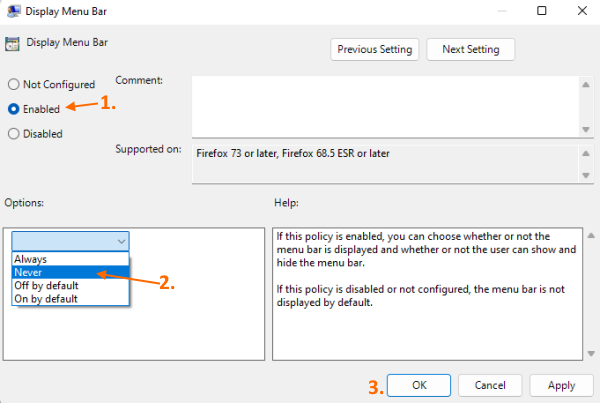
Finally, press the OK button to close that setting. Open the Firefox browser and you will find that the options to show Menu Bar are gone.
To show or enable Menu Bar in Firefox, follow the steps explained above, and in the Display Menu Bar setting, select the Not Configured option, and hit the OK button.
Related: How to enable Firefox Bookmarks toolbar only on New Tab page.
2] Disable Firefox Menu Bar in Windows 11/10 using Registry Editor
You need to follow these steps:
- Open Registry Editor
- Select Policies key
- Add a Mozilla name Registry key
- Create a Firefox name Registry key
- Add a DisplayMenuBar String value
- Set the value data to never
- Use the OK button.
In the Search box or Run Command box, type regedit, and tap the Enter key to open Registry Editor.
Now follow this path to select the Policies key:
HKEY_LOCAL_MACHINE\SOFTWARE\Policies
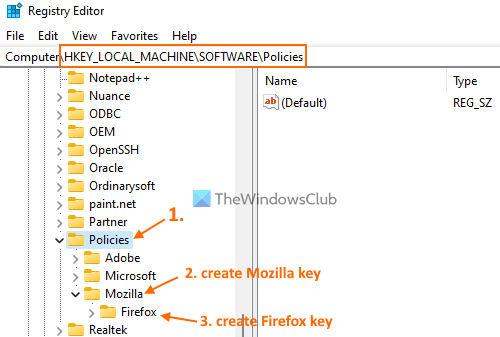
Add a Mozilla name Registry key in the Policies key. To do this, first, create a Registry key, and then rename it. This way, create another Registry key (this time under the Mozilla key) and rename it to Firefox.
Open the right-click menu of the Firefox key and click on the String Value option present in the New menu. Rename the new String value that you generated to DisplayMenuBar.
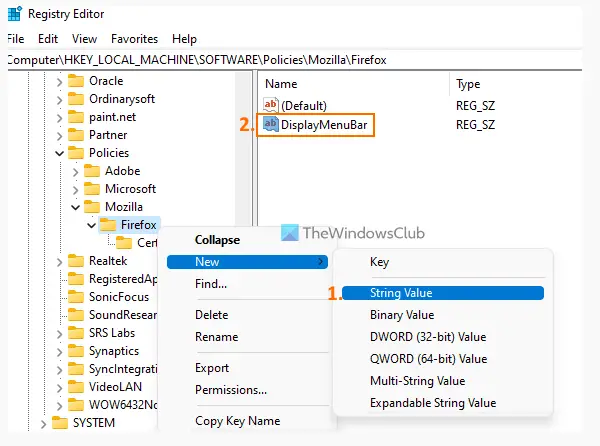
Set the Value data of DisplayMenuBar. For this, double-click on this value to open its Edit String box. Add never in the text box.
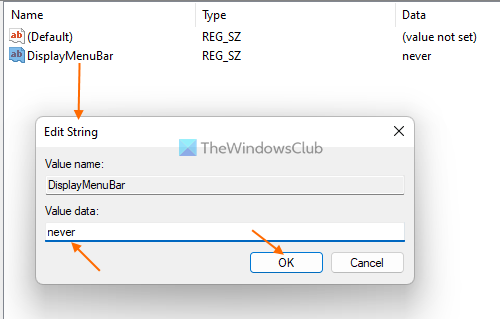
Click on the OK button.
Open Firefox or relaunch it you have opened it already and Menu Bar options will be removed.
To enable the Menu Bar options again in Firefox, you only need to delete or remove the Firefox key that you created in the Registry Editor, and it will save the changes.
Hope this helps.
Also read: How to automatically Remove Trackers from URLs in Firefox
Where is the Menu Bar in Mozilla Firefox?
Menu Bar is present on the top part (above the tabs bar) in Mozilla Firefox. But Menu Bar remains hidden by default. So, if you want to display Menu Bar, then you can:
- Press the Alt key to temporarily display the Menu Bar
- Right-click on the tab bar and use the Menu Bar option to make Menu Bar visible always.
You can also show Menu Bar from the Customize toolbar menu and View menu.
How do I hide the Menu Bar in Firefox?
You can hide the Menu Bar in Firefox in the same way(s) that you use to show the Menu Bar. For example, you can right-click on the tab bar and click on the Menu Bar option and it will be hidden. The Menu Bar also hides automatically when you use Firefox in the fullscreen mode (F11). But those who want to completely hide the Menu Bar in Firefox can either use the Registry Editor trick or Group Policy Trick on a Windows 11/10 computer. Both these options with detailed steps are explained in this post.
Read next: How to disable access to Profiles in Firefox.
Leave a Reply