When you do not configure the printer sharing group policy while working in a sandboxed environment, all host printers are shared into Windows Sandbox by default. You can change this setting following the instructions given in the post below! See how to enable or disable Printer Sharing in Windows Sandbox.
Enable or disable Printer Sharing with Windows Sandbox
Printer sharing is a key feature in the Windows family for sharing files and printers on the network with other users. It can be helpful to home networks but may pose a severe threat to public networks.
- Registry Method
- Group Policy Method
You will need an admin account to execute these suggestions. Also, make sure to create a system restore point which can be helpful if something goes wrong when editing the registry.
1] Registry Method
- Press Win+R in combination to open the ‘Run’ dialog box.
- Type ‘Regedit’ in the empty field of the box and press ‘Enter’.
- When the Registry Editor opens, navigate to the following path address –
HKEY_LOCAL_MACHINE\SOFTWARE\Policies\Microsoft\Windows\Sandbox.
- Create a new 32-bit DWORD value ‘AllowPrinterRedirection’.
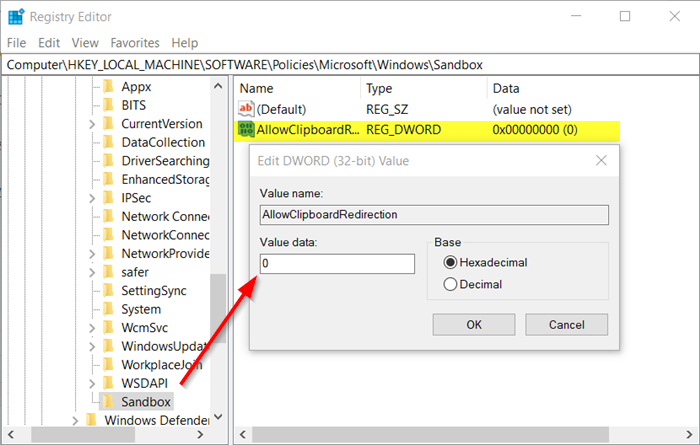
- To disable the printer sharing in Windows Sandbox, set the value for the above entry to 0.
- To enable the same, delete the above value.
Read: How to enable or disable Virtualized GPU sharing Sharing for Windows Sandbox.
2] Group Policy Method
Similarly, you can use the Group Policy Editor to make the desired changes.
- Open Group Policy Editor and navigate to the following path address –
Computer Configuration\Administrative Templates\Windows Components\Windows Sandbox.
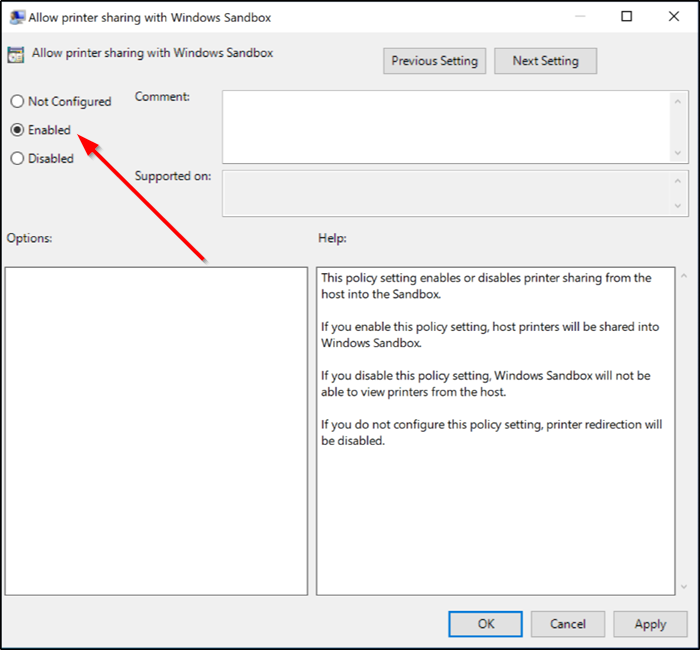
- Next, look for the following entry – ‘Allow printer sharing with Windows Sandbox’.
- To enable or disable printer Sharing, check the ‘Enabled’ or ‘Disabled’ box.
Conclusion
Both these methods will ensure printer sharing is enabled with Windows Sandbox and that you can use it like any other printer. Depending on what works best, you can use the Registry or Group Policy.
Also read:
- How to enable or disable Clipboard Sharing with Windows Sandbox
- How to disable Networking in Windows Sandbox.
What is the purpose of Windows Sandbox?
Sandbox is a lightweight desktop environment allowing users to isolate and run applications safely. In the Windows Sandbox environment, the software runs separately from the host machine and remains “sandboxed.” Sandboxes are temporary. It deletes all the files, software, and state when closed.
Is Windows sandbox a virtual machine?
Yes, Windows Sandbox is a virtual machine (VM) that runs on Windows 10 or Windows 11. It is designed to provide a lightweight, isolated environment where users can run untrusted or potentially malicious software without affecting their primary operating system.