In this post, we will show you how to enable or disable Reveal password button in Microsoft Edge. This is a built-in feature that is available in the browser.
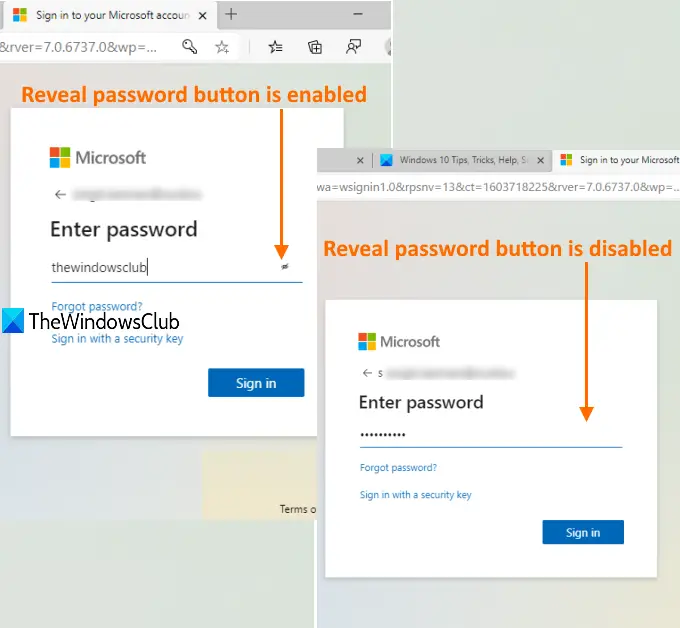
While creating some account or logging in to a website or email service, there is a reveal or show password button visible in the password field. This is helpful as you can click on that button to see the password to type it correctly. If you don’t want to use it, you can simply disable the Reveal password button with some very simple steps. Later, you can enable the show password feature whenever you want to use it again. Let’s see how it can be done.
Enable or disable Reveal Password button in Edge
The process is quite simple:
- Launch Microsoft Edge and update it
- Access Profiles page under Settings
- Open Passwords section in Profiles
- Turn off Show the Reveal password button.
Open the Microsoft Edge browser and update it. For this, use Alt+F hotkey, access Help and Feedback, and click on the About Microsoft Edge option. It will automatically check for updates and then update the browser to the latest version.
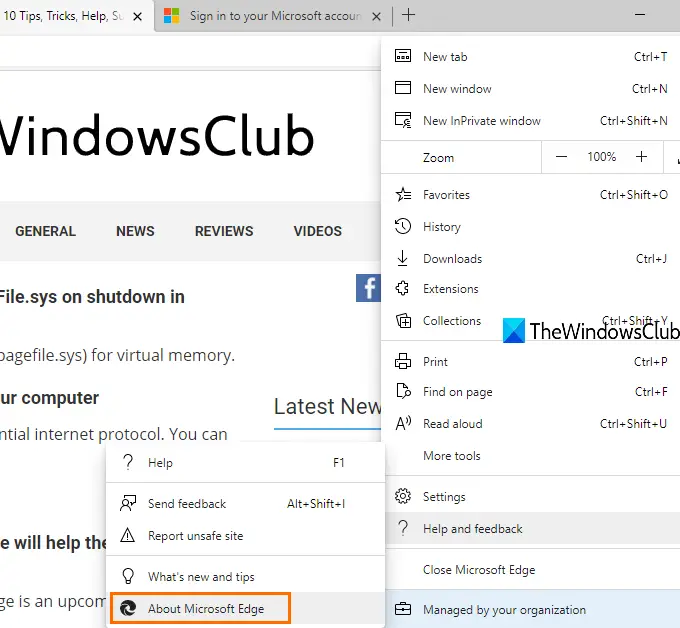
When the update is completed, relaunch the browser.
Now, access the Settings page using Alt+F hotkey and selecting the Settings option.
After that, access the Profiles page using the left sidebar. On the right-hand side, click on the Passwords section for a profile of your choice.
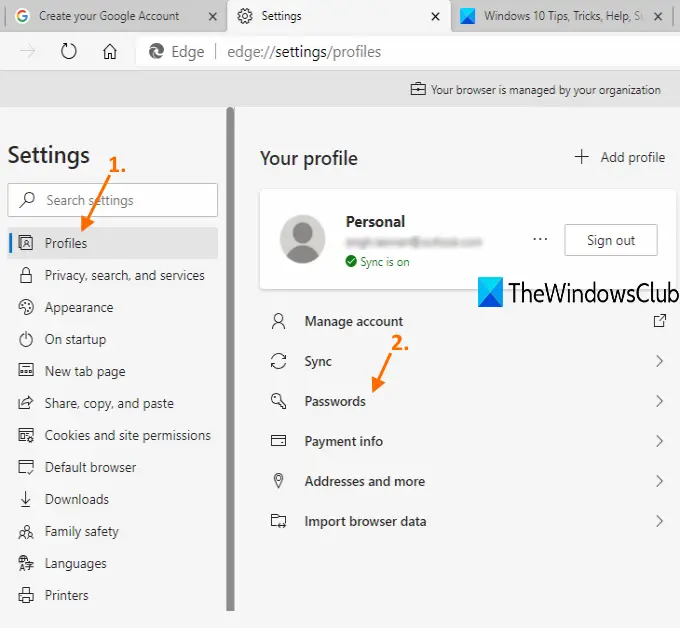
Turn off Show the “Reveal Password” button in password fields button. The change is applied immediately. Whenever you type a password in the password field, the show or reveal password button won’t be visible.
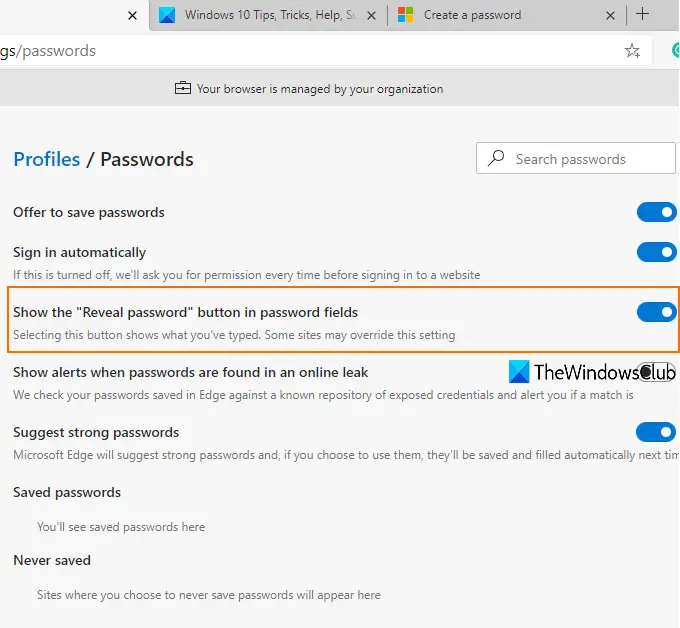
The option is good, but as mentioned in the Edge browser, some services (like Gmail) might override this setting. However, it works on most sites.
To enable the Reveal password button again, follow the steps mentioned above, and turn on Show the Reveal Password button.
That’s all!
NOTE: Windows provides a similar feature for apps and other programs to show or hide the password button. Now the Edge browser has also come with such a feature.
Leave a Reply