Microsoft Publisher has many features to assist users in creating a publication, for instance – Scratch Area. The Scratch Area is the area surrounding your publication. Users can use the Scratch Area to create or hold objects they do not currently want on their page. When printing a Publication, the Scratch Area will not be printed. In this post, we will show you how to enable or disable Scratch Area in Publisher.
How to enable or disable Scratch Area in Publisher
Follow the steps below to enable or disable Scratch Area in Microsoft Publisher:
- Launch Publisher.
- Insert two shapes, then drag one outside the publication.
- On the View tab, uncheck the check box for Scratch Area
- The shapes outside the publication will not be visible.
- To make the shape visible again, check the Scratch Area box.
Launch Publisher.
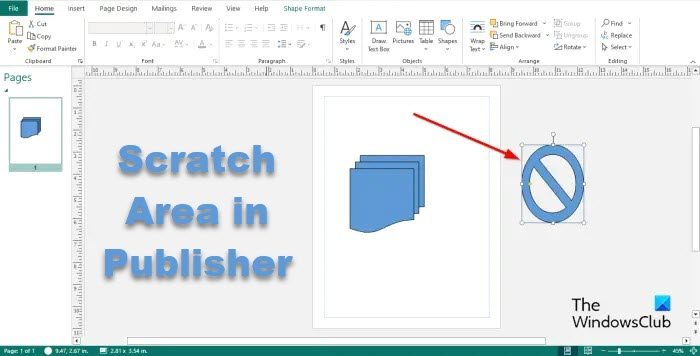
Insert two shapes, then drag one outside the publication.

On the View tab, uncheck the check box for Scratch Area in the Show group.
The shape that is dragged outside the publication is not visible.
If you want the shape to be visible outside the publication, check the Scratch Area check box, and it will be visible again.
We hope you understand how to enable or disable Scratch Area in Publisher.
What are the parts of Microsoft Publisher and its functions?
Microsoft Publisher consists of areas such as:
- The Title bar: A horizontal bar on top of the window, which consists of the Quick Access toolbar.
- The Ribbon: A set of toolbars on top of the window designed to help users quickly find commands that they need to complete a task; it consists of the Home, Insert, Page Design, Mailings, Review, View, and Help tabs.
- The Page Navigation pane: Located on the left and let users quickly navigate the publications and go on a publication by clicking a page.
- The Publication: The area where you edit or insert graphics.
- The status toolbar: Located at the bottom of Publisher and consist of the Zoom bar.
READ: How to merge Shapes in Publisher using Group and Ungroup feature
What are the Tabs in Publisher?
- The Home tab: The default tab in Microsoft Office and the most used. The Home tab consists of commands for formatting.
- Insert: Consists of commands to insert into your publication, such as pictures, shapes, header and footer, etc.
- Page Design: Consists of commands to customize the page, such as size, margin, schemes, orientation, and background.
- Mailings: Consist of commands for mailing, such as mail merge, email merge, select recipients, edit recipient list, and more.
- Review: Consist of commands for grammar and translation.
- View Tab: Consist of commands to assist users to switch between views, such as master page, single and two page spread. The tab allows users to show guides, rulers, scratch area, fields, boundaries, baseline, and graphic manager; it also consists of commands to zoom your publication and between windows in Microsoft Publisher.
- Help: Provides help for users to understand Publisher.
READ: How to make Picture Background or Shape transparent in Publisher
Leave a Reply