Strong internet security is essential while browsing through the internet, as the computer system is highly vulnerable to security attacks. Your browser is the most vulnerable component where you store sensitive data, like passwords. There is a constant threat from hackers and unauthorized users who can log in to your account to gain access to private data and steal sensitive information like your bank details etc. There is a need to build a strong, secure browser to protect against internet threats like hackers, malware, viruses, and others.
Nowadays, protecting your data with a password alone is insufficient, and one might want to use Two-step authentication to build a strong data security system. Two-step authentication requires users to use a conventional password or login method to confirm their identity, along with the second authentication method for additional security. Two-step authentication is a subset of multi-factor authentication where security is assured by confirming the identity of users using more than one authentication factor. This is the most secure way of preventing unauthorized users from gaining access to private data and hence establishing strong online data privacy.
Mozilla rolled out two-step authentication for Firefox account holders. Setting up the two-step authentication for Firefox accounts is an easy procedure that makes use of a well-known algorithm called TOTP (Time-based One-Time Password). One can make use of authenticator apps like Google Authenticator, Duo, Authy and other popular apps to generate TOTP codes on your smartphone by scanning the QR code generated on the Firefox browser page. In this article, we explain in detail how to set up two-factor authentication in Mozilla Firefox for the Windows system.
Turn On two-step authentication in Firefox for Windows
Change Firefox Options
Open Firefox browser and navigate to Options. Go to Firefox Account and click on Manage account.
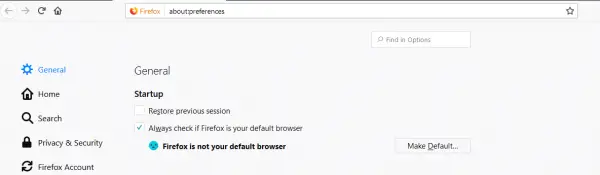
Click on Enable button for Two-step authentication.
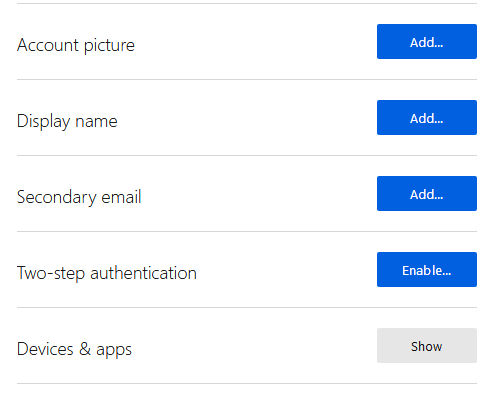
If you don’t see the section for two-step authentication, type “Two Step Authentication=true” in the address bar of the browser and refresh the page.
Get the authentication apps
Choose the authenticator app which you want to use with the Firefox browser. The authenticator app is used to generate the TOTP (Time-based One-Time Password) code. One can download authenticator application like Google Authenticator, Duo Mobile, Authy 2-Factor Authentication, and other well-known apps that best suits your smartphone device.
The authentication apps can be installed on both Android as well as iOS devices. If you are using an Android device, download the Google Authenticator app here. Android users can download the Duo Mobile app here and Authy 2-Factor Authentication here. If you are using an iOS device, download the Google Authenticator app here. iOS users can download Duo Mobile app here and Authy 2-Factor Authentication app here.
Scan the QR code and Generate the OTP code
Open the downloaded authentication application on your smartphone.
To generate the security code, take a photo of QR code from your smartphone in order to scan the QR code that is visible on the Firefox accounts page.
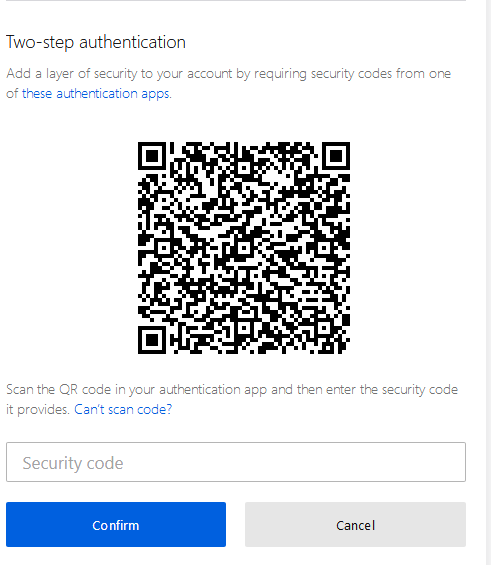
Enter the security code in the Two-step authentication of your Firefox Accounts profile.
If you find trouble scanning the QR code, one can opt to set the security code manually. All one has to do is, click on the option “Cannot Scan code” to manually set the security code.
Once the two-step authentication is enabled on your browser, users have to generate the TOTP security code using the authenticator app from their smartphone for every login, along with entering the conventional password to confirm their identity.
Additionally, it is advisable to download and store the recovery code in a safe location in case if your phone is lost.
Now read: How to add Two Step Verification to your Google Account.
Leave a Reply