Many of us use Google Docs for our day-to-day documenting needs. With Google Docs it is easy to share your documents, collaborate, and access it on any machine. The best part is that you don’t have to install third-party software. Despite all the convenience, it is important to secure your documents, and one of the best ways to do so is by encrypting Google Docs.
How to encrypt Google Docs
In this article, we will walk you through multiple ways to encrypt a document stored on Google Drive. That being said, Google doesn’t natively offer an encryption feature for the docs. We have no options but to rely on workarounds and third-party extensions.
- Unshare Documents
- Encrypt Google Docs with Boxcrypt
- Encrypt Documents offline/before uploading
- Encrypt Google Doc files using VeraCrypt.
1] Secure Documents by Unsharing
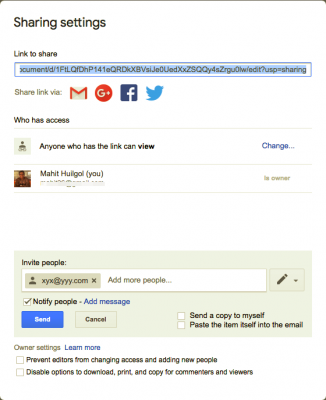
Google Docs can be viewed/edited by only those with access to it. Moreover, the sharing options on Google Docs will let you control even the smallest aspect. It is also worth mentioning that you need to keep your Gmail account safe. We have listed some of the best ways to secure your Gmail account from attackers.
I would also suggest you unshare the files after use. To unshare Google Doc files, follow the steps detailed below,
- Open the Google Doc
- Click on the blue Share button in the top right corner
- Click on the X mark against each person with whom you want to unshare the document
- Select Share and Save.
2] Encrypt Google Docs with Boxcryptor
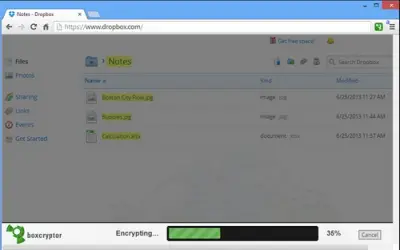
Boxcryptor is an easy way to encrypt your Google documents. It works by syncing up with your favorite Cloud service and syncs up with the programs that are already installed on your computer. The Basic free version of the Boxcryptor is sufficient for general users. The free tier offers one cloud provider, two devices, community service, and the ability to share encrypted files with people who don’t use Boxcryptor.
You can also choose an optional PIN or password for sent files and send an unlimited number of links. As far as security is concerned, Boxcryptor uses AES keys, and for security purposes, the same keys are never reused. The developers claim that they need to save some data on the cloud and ensure that it is safe on the Boxcryptor server. All said and done, I am still apprehensive about giving access to my cloud drive to a third-party software provider. Download Boxcryptor from the homepage.
3] Password-protect Documents offline/before uploading
This is one of the best ways to counter Google Doc’s lack of encryption feature. Encrypt Google Docs by using Microsoft Office.
To encrypt, open the File > Protect Document > Encrypt with Password. Make sure you remember the password as there is no way to recover it later. Once you are done with encryption, upload the file to Google Drive.
4] Encrypt Google Doc files using VeraCrypt
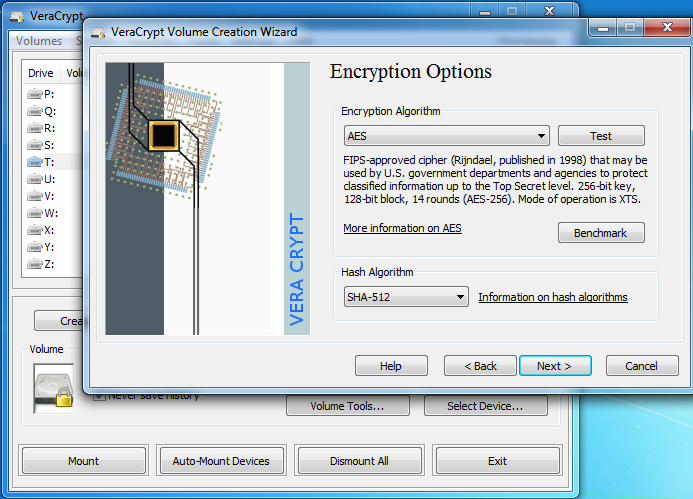
VeraCrypt is a tool that lets you encrypt any files. The process is completely offline, and you must download and install VeraCrypt for the same. It supports various encryption algorithms like AES, Twofish, and Serpent.
All you need to do is create a new encrypted file folder on Google Drive and sync it with your PC. The newly created drive will appear like an external hard disc. Now, you can drag and drop all your files, which will be automatically encrypted. Please note that you will be required to install VeraCrypt to decrypt the files.
I hope you find the post useful.
Leave a Reply