If you want to export a Trello board to PDF for free, this step-by-step guide will help you. No matter which browser you use, you can go through this tutorial to export any Trello board to PDF. As there is an in-built option given to you by Trello, you do not need to be dependent on third-party apps.
How to export Trello Board to PDF free
To export Trello Board to PDF, follow these steps:
- Open the Trello Board you want to export.
- Click on the three-dotted button.
- Select the Print, export, and share option.
- Click on the Print option.
- Choose the Microsoft Print to PDF option.
- Click the Print button.
- Give it a name, choose the location, and click the Save button.
To learn more about these steps, continue reading.
First, you need to open the Trello Board you want to export as PDF. Then, click on the three-dotted button visible on the top-right corner of your screen and select the Print, export, and share option.

It opens a new panel of options from where you need to choose the Print option.
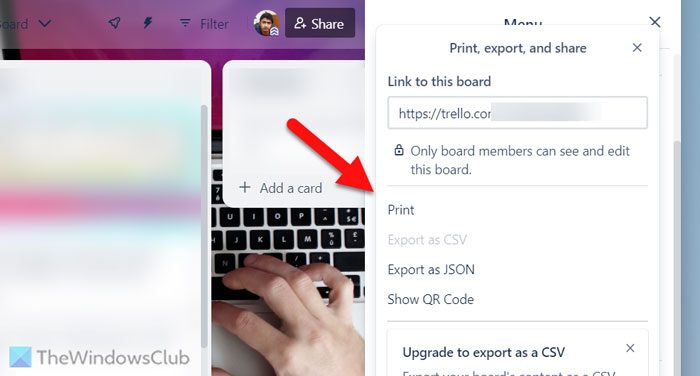
No matter which browser you use, you can see the respective print wizard on your screen. As this example has been carried out on Google Chrome, you can find a panel like this:
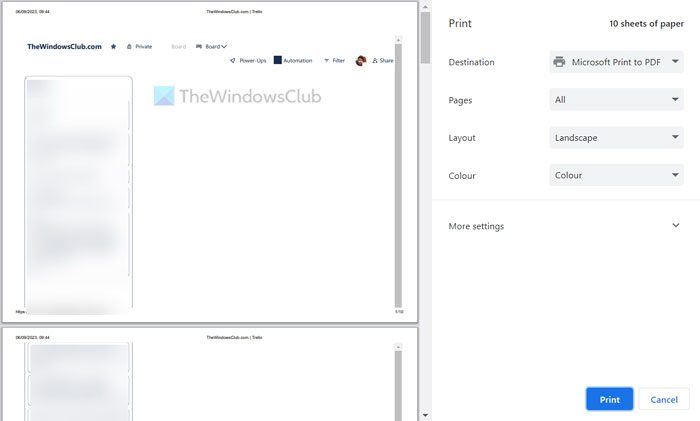
You need to expand the Destination list and choose the Microsoft Print to PDF option. Apart from that, you can also select the required page, layout, color, etc.
After selecting all these things, click the Print button. Next, you need to give your PDF file a name, choose a location where you want to save the file and click on the Save button.
There is a couple of few things you need to know:
- The PDF file contains one column on one page. Having said that, if you have five columns, you can find a minimum of five pages of PDF file. However, the number of pages also depends on the size of the column.
- If you use the Microsoft Edge browser, you can find the Printer option instead of the Destination.
That’s it! I hope this guide helped you.
Read: How to import Trello tasks, boards, and workspaces into Notion
How do I export a free Trello board?
You have two options to export a Trello board when you are a free account holder. First, you can use the Print option to print the Trello board, irrespective of using any browser. Second, you can use the Export as JSON option. Both options can be found when you click the three-dotted icon or the Menu button visible on the top-right corner. However, if you are a paid user, you can export the Trello board in CSV.
How much does it cost to export boards for Trello?
No money needs to be paid for exporting boards from Trello. Having said that, you have two options to export the board when you are a free user – Print and Export as JSON. If you use the first option, you can export any board as PDF – no matter whether you use Google Chrome, Microsoft Edge, Mozilla Firefox, or anything else.
Leave a Reply