Factoring resetting a laptop is one of the best ways to resolve any misconfiguration and corruption that could have been causing the issue. In this post, we will see how to Factory reset Dell laptops. We will discuss all the different scenarios where one would be required to reset their device.

What does Factory resetting the laptop mean?
Factory reset, synonymously called Hard Reset or Master reset is a process that restores your computer to its original state. It will remove all the stored data, including operating system, documents, photos, videos, contacts, and apps, in an attempt to make your system’s software brand new. However, Windows gives you an option to retain your Personal files. However, it does not remove the software installed on the system.
How to Factory reset Dell Laptop
We will talk about the following scenarios where you would need to factory reset your Dell laptop.
- Factory reset Dell Laptop from Windows Settings
- Factory reset Dell Laptop BIOS
- Factory reset Dell Laptop without password
- Factory reset Dell laptop from Bitlocker
- Factory reset Dell Laptop without turning it on
Let us talk about them in detail.
Factory reset Dell Laptop from Windows Settings
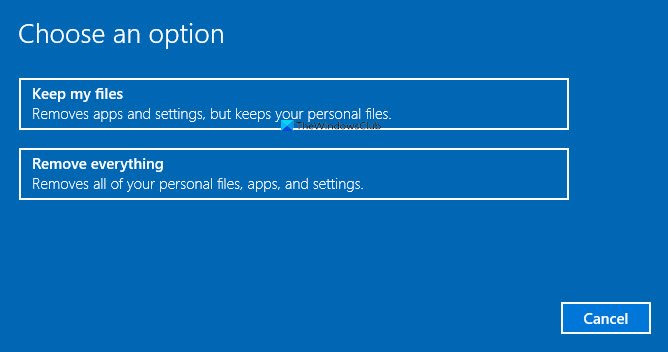
Let us start with probably the simplest method of them all, we are going to factory reset your Dell laptop from Windows Settings. So, to do the same, follow the steps mentioned below.
- Open Windows Settings by searching it out of the Start Menu.
- Then go to System and then go to Recovery.
- Now, click on Reset PC from the Reset this PC section.
- You can then click on either Keep my files or Remove everything.
Finally, follow the on-screen instructions to complete the process.
Factory reset Dell Laptop BIOS
If you want to reset your Dell Laptop’s BIOS settings. It is pretty simple to do the same. First of all, you need to boot into BIOS by pressing the “F2” key repeatedly at the Dell logo screen to enter BIOS. Finally, click on Restore Settings > Ok. Finally, follow the on-screen instructions to reset your laptop.
Factory reset Dell Laptop without password
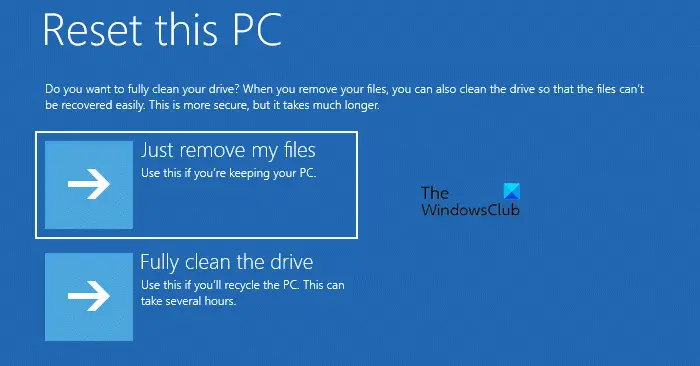
If you forgot your password but want to reset your Dell laptop, we have a method for you as well. However, since you need a password to access your personal files, there is no way to retain all those files when resetting the laptop without a password. If you are fine with it, follow the steps mentioned below to factory reset a Dell laptop without a password.
- Open your laptop and go to the login screen.
- Press and hold the shift key and then click on Power > Restart.
- This will start the system in the Windows Recovery Environment, where you need to click on Troubleshoot.
- Then select Reset This PC > Remove everything.
- Go to Only the drive where Windows is installed > Just remove my files.
- Finally, click on Reset.
After completing the reset process, you will need to go through the OOBE (Out-of-Box Experience) again to reset your account and password.
Factory reset Dell laptop from Bitlocker
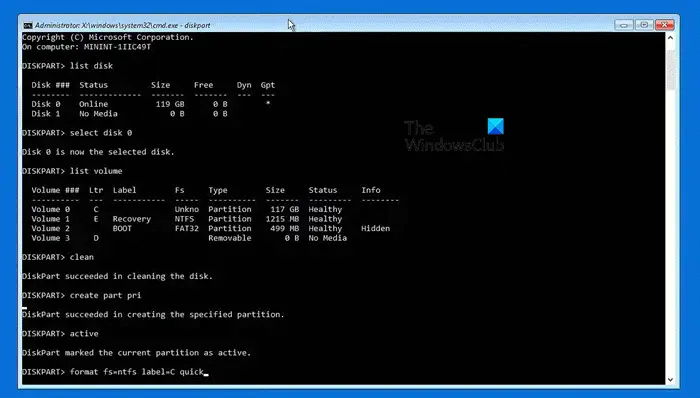
You can format the BitLocker encrypted without a key using BitLocker recovery, this will delete all the content of your hard disk. Follow the steps mentioned below to do the same.
- When you are on the BitLocker menu, hit Esc.
- Again press Esc to enter the recovery option.
- Your computer will reset and then open the Recovery menu, and click on Skip this drive.
- Now, navigate to Troubleshoot > Advanced Options > Command Prompt.
- Then run the commands mentioned below.
diskpart list disk
- Now, run the command mentioned below to select the disk.
select disk 0 (Change the 0 to the number of the disk you want to install Windows)
- Then run the Clean command.
- You have to run the commands mentioned below in the given order.
create part pri
active
format fs=ntfs label=C quick
format fs=ntfs label=surface quick
assign letter=C
exit
- Finally, click on Turn off your PC.
This will do the job for you.
Factory reset Dell laptop without turning it on
If you can’t turn on your Dell laptop but want to reset it, you can follow the straightforward method mentioned below.
- First of all, disconnect your AC adapter and your battery.
- You then have to unplug all the devices connected to your laptop.
- Press and hold the power button for 15 to 20 seconds to drain the residual power.
- You then have to connect the adapter and battery.
- Finally, start your system.
Hopefully, this will do the job for you.
Read: Reset This PC not working; Can’t Reset PC on Windows
How do I completely factory reset my laptop?
Windows gives you an option to either keep your installed apps and documents or remove them entirely. However, if with a complete factory reset you mean reinstalling the operating system, then that doesn’t happen. You can reinstall the Windows Operating System from the Cloud download option.
Read: Reset this PC stuck in Windows
How do I Reset my Dell BIOS to factory settings?
You can pretty easily reset your Dell BIOS to factory settings. For that, open BIOS with F2. Finally, click on Restore Settings > Ok. Finally, follow the on-screen instructions to reset your laptop.
Also Read: How to use Reset this PC to restore Windows without losing files.