In this post, we will show you how to find the BitLocker Recovery Key for your BitLocker Encrypted Volume by saving it locally, using Microsoft Account or Azure Active Directory Account. A BitLocker Recovery Key is needed to access an encrypted data drive. The 48-digit password can help you unlock your drive. It is always a good idea to back up BitLocker Drive Encryption Recovery Key, as it can come in handy if you lose it. In this article, we will be discussing how you can get your BitLocker Recovery Key on a Windows 11/10 computer.
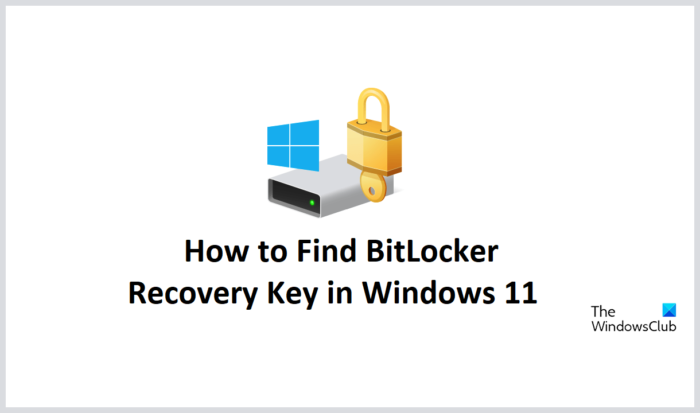
Find BitLocker Recovery Key with Key ID in Windows 11
BitLocker, for those of you who are unaware, is a built-in that helps Windows users encrypt and protect their data drives, thus allowing only authorized personnel to have access to it. Therefore, anyone not authorized to have access to BitLocker-encrypted volume will face restrictions while trying to log on. If your BitLocker encrypted device is synced with your Microsoft account, then you can use that Microsoft account on any other device to find the lost BitLocker recovery key.
There are several ways for you to retrieve your BitLocker Recovery Key. Let’s have a look at them.
To find BitLocker Recovery Key with Key ID in Windows 11:
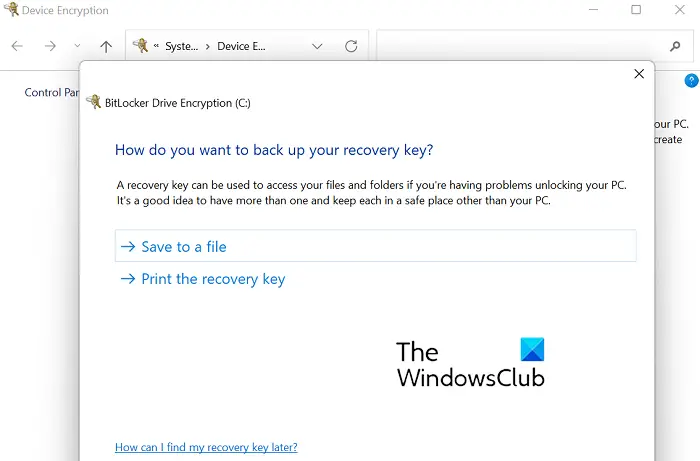
- Press the Windows + ‘I’ key combination and open Windows Settings
- From the list of tabs on the left, select “Privacy & Security”
- Click on Device Encryption
- If your Microsoft Account isn’t logged in at the time, then you’ll be asked to do so
- Once you’re logged in, click on the “BitLocker Drive Encryption” option. This will open a separate settings page by the same name.
- Here, you can see two options by which you can back up your BitLocker’s Recovery Key.
- One is to save it locally to a file on your computer’s drive
- The other is to take a printout of the key.
You can also plug a USB drive into your computer and copy the key’s file if you don’t want to save it on your PC.
Once you have saved the text file, open it, and scroll down to look for the recovery key.
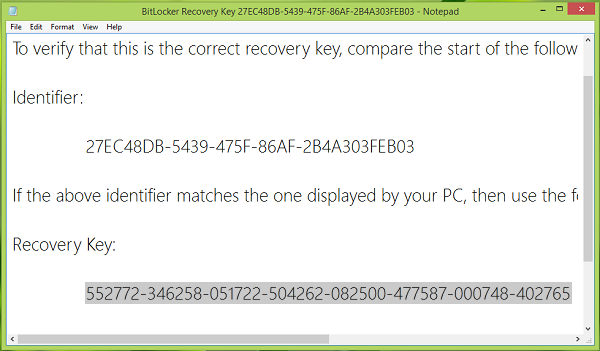
In this way, you can find the recovery key.
You can also take the help of your Azure Active Directory Account to find the BitLocker Recovery Key. This case is very specific to Microsoft accounts created and logged on to for work or school purposes, where the BitLocker Recovery Key may be housed in that organization’s Azure AD Account. Direct access to it is unlikely, in which case you will have to contact the System Administrator.
Read: How to use BitLocker Drive Preparation Tool using Command Prompt
Alternatively, there’s a way to get it via your Microsoft Account as well. In your Microsoft account is a place where this recovery key is stored and can be retrieved from. All you have to do is visit this microsoft.com link and log onto your Microsoft account. You’ll find a section named BitLocker recovery keys with one or more keys based on the number of PCs on which you have synced your Microsoft account.
Read: Why Microsoft stores your Windows Device Encryption Key to OneDrive
Is BitLocker recovery key the same as recovery key ID?
A common doubt around BitLocker is whether the recovery key is the same as the recovery key ID, and although they sound the same, the difference is very significant. The recovery key ID is the identifier of the actual recovery key. The key ID appearing on your computer has to match the real key ID to help you figure out what is the right recovery key you can use to get access to your BitLocker drive.
How do I unlock BitLocker without a key?
If you find it bothering to use BitLocker through a key, or worse yet, having to locate your key, then what you can do is try to recover the password to your BitLocker. For those purposes, you can use password recovery tools like BitCracker, Elcomsoft Distributed Password Recovery, Passware Kit, etc. Still, before you do that, you should exhaust all possible passwords you think you may have kept for your BitLocker.
Read: Recover files & data from inaccessible BitLocker encrypted drive
We hope this post cleared your doubts about finding the BitLocker recovery key.
Leave a Reply