By default, all Web browsers allow you to check the list of previously visited websites but only a few let you count their numbers. Browsers like Firefox support this capability while others like Chrome help you find it through an extension. So, if you want to know how many times you’ve visited a website, using Firefox, Edge or Chrome, read on.
Find out how many times you’ve visited a website
Finding how many times you’ve visited a website is an effective way of monitoring someone to ensure that they are using Internet resources correctly. In Firefox, do the following.
- Launch Firefox.
- Open Menu.
- Choose Library.
- Expand the History menu.
- Scroll down to Show all History.
- Switch to View column.
- Expand Show Columns menu.
- Choose Visit Count.
Mozilla Firefox has an in-built feature that shows you how many times you have visited a web site. Make sure you are using the latest version of the browser.
Launch the Firefox browser.
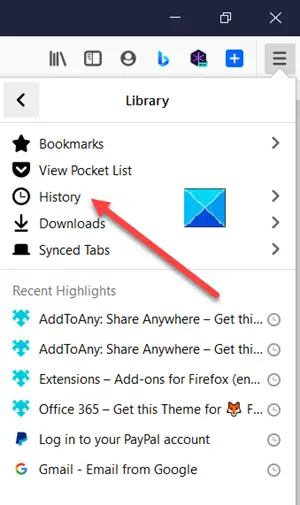
Open the menu (visible as 3 horizontal bars) and choose Library from the list of options displayed.
Next, move to the History section and scroll down to click Show all History option.
When the Library window opens, click the Views drop-down arrow.
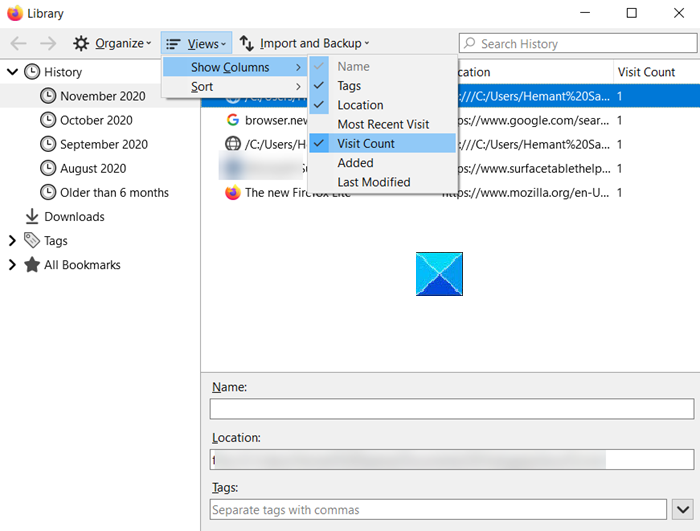
Expand the Show Columns menu and choose Visit Count from the list of options visible. This will help you find the number of times you visited a website. You can change the timeline as per your preferences.
In Chrome or Edge browser
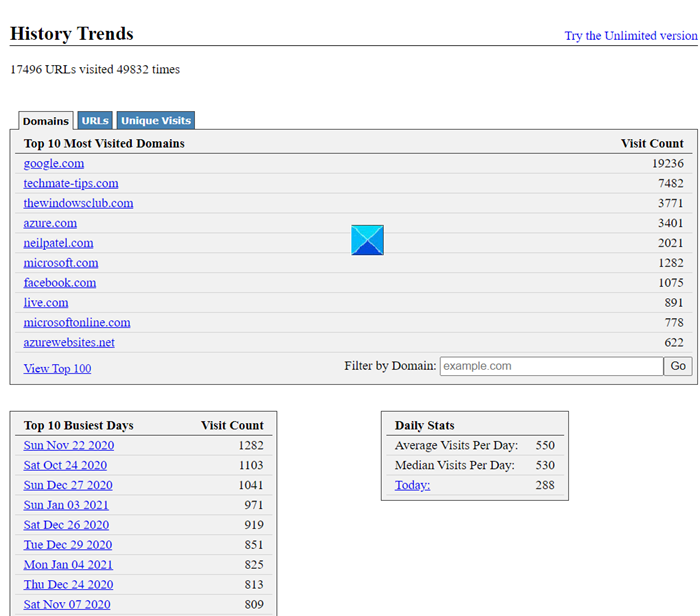
For the Chrome browser, there’s no default option to check the number of times you visited a website.
As a workaround, you can try the History Trends Chrome extension.
The extension analyzes your entire browsing history and displays a variety of charts and statistics. It displays the number of visits too as Top 10 most visited domains. Apart from this, it displays the following stats and charts:
- Total URLs visited and the total number of visits
- Top 10 most visited URLs
- Top 10 busiest days
- Chart of visits by an hour of the day
- Chart of visits by day of week
- Chart of visits by day of the month
- Chart of visits by month
- Chart of transition type (e.g., link, bookmark, reload, etc)
Simply click the extension icon and allow the extension to calculate your trends.
It should be noted that you can access or find the number of visits up to the past 3 months of history only as this is the limit set by Google Chrome.
How do I find my history of sites visited?
To find your history of sites visited, open your web browser and locate the “History” option, usually found in the menu. You can also use shortcut keys like Ctrl+H for Windows or Command+Y for Mac. This will display a list of all websites you have visited recently.
Leave a Reply