If you want to find the IP address of your WiFi printer in Windows 11/10, here is how you can do that. Here are multiple ways to find the IP address of your wireless printer that you can use on your Windows 11 computer.

At times, you might need to find the IP address of your WiFi printer due to some reason. Let’s say that your Wireless printer is not responding. At such a moment, you might need to find the IP to solve the issue. Here is a couple of methods that you can follow to get the job done.
How to find the IP Address of WiFi Printer in Windows 11
To find the IP Address of WiFi Printer in Windows 11/10, you have thefollowing methods:
- Check on printer’s screen
- Using Command Prompt
- Using Devices and Printers
Let’s check out these steps in detail.
1] Check on printer’s screen
It is probably the first thing you need to check to find the IP address of your WiFi printer. However, this method is limited to those who have a display on their printer. Nonetheless, in most cases, you may find an LCD on your printer that you can use to find the required details. You may need to find the connection details or network settings, or similar options on your printer to find the IP address.
2] Using Command Prompt
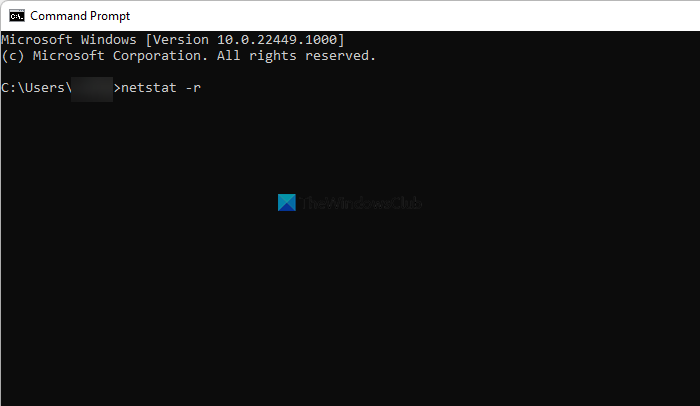
If you use multiple wireless printers with your computer, using the Command Prompt is probably the best and easiest way to find the IP addresses of all those printers at once. You need to enter a command that displays all the network devices you used in the past or are using now. To get started, do the following:
- Press Win+R to open the Run prompt.
- Type cmd and press the Enter button.
- Type this command: netstat -r
- Press the Enter button.
Now you can see all the devices alongside their IP addresses. You need to find the correct device by seeing the name.
3] Using Devices and Printers
The Devices and Printers section in Control Panel shows all the devices, such as a printer, keyboard, mouse, monitor, etc. You can use the same panel to find the IP address of your wireless printer. To do that, follow these steps:
- Search for the control panel in the Taskbar search box.
- Click on the individual search result.
- Go to Devices and Printers.
- Right-click on the printer and select the Properties option.
- Find out the Location in the General tab.
You can see an IP address mentioned in the Location box. It is the IP address of your wireless router.
How do I find the IP address of my HP printer?
You can find the IP address of your HP printer in the settings panel. However, if your printer doesn’t have a dedicated display, you might not be able to use this method. In that case, you can open the Command Prompt and enter the netstat -r command. It displays all the network devices in one place.
Where do I find the IP address for my Canon printer?
Finding the IP address or Canon and HP printer is not that different as long as you use Windows 11. You can use your printer’s settings panel to get the IP address. On the other hand, you can go to the Devices and Printers section to find the same.
How do I find my wireless printer’s IP address?
To find the wireless printer’s IP address in Windows 11, you need to use the Command Prompt or the Devices and Printers section in the Control Panel. In the Devices and Printers, right-click on the printer, go to Properties and find the Location box.
That’s all! Hope this guide helped you find the IP address of WiFi printer in Windows 11/10.